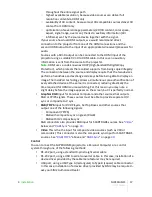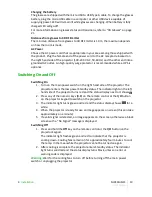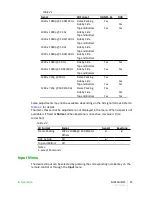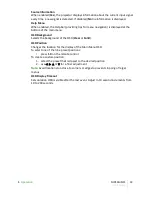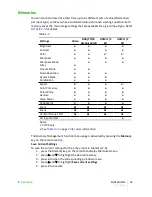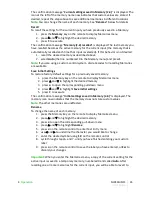•
2D display mode for normal 2D material. 3D Input Format adjustment is
unavailable. PureMotion adjustment is available.
3D Input Format
The SUPERLUMIS checks AVI infoframe data and input signal resolution in order to
determine the appropriate 3D format. When automatic detection of 3D format is not
possible, choose one of the following options:
•
(S-S) Side by Side Left and right halves of the image are separated, rescaled
and displayed. This mode should be applied to 3D images composed of two
stereoscopic images compressed to half of their original horizontal resolution
and sent simultaneously.
•
(T-B) Top and Bottom Top and bottom halves of the image are separated,
rescaled and displayed. This mode should be applied to 3D images composed
of two stereoscopic images compressed to half of their original vertical
resolution and sent simultaneously.
•
(F-S) Frame Sequential This mode should be applied to 3D images that consist
of a sequence of alternating frames wherein each successive frame carries the
image meant for one or the other eye.
Note:
You may need to change the order in which left and right frames are
displayed. See “
3D Left/Right
” below.
3D Left/Right
Use this setting if the 3D effect has an uncomfortable look about it. This setting will
change the perception of depth. It is important that the image destined for the
left/right eye reaches the correct eye. Sometimes the easiest way to check is to pause
the program content to check. For the effect to change you must press Esc to exit from
the OSD.
•
Normal Left and right frames are displayed in the native sequence.
•
Swapped Left and right frames are swapped. Use this setting if image does
not give the correct sense of depth.
Supported 3D Video Formats
Compatible 3D formats are listed in
Table 4.1
.
4
Operation
SUPERLUMIS
User Guide
22
Summary of Contents for SUEPRLUMISHB
Page 1: ...SIM2 Multimedia SUPERLUMISEC SUPERLUMISHB User Guide ...
Page 43: ......