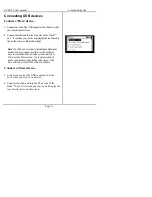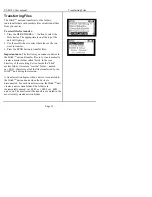USB-101 User manual Getting Started
Page
8
Getting Started
Power up
Step 1 – Power Up
Press and hold the POWER button on the top of the
unit for 3 sec. to power up your Hitch
TM
unit. You will
see the start-up screen for about 15 seconds, followed
by the
Settings
menu on the LCD screen. Press the
SELECT button to advance to the Main Menu. Do not
connect a USB device to the Hitch
TM
unit before power
up.
Note
: The Hitch™ unit is equipped with an
internal Lithium polymer rechargeable battery
pack that is capable of powering itself and two
other USB devices. It is charged at the factory.
If the battery has discharged, you can use the
included AC adapter to initially test and operate
the unit. We recommend fully charging your
Hitch™ unit (3 – 4 hours) before using it.
When the battery is completely discharged, the
Hitch will not boot up, only the Here and There
icons will light. You must charge it for
approximately 1 minute with the AC adapter
before using.
When the Hitch
TM
unit first powers up, it is
automatically in
Hitch Mode
and ready to connect to
any USB mass storage devices. To connect to an Apple
iPod*, see the
Music Mode
section on page 15.