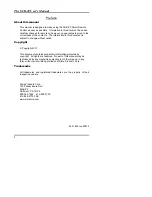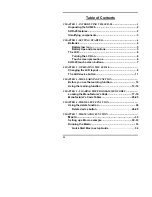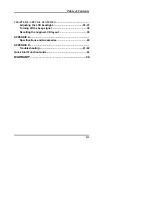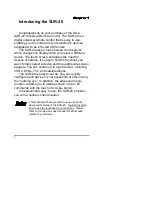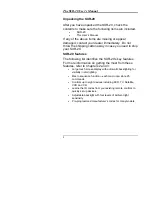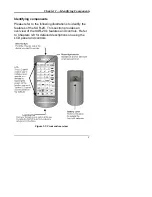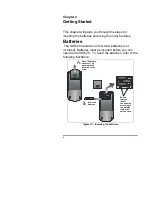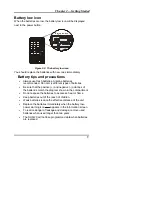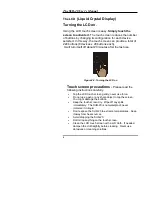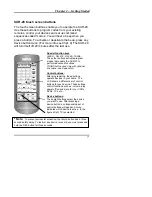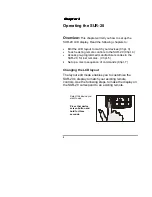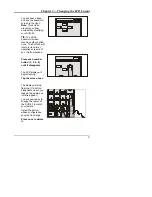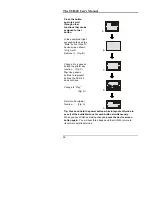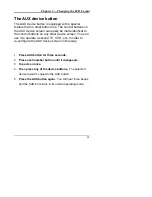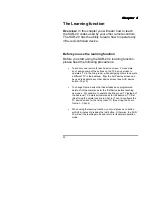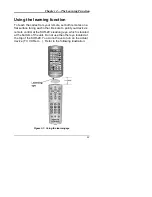ii
Table of Contents
CHAPTER 1 - INTRODUCING THE SUR-20 ...................................... 1
Unpacking the SUR-20............................................................ 2
SUR-20 features....................................................................... 2
Identifying components.......................................................... 3
CHAPTER 2 -GETTING STARTED ...................................................... 4
Batteries ................................................................................... 4
Battery low icon ................................................................. 5
Battery tips and precautions............................................. 5
The LCD.................................................................................... 6
Turning the LCD on............................................................ 6
Touch screen precautions ................................................ 6
SUR-20 touch screen buttons ................................................ 7
CHAPTER 3 - OPERATING THE SUR-20..............................................
Changing the LCD layout ....................................................... 8
The AUX device button ......................................................... 11
CHAPTER 4 -THE LEARNING FUNCTION .........................................
Before you use the learning function.................................. 12
Using the learning function............................................. 13-16
CHAPTER 5 - LOADING PRE-PROGRAMMED CODES ...................
Loading the Manufacturer's Code .................................. 17-19
Manufacturer's Code Tables ........................................... 20-25
CHAPTER 6 -THE DELETE FUNCTION...............................................
Using the delete function ..................................................... 26
Delete device button
...................................................
26-29
CHAPTER 7 -THE MACRO FUNCTION ...............................................
Macro
......................................................................
30
Setting up a Macro example............................................ 30-33
Running the Macro................................................................ 33
Quick Start Macro setup Guide
.......................................
34
Summary of Contents for SUR-20
Page 1: ...SUR 20 Learning Universal Remote With LCD touch screen User Manual...
Page 2: ......
Page 6: ......
Page 51: ...45 Notes...