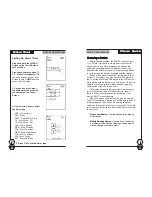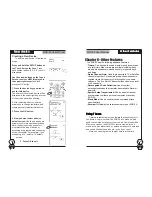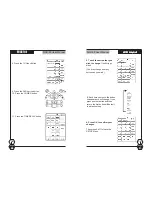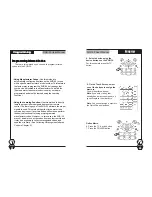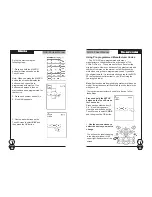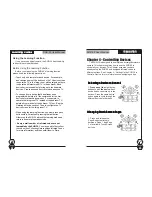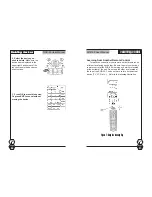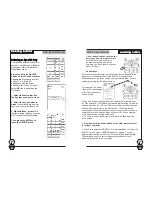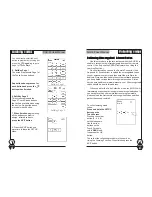SUR-35 User Manual
Ch.
SUR-35 User Manual
Ch.
Page
30
You can directly select the next
button to program by touching it or
press the
Page Key
to go to
page 1 of the Softkeys.
5. SoftKey Page 1
The screen represents Page 1 of
the Touch Screen buttons.
LLLLLearning codes
earning codes
earning codes
earning codes
earning codes
Repeat the above process for
each button and press the
button when finished.
6. SoftKey Page 2
This screen represents the
Page 2 Touch Screen buttons
that will be available when using
the device.
Repeat the above
process for each button.
7.
When finished
programming
all the buttons you want to
assign infrared codes to,
press the
EXIT
button
.
33333
Page
31
Collecting Unrecognized Infrared Codes
Collecting Unrecognized Infrared Codes
Collecting Unrecognized Infrared Codes
Collecting Unrecognized Infrared Codes
Collecting Unrecognized Infrared Codes
Use this procedure in the rare instance when the SUR-35 is
unable to recognize the infrared signals from another remote
control. (You only see the
ERROR
indicator when
Using the
Learning Function
.)
Once collected you can use the Remote Connector (see
Appendix B – Accessories
) to upload the unrecognized codes
to your personal computer and then email them to Sima for
analysis. Sima can then update the system software and send
you an updated version that will recognize the codes. Sima’s
service email address is: www.simacorp.com. All unrecognized
codes should be sent to this address.
When you enter the Code Collection mode, the SUR-35 will
immediately erase the previously stored unrecognized codes. If
you have more than one remote that is not programmable,
please upload the first remote’s unrecognized codes and then
gather the second remote’s.
Collecting codes
Collecting codes
Collecting codes
Collecting codes
Collecting codes
33333
To collect unrecognized
codes:
Press and hold the
SETUP
button on the
Touch Screen.
Press each number
button (2, 4, 6, 8)
until it disappears.
Use the arrow
buttons on the
Touch Screen to
select
DBUG
and
then press the
OK
button.
8. Press the
EXIT
button one
more time to leave the
SETUP
Menu
.
8
The rest of the collection procedure is the same as
Using the Learning Function. When finished press the
EXIT
button.
SoftKey Page 1
SoftKey Page 2