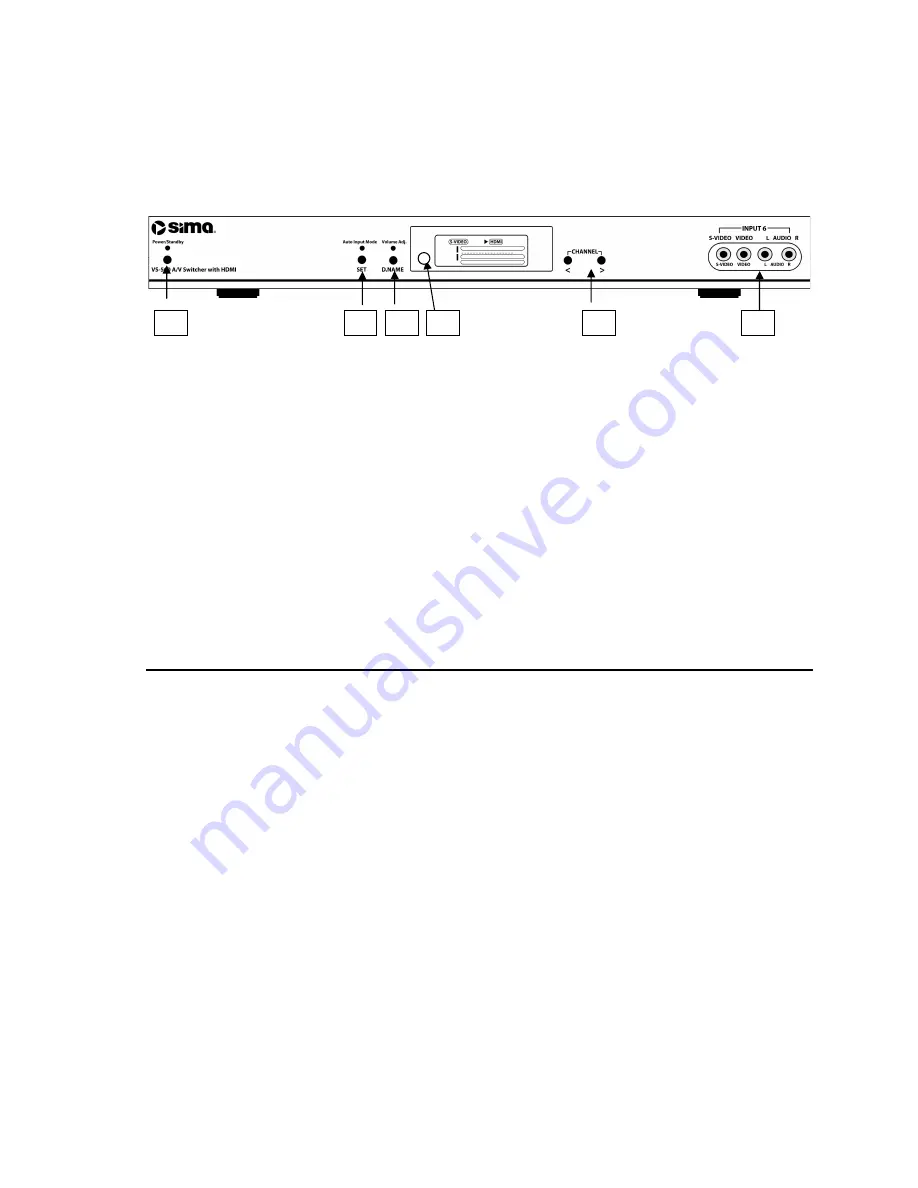
Page 6
Front Panel
Figure 1, VS-560 front panel
Controls
1 - Power / Standby - Press to toggle the unit
between modes. The red Standby indicator
above the button will be lit when the unit is in
Standby Mode. Light turns Blue when power
is on.
2 - Auto Input Mode - Press Set button to turn
the Auto Input mode on or off. When on, the
unit will scan the video inputs, automatically
turn on and switch to the most recently active
input device. Also use this button to set
dynamic range levels.
3 - Volume Adjustment – Display name -
Equalizes audio line levels from a dynamic
range of 6 to -6 dB. Also use this button to
select pre-programmed display names or
create custom display names.
4 - IR Receive Window
5 – Channel (< + >) – For selecting A/V input
channels 1-9. Also use < > to select alpha
numeric characters for display names and to
set the volume levels for each input.
6 - Input 6 Jacks – Front panel input for ease of
use.
4
1
5
6
3
2







































