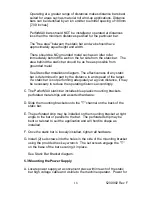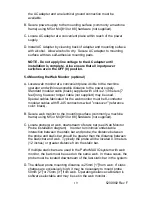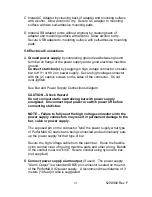5200992 Rev F
22
The power supply alarm output provides a variety of relay contact
outputs that echo the status of the power supply indicator lights. The
relay contacts are rated for a maximum of 1 A at 30 VDC.
See Power Supply Alarm Output Connections diagram.
The alarm output connector also provides a means of remote power
in. See section
“I. Connect user supplied power” for more details.
B.1
Remote on/off Control
The
“Alarm Output” connector also provides for remote on/off control
of the power supply. Remote on/off control is configured with a
jumper on a pin header on the main power supply circuit board. The
default configuration is with the remote control disabled. The remote
control can be configured
“normally off” or “normally on” by the jumper
setting. See Jumper Position at J3 for Remote Control Operation
diagram. To access the jumper the cover will have to be removed
from the power supply. Disconnect all input power from the power
supply. Remove the six screws securing the cover and slowly and
carefully remove the cover.
There is a ribbon cable connecting the face label on the cover to the
main circuit board. Use care not to disconnect this cable. If the cable
becomes disconnected, lift the latches on the sides of the ribbon
cable connector, insert the ribbon cable fully into the connector and
press the latches back down.
Reposition the jumper to enable the remote control either
“normally
on
” or “normally off”, as desired as shown in the Jumper Position at J3
for Remote Control Operation diagram. Replace the cover and
secure with the six screws.
When operating a power supply with the remote control circuit, power
may be applied through the
“Alarm Output” connector or the “Power
In
” connector on the end panel. If the “Power In” connector on the
end panel is used, the
“Power” switch must be set to the “On” (1)
position.
Remote control is established by applying 24 volts DC to the
“Alarm
Output
” connector pins as specified in the Power Supply Alarm Output
Connections diagram. The user applied 24 VDC drives a low current
optoisolator on the PerforMAX IQ power supply main circuit board,
turning the power supply on or off, depending on the configuration of
jumper J3.