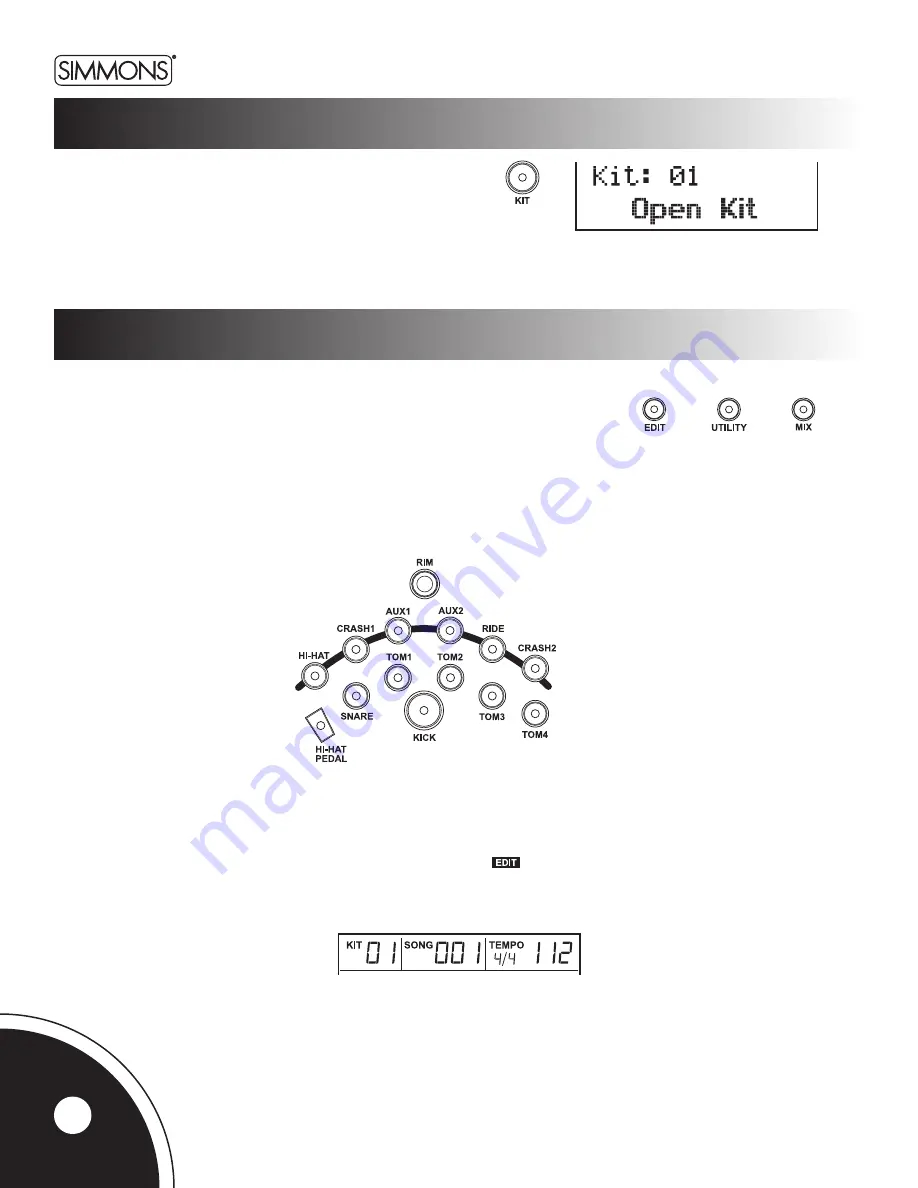
SD9K User’s Manual
digital drum kit
Press the [
KIT
] button to enter the KIT mode. The Kit indicator
lights up and the LCD displays the current Kit number and Kit name.
Use the Data Wheel or the [
+
] / [
-
] buttons to select a kit, and/or the PAGE buttons to quickly
skip through Kit groups (Preset Kits, User Kits, or External Kit).
In Kit menu:
Press [
EDIT
] button to edit Pad Voices of the current kit.
(or MIDI parameters of the External Kit)
Press [
MIX
] button to adjust Pad Mix or Kit Mix parameters of the current kit.
Press [
UTILITY
] button to adjust Pad Trigger parameters.
Use
[PAGE +]
or
[PAGE-]
to scroll through parameters within each sub-mode.
The current pad to be edited can be selected either by pressing its Pad Select button or by striking the pad itself.
The Pad Select indicator lights up to show which pad is currently selected.
If the rim of a pad is selected, both the Pad indicator and the Rim indicator will turn on.
While editing Voice Number, Tuning, Decay Level, Pan and Reverb, you can also preview the result of the current settings
by pressing the Pad Select button to play the edited voice.
If you change any of the Kit Edit or Mix parameters, the Kit Edit icon ( ) on the LCD will be displayed to indicate that the cur-
rent active kit has been edited and is therefore different from the kit stored in memory. This icon will disappear when the edited kit
is saved to a User Kit, or when another kit is selected.
selecting kits
editing kits
14


































