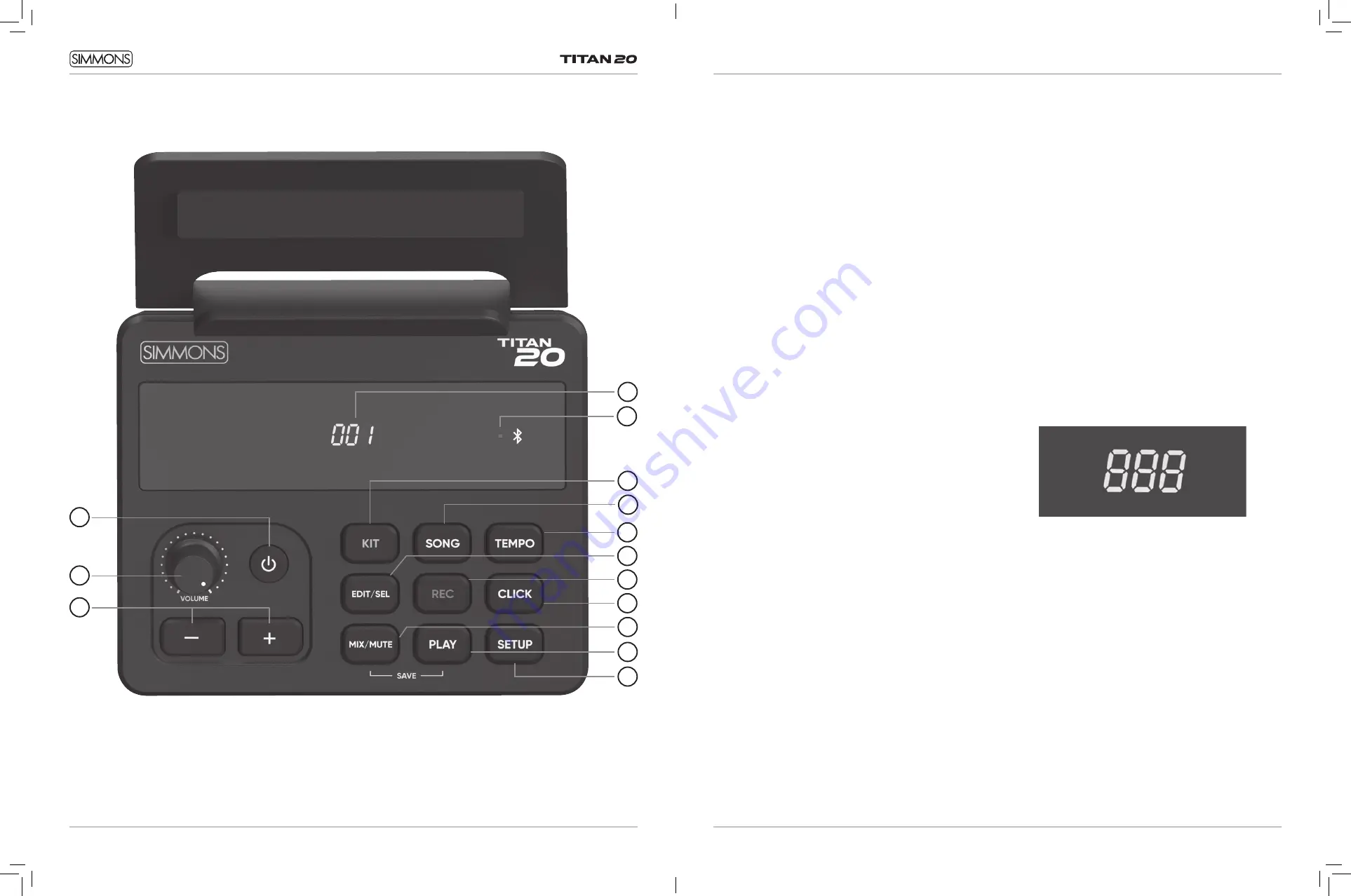
12
13
OWNER’S MANUAL
TITAN 20 DRUM MODULE OPERATION
TOP PANEL
4
6
12
13
14
7
5
1
TOP PANEL
1.
Power Button:
Switches the module on and off.
2.
Volume Knob:
Controls the level of the headphone and
line outputs.
3.
+ / - Buttons:
These buttons change values depending
on the mode. The default is changing Kits in Kit Mode.
4.
LED Display:
This shows the currently selected Kit, Song,
or value.
5.
Bluetooth Indicator:
This LED turns on when a Bluetooth
connection has been established.
6.
Kit Button:
Press this button and then + and – to change
to a different drum kit.
7.
Song Button:
Press this button and then + and – to
select a song for playback or recording. Press and hold
this button to enter Practice Mode.
8.
Tempo Button:
Press this button and then use + and – to
set the tempo of the song or metronome. Tap this button
in rhythm to automatically set the tempo. The Tempo
light will flash at the currently-selected tempo.
9.
Edit/Sel Button:
Press this button to edit the drum kit.
10.
Rec Button:
Press this to start recording your playing to
the User song.
11.
Click button:
Press this to turn on the metronome.
12.
Mix/Mute Button:
Press this to change the volume or
pan of the drums. Press and hold to mute the drum part
during song playback.
13.
Play Button:
Starts playback of the currently-selected
song. Press both Mix/Mute + Play to save your drum kit
to the user kit.
14.
Setup Button:
Press this to adjust trigger and MIDI
functions.
TITAN 20 DRUM MODULE OPERATION
LED DISPLAY
The buttons on the module indicate the KIT or SONG mode
status. When Kit mode is selected, that button lights up
and the current kit number is shown in the display. When
Song is selected, that button lights up and the song number
appears in the display.
3
2
8
11
9
10

















