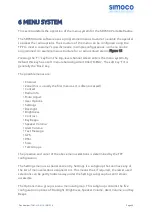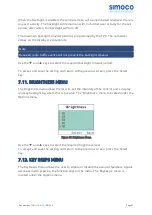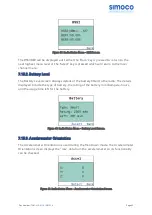To scroll through the stored messages, use the
▼
and
▲
keys.
Pressing the ‘Select’ key will display the selected Message. Pressing the ‘Select’ key
again will give ‘Reply’ and ‘Delete’ options.
To return to the Messages Menu, press the ‘Back’ key.
7.8.2. Send Status
The Send Status menu option can be used to send a short Status message to another
party. Up to 10 Status lists, each containing up to 250 status message entries can be
created and pre-programmed into the radio using the FPP. Each status message entry
consists of a unique Number and Text. Each Number may range from 0 to 1023. One
status list may be attached to each zone-channel.
Figure 27: Messages – Send Status.
The information displayed on the Send Status message screen shows the unique
number and the text of the status message.
To select a different Status message, use the
▼
and
▲
keys to scroll through the
programmed status messages. Each Status message will be displayed in turn.
Press the ‘Back’ key to return to the previous screen.
Press the ‘Select’ key to display the Send screen, which allows you to select a Contact
from the Contacts menu. Sending Status, Template and Text Messages on page 59 for
further information.
7.8.3. Send Template
The Send Template menu option can be used to send a pre-formed message. Up to
100 template messages may be configured by the FPP. Each template is a pre-formed
message text.
The Send Template menu is only displayed if the FPP has configured one or more
templates.
Doc Number:
TNM-U-E-0114 ISSUE 1.4
Page
57