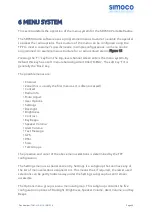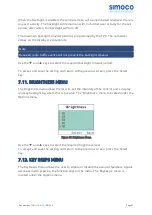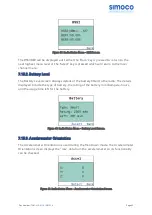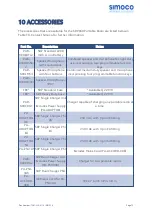The text used in the message is lowercase, left justified.
The
◄
and
►
keys are used to scroll the cursor left or right.
A double press of the ‘#’ key will erase the character to the left of the cursor. A double
press of the ‘*’ key will erase the complete message.
Press the ‘Back’ key to return to the previous screen.
Press the ‘Select’ key to display the Send screen, which allows you to select a Contact
from the Contacts menu. see Sending Status, Template and Text Messages
7.8.5. Sending Status, Template and Text Messages
To send Status, Template and Text Messages carry out the following:
1. When the message has been selected/created and is ready to be sent, press the
‘Select’ key to display the Send screen see Figure 30.
2. On the Send screen, use the
▲
and
▼
keys to select the ‘Contact’ option. Press
the ‘Select’ key. An individual Contact Details screen from the Contact List will
be displayed see Figure 21.
3. To select a different contact than the one displayed, use the
▲
and
▼
keys.
4. With the correct Contact displayed, press the ‘Select’ key to send the message.
5. Short messages confirming that the message is being sent and that delivery has
been successful or that delivery has failed will be displayed.
Figure 30: Send Message Screen.
7.8.6. Viewing Received Messages
When selected, the details of received messages (status, template and text messages)
stored in the Inbox will be displayed on the Message View screen.
Doc Number:
TNM-U-E-0114 ISSUE 1.4
Page
59