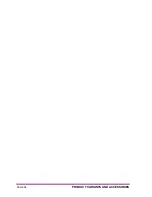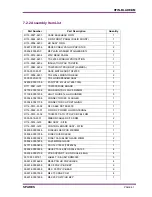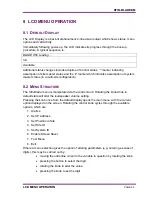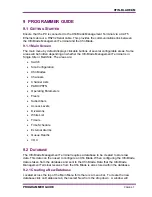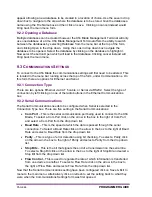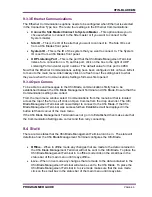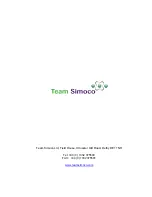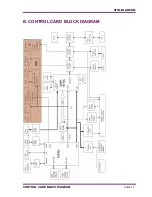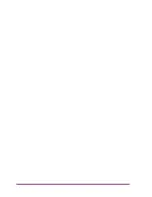XFIN-BLADE-SM
PROGRAMMER GUIDE
PAGE
69
9.3.3 Ethernet Communications
The Ethernet Communications options needs to be configured when Ethernet is selected
in the Connection Type box. There are four settings in the Ethernet Communications:
•
Connect to Site Master/Connect to System Master
– This option allows you to
choose whether to connect to the Site master or if you want to connect to the
System master.
•
Site ID
– This is the ID of the site that you want to connect to. The Site ID is set
from a Xfin Blades front panel.
•
System ID
– This is the ID of the system that you want to connect to. The System
ID is set from a Xfin Blades front panel.
•
UDP Listening Port
– This is the port that the Xfin Blade Management Terminal
listens for a connection on. To set this port, click on the box to the right of UDP
Listening Port and enter a port number. The default value for this port is 4950.
Now that the Ethernet Communications setting have been configured click on Save & Exit
to menu to the main menu. Alternatively click on refresh to set the setting back to what
they were when the Communications Settings form was first opened.
9.3.4 Open Comms
To be able to send messages to the Xfin Blade, communications firstly has to be
established between the Xfin Blade Management Terminal and Xfin Blade. Ensure that the
Communication settings are correct.
From the main menu window select Communications from the menu bar that is located
across the top of the form. Left click on Open Comms from the drop down list. The Xfin
Blade Management Terminal will now attempt to connect to the Xfin Blade. If the Xfin
Blade Management Terminal was successful then Established will be displayed in the
button left hand corner of the main menu.
If the Xfin Blade Management Terminal does not go in to Established then make sure that
the Communication Settings are correct and then retry connecting.
9.4 S
TATE
There are two states that the Xfin Blade Management Terminal can be in. The state will
determine how the Xfin Blade Management Terminal configures the Xfin Blade.
•
Offline
– When in offline mode any changes that are made to the data contained in
the Xfin Blade Management Terminal will not be sent to the Xfin Blade. To place the
Xfin Blade Management Terminal in to offline mode click on the small box in the
status bar of the main menu until it says offline.
•
Live
– When in live mode any changes that are made to the data contained in the
Xfin Blade Management Terminal will also be sent to the Xfin Blade. To place the
Xfin Blade Management Terminal in to Live mode make sure that the Live mode
click on the small box in the status bar of the main menu until it says live.
Summary of Contents for Xfin Blade
Page 10: ......
Page 22: ......
Page 35: ...XFIN BLADE SM TECHNICAL DESCRIPTION PAGE 35...
Page 50: ......
Page 58: ...PAGE 58 PRODUCT VARIANTS AND ACCESSORIES...
Page 64: ...PAGE 64 SPARES...
Page 72: ...PAGE 72 PROGRAMMER GUIDE...
Page 75: ...XFIN BLADE SM CONTROL CARD BLOCK DIAGRAM PAGE 75 B CONTROL CARD BLOCK DIAGRAM...
Page 76: ......