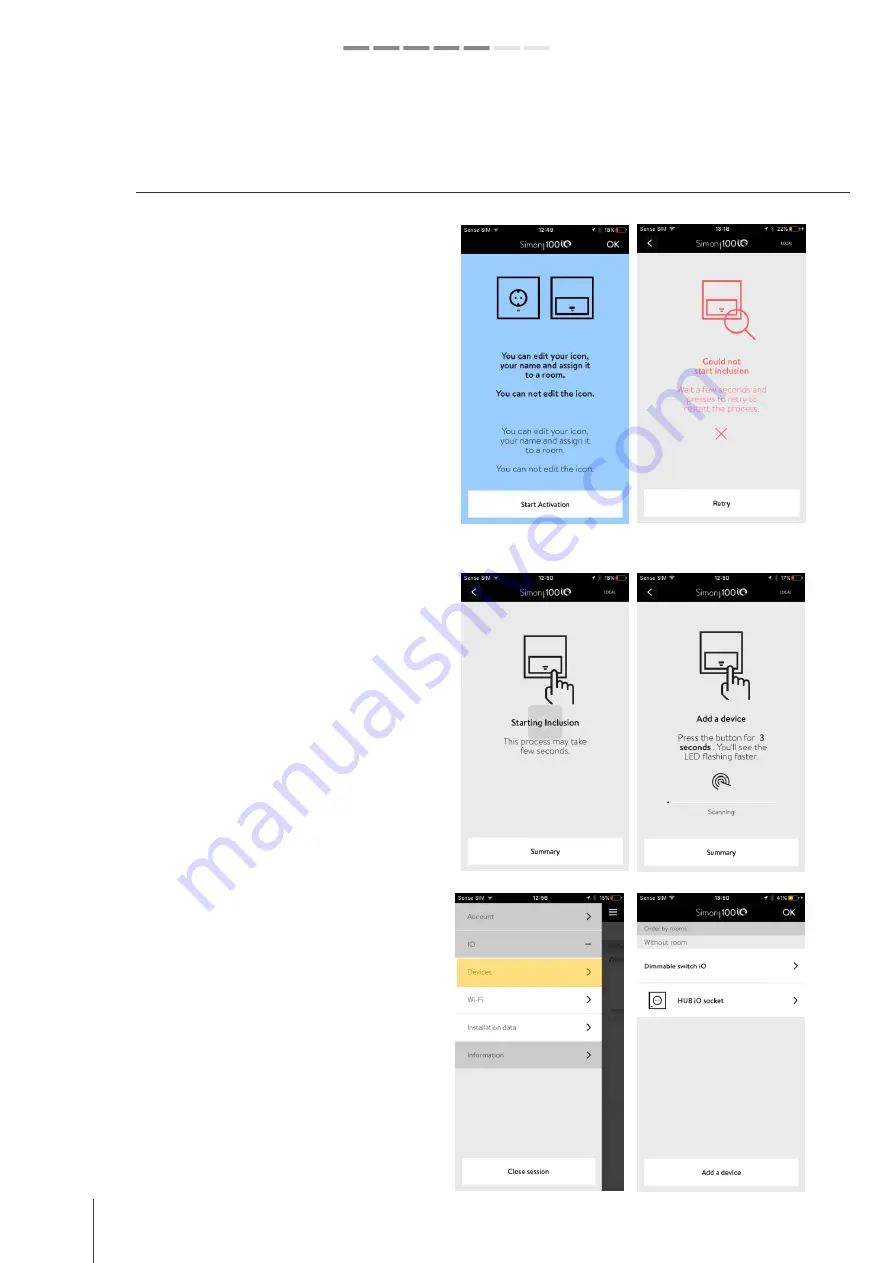
18
simon.es/simon100
INSTALATION AND CONFIGURATION GUIDE
Simon | 100
5- ADDING DEVICES
Once we got the HUB iO connection stablished we
can start to add devices
Once you add iO devices, you will see the different
rooms created (sorted alphabetically) where each
one is located. To continue the registration process
click on "Start Activation".
Once the HUB iO SOCKET has been registered, the
other devices of the Simon 100 iO installation are
ready to be registered and linked.
If you do not have other devices installed yet, check
the Instruction Sheets before proceeding with the
inclusion process on Simon 100 iO application.
Sometimes the HUB iO can be performing some
internal processes, in that cases HUB iO can reject
the adding inclusion requests from the APP. ->
Please try again in a few minutes.
Once you try to ADD a device Simon iO Application
will show “Starting Inclusion Screen” while the HUB
iO must perform some internal configurations.
And will request the information from the device to
be add while APP shows the message “Add a Device”
-> during this time you must proceed to add the
device.
If you already have your installation Simon 100 iO
and you want to add a new device, you can access
to ADD Devices via Menu > Devices > button Add
Device.


































