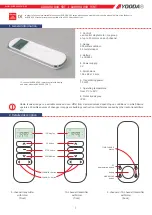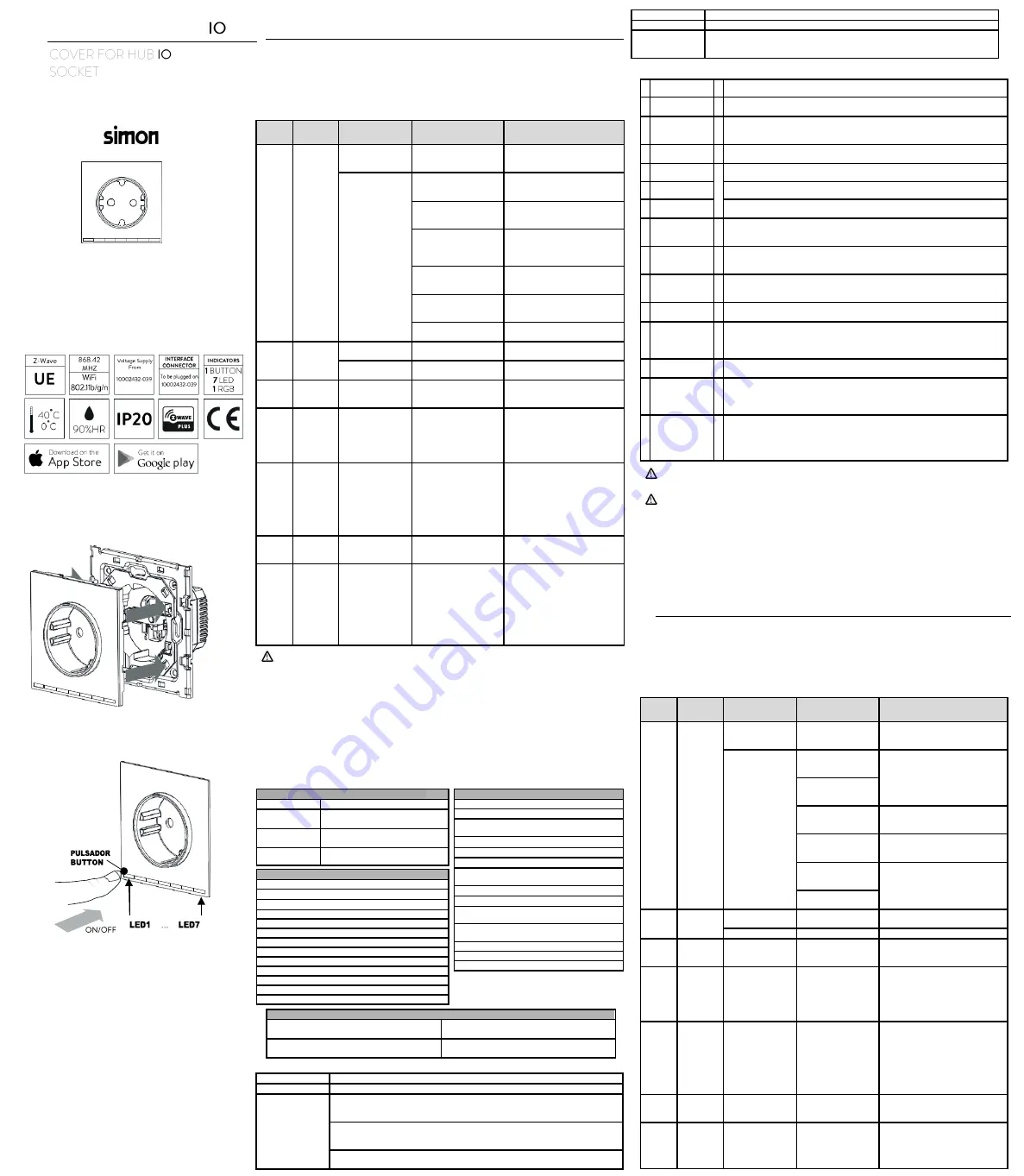
TAPA ENCHUFE HUB
100
03041-13X
Características técnicas
Technical characteristics
INSTALACIÓN
– INSTALLATION
CASTELLANO
DESCRIPCIÓN
Una vez conectado a 10002432-039, este frontal permite el control directo de una carga
enchufada vía pulsación local o Z-Wave y permite el control remoto de cualquier
dispositivo compatible que esté dentro su misma red Z-Wave.
USO DE TECLADO Y RESPUESTAS
SUCES
O
ACCIÓN
TECLADO
ESTADO DEL
EQUIPO
FEEDBACK LEDS
ACTUACIÓN DEL
EQUIPO
No
presionado
Sin vincular a APP
Simon 100 iO o a
una red Z-Wave.
- LED1 realiza
intermitencia lenta en
azul.
Vinculado a APP
Simon 100 iO o a
una red Z-Wave.
- Carga OFF sin exceso
de potencia (LED1
blanco
- Carga OFF por exceso
de potencia (LED1 Color
rojo Intermitente)
- Carga ON con
limitación de potencia
activa (LED1 Color
naranja)
Si la potencia conectada excede
el límite establecido se
desactivará la carga.
- Carga ON sin limitación
de potencia activa (LED1
verde)
Si la potencia conectada excede
16A se desactivará la carga.
-
Baliza, Los LEDs 1…7
regulan su intensidad
según parámetro 3.
- Error, intermitencia de
rápida en LED central.
Pulsar
Tecla
Tecla
pulsada
DESACTIVADA
RGB pulsador pasa a
activo en verde o naranja
Se activa la carga
ACTIVADA
RGB pulsador pasa
blanco
Se desactiva la carga
Enviar
Node Info
Pulsación
larga
2s<t<10s
App Simon 100 ha
sido vinculada al
HUB iO
Se envía n Node Info.
Se activa una intermitencia en el
LED Central.
Incluir/
asociar o
eliminar
de la
red Z-
Wave
Pulsación
larga
2s<t<10s
App Simon 100 no
ha sido vinculada al
HUB iO.
El dispositivo envía un Node Info
para incluirse o excluirse de la red
Z-Wave. Esta acción también
puede ser empleada para replicar
el estado actual de la red Z-Wave
Vincular
con
APP
Simon
100 iO
Pulsación
larga
10s<t<20s
LED1 realiza
intermitencia intermedia
en azul.
LED1 queda en azul; LEDs 2...7
se activan/desactivan indicando
código de asociación para utilizar
con la APP Simon 100 iO.
Esta indicación finaliza a los 3min
o una vez que el usuario se
conecta al HUB iO mediante la
APP Simon 100 iO.
Reset
Software
Pulsación
larga
20s<t<30s
LED1 realiza
intermitencia intermedia
en azul.
Reinicia la interfaz WiFi.
Restablec
er valores
de fábrica
Pulsación
larga t>30s
LED central se enciende
durante 2.5 seg.
Después el RGB pulsador
se encenderá en azul
durante el reset.
Se vuelve al estado de fábrica. Si
HUB iO Es el controlador
principal, será necesario excluir
todos los dispositivos de su red. Si
HUB iO no es el controlador
principal rogamos realice este
proceso solo cuando el
controlador principal esté
inaccesible.
Este dispositivo solo se podrá incluir o excluir en una red Z-Wave si no tiene añadido ningún otro
equipo a su propia red Z-Wave.
* Algunas de las funciones o respuestas pueden cambiar en función de los parámetros
de configuración.
CONFORMIDAD CON PROTOCOLO Z-WAVE
Este producto se puede incluir y gestionar en una red Z-Wave, trabajando con dispositivos
y aplicaciones certificados Z-Wave de otros fabricantes. Todos los dispositivos que no
vayan a baterías actúan como repetidores dentro de la red Z-Wave con el fin de
incrementar la fiabilidad de la red.
Este producto es un controlador Z-Wave que cumple con los estándares de seguridad Z-
Wave Plus.
ESPECIFIACIONES Z-WAVE
GRUPOS DE ASOCIACIÓN
Grupo
Grupo 1 (Lifeline) -
> Nombre “lifeline”
Número de dispositivos 3
Reports Automáticos
COMMAND_CLASS_BASIC_REPORT
Se manda a los nodos asociados cuando la carga cambia de estado:
ACTIVADA -> 0xFF // DESACTIVADA -> 0x00
COMMAND_CLASS_METER_REPORT_V4
Se manda a los nodos asociados cuando la potencia consumida al menos un 10%.
“Electric meter”, “Consumed”, “Watts”, Size 4, Precision 1, Value (W)
COMMAND_CLASS_DEVICE_RESET_LOCALLY_NOTIFICATION
Se manda a los nodos asociados cuando se elimina el dispositivo de la red Z-Wave
Grupo
Grupo 2 (Control) -> Nombr
e “ctrl”
Número de dispositivos 20
Acciones
COMMAND_CLASS_BASIC_REPORT
Se manda a los nodos asociados cuando la carga cambia de estado:
ACTIVADA -> 0xFF // DESACTIVADA -> 0x00
CONFIGURACIONES
N NOMBRE
T VALOR
1 LED Asociación
1
0x00 -> (Valor por defecto) Apaga el LED central
0xFF -> Enciende el LED central
2
Límite consumo
personalizado
2
0x0000 -> (Valor por defecto) Desactiva el límite de consumo personalizado
0x0001
– 0xFFFF -> Establece la potencia máxima (W) que se puede conectar al
enchufe. (Una vez superada la carga se desactiva).
3 Función baliza
1
0x00 -> (Valor por defecto) Deshabilita la función baliza.
0x01-0x63 (1-100%) -> Establece la intensidad de los Leds de baliza.
10 On retardado
1
0x00 -> (Valor por defecto) Inmediato
11 Off temporizado
0x01-0x7F-> De 1 segundo (0x01) a 127 segundos (0x7F) con 1 segundo de resolución.
16
Apagado
Retardado
0x80-0xFE -> De 1 minuto (0x80) a 127 minuto (0xFE) con 1 minuto de resolución.
12
Estado LED en
reposo
1
0x00 -> LED1 permanece desactivado y solo indica el estado de la carga durante 5 seg.
cuando este se produce por una pulsación local.
0xFF -> (Valor por defecto) LED1 muestra el estado de la carga continuamente.
13 Bloquear entrada
1
0x00 -> (Valor por defecto) Desbloquea la actuación sobre la carga.
0xFF -> Bloquea la actuación local sobre la carga. (al pulsar El LED1 hará 3
intermitencias en rojo)
15
Restaurar valores
(Solo escritura)
2
0x9867 -> Parámetros, Grupos y estado Z-Wave se restauran a los valores por defecto.
0x4312 -> Los parámetros, a excepción del Bloquear Pulsación Larga se restauran a los
valores por defecto.
17 Estado PostReset 1
0x00 -> Después de un reset la carga inicia desactivada
0xFF -> (Defecto) Después de un reset, la carga recupera el estado.
19 Acción al Pulsar
1
0 -> (Valor por defecto) Al pulsar t<2seg se conmuta entre apagado y el ultimo valor de
regulación establecido.
1 -> Al pulsar t<2seg siempre se activa.
2 -> Al pulsar t<2seg siempre se desactiva.
20
Identificar
(Solo escritura)
1 0xFF
La tecla activa una intermitencia rápida en el LED central durante 5 segundos.
21
Estado de la carga
(Solo lectura)
2
B0
0 si la carga esta desactivada
1 si la carga está activada
B1
0x00 Carga desactivada
0xFF Carga activa.
27
Bloquear Pulsación
Larga
1
0x00 ->(Valor por defecto) La pulsación larga funciona según lo descrito en la tabla uso
de teclado y respuestas.
0xFF ->La pulsación de 2s<t<10s no envía Node Info
La pulsación de t>30s restaura los parámetros de configuración excepto Bloquear
Pulsación Larga y envía un Node Info.
Las configuraciones con únicos valores disponibles 0x00 y 0xFF Aceptan la escritura de
cualquier valor; estableciéndose como 0xFF cualquier valor escrito distinto de 0x00.
Estas configuraciones no son restablecidas a los valores por defecto cuando el
dispositivo es eliminado de la red. Únicamente
COMMAND_CLASS_DEVICE_RESET_LOCALLY ->
DEVICE_RESET_LOCALLY_NOTIFICATION será enviado para informar que el nodo
ha sido eliminado de la red, pero mantendrá las configuraciones establecidas.
Para restaurar las configuraciones realice una de las siguientes acciones:
-Command CONFIGURATION SET con default bit a 1 al escribir cada configuración.
-Realice una pulsación larga de 30 segundos o envíe un CONFIGURATION SET con el
parámetro 15 y el valor adecuado.
ENGLISH
DESCRIPTION
Once connected to 10002432-039, this front allows direct control of a load plugged in via
local or Z-Wave and allows the remote control of any compatible device that is within its
own Z-Wave network.
KEYPAD USE & FEEDBACKS
EVENT
KEYPAD
ACTION
DEVICE
STATUS
FEEDBACK LEDS
DEVICE ACTUATION
Not pressed
Not Linked to APP
Simon 100 or to a Z-
Wave network.
LED1 blinks slow in
blue.
Linked to APP
Simon 100 iO or to a
Z-Wave network.
OFF due to load limit
consumption (LED1
red blinking)
OFF with no load limit
consumption (LED1
white)
ON with load limit
consumption (LED1
orange)
Load is deactivated if load
consumption limit is exceeded.
ON with no load limit
consumption (LED1
green)
Load is deactivated if load
consumption (16A) is exceeded.
Beacon, LEDs 1…7
set their intensity
according Param 3.
Error, Fast blink in
Central LED.
Press key
Short press
(t<2sec)
OFF
LED1 turns green or
orange
Load is activated
ON
LED1 turns white
Load is deactivated
Send
Node Info
Long press
2s<t<10s
HUB iO is Linked to
Simon 100 APP
Device sends a Node Info.
Central LED blinks. HUB iO Does
not starts a learn process.
Add /
Remove
to/from Z-
Wave
Network
Long press
2s<t<10s
HUB iO is not Linked
to Simon 100 APP
Device goes to learning mode to be
added on other Z-Wave network.
Central LED blinks. This action can
also be performed to rediscover
devices added out of Simon 100
APP.
Link with
user
Long press
(10s <t
<20s)
LED1 blinks in blue.
Then the LED of the
pushbutton stays
illuminated in blue for 3
minutes or until the
user is linked.
LED1 stays blue; LEDs 2..7 turn ON
or OFF showing an link code to
allow user manage the Z-Wave
Network through the Simon 100 iO
100 APP.
The link code finishes once user is
linked to HUB iO or after 3 minutes
without any user link.
Reset
Software
Long press
(20s <t
<30s)
LED1 flashes blue fast. Restart the WiFi interface
Reset
default
Long press
t>30s
Main LED light up for
2.5 sec.
After that LED1 turns
blue during the reset.
Reset to default state. Please use
this process only when HUB iO is
not the Master controller of Z-Wave
network and the Master controller is
not accessible.
ESPECIFICACIÓN DEL DISPOSITIVO Z-WAVE
Device Type
CENTRAL CONTROLLER
Generic Device
Type
GENERIC_TYPE_STATIC_CONTROLL
ER
Specific Device
Type
SPECIFIC_TYPE_PC_CONTROLLER
Role Type
ROLE_TYPE_CONTROLLER_CENTR
AL_STATIC
COMMAND CLASSES SOPORTADAS
COMMAND_CLASS_ZWAVEPLUS_INFO_V2
COMMAND_CLASS_VERSION_V2
COMMAND_CLASS_MANUFACTURER_SPECIFIC
_V2
COMMAND_CLASS_BASIC_V1
COMMAND_CLASS_SWITCH_BINARY_V1
COMMAND_CLASS_ASSOCIATION_V2
COMMAND_CLASS_ASSOCIATION_GRP_INFO_V
3
COMMAND_CLASS_POWERLEVEL_V1
COMMAND_CLASS_CONFIGURATION_V2
COMMAND_CLASS_DEVICE_RESET_LOCALLY_
V1
COMMAND_CLASS_METER_V4
(Consumo eléctrico; Vatios, Tensión y corriente)
COMMAND_CLASS_APPLICATION_STATUS_V1
COMMAND_CLASS_CRC_16_ENCAP_V1
COMMAND_CLASS_SECURITY_V1
COMMAND CLASSES CONTROLADAS
COMMAND_CLASS_MANUFACTURER_SPECIFIC_V2
COMMAND_CLASS_BASIC_V1
COMMAND_CLASS_SWITCH_BINARY_V1
COMMAND_CLASS_SWITCH_MULTILEVEL_V3
COMMAND_CLASS_ASSOCIATION_V2
COMMAND_CLASS_CONFIGURATION_V2
COMMAND_CLASS_METER_V4
COMMAND_CLASS_SECURITY_V1
COMMAND_CLASS_CRC_16_ENCAP_V1
COMMAND_CLASS_BATTERY_V1
COMMAND_CLASS_MULTI_CHANNEL_V4
COMMAND_CLASS_WAKE_UP_V2
COMMAND_CLASS_VERSION_V2
CC BASIC MAPEADO DE VALORES
Basic Set Es recibido por parte de un dispositivo
“Master” Simon asociado a una experiencia
Se ejecuta la experiencia
Resto de casos
Mapeado de Basic Set correspondiente al tipo de
dispositivo “Power On/Off Switch”