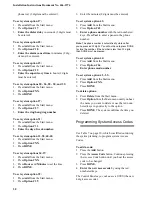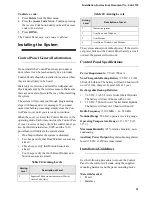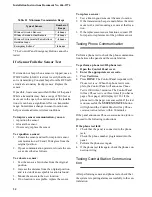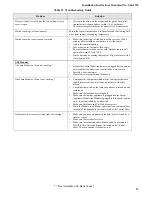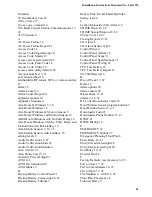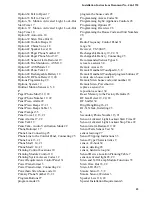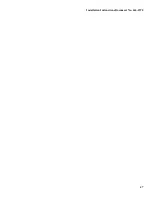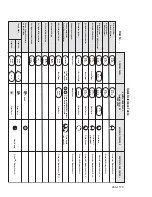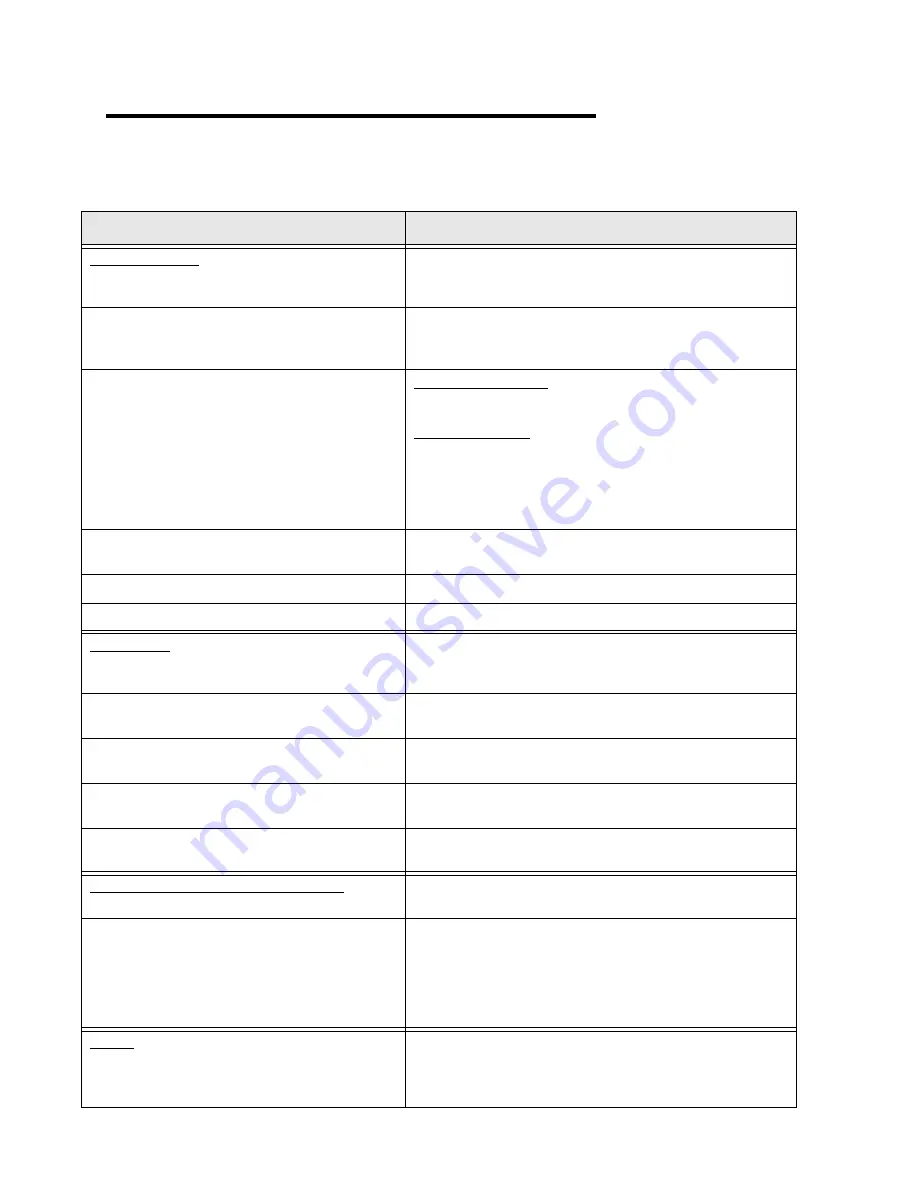
Installation Instructions Document No. 466-1574
.
36
Troubleshooting
Use the following table to aid you with troubleshooting problems during installation.
Table 23 Troubleshooting Guide
Problem
Solution
SYSTEM STATUS
How to clear SYSTEM STATUS (Alarm Memory)
From a disarmed state press SYSTEM STATUS twice, listen to the
status message, then press DISARM.
SYSTEM STATUS says Module 1 failure or Module 2
failure.
•
Turn option 53 off if a hardwire siren or sensor is not connected.
•
Check for the correct EOL resistor at Hardwire inputs 1 and 2.
See “Connecting Hardwire Interior Sirens” on page 21.
SYSTEM STATUS says Low Battery.
UltraLife lithium battery
•
Do a sensor test then check SYSTEM STATUS again. If the bat-
tery is still low, replace the battery.
Rechargeable Battery
•
If the control panel has just been plugged in, the control panel
will indicate a low battery until the battery is fully charged (9-12
hours). Make sure to turn option 49 on.
•
If the control panel has been powered for more than 12 hours,
make sure option 49 is on.
SYSTEM STATUS says Option 50 Detected.
Option 50 is RF jam detect. The control panel has detected RF inter-
ference.
SYSTEM STATUS says that a sensor is open.
See Sensors section below.
SYSTEM STATUS says System time is not set.
Set the system time.
Control Panel
The system says Function not available when Chime
Doors is pressed.
No sensors are programmed using sensor type 10 or 13.
The system says Function not available when Chime
Special Motion is pressed.*
No sensors are programmed using sensor type 25
The system says Function not available when LIGHTS
Time Activated is pressed.*
No time activated lights have been programmed.
The system says Function not available when LIGHTS
Sensor Activated is pressed.*
No sensor activated lights have been programmed.
The system says Invalid. Sensor already programmed as
Sensor Name.
This sensor is already programmed. Delete sensor if not correctly
programmed.
Options (Programmable by the homeowner)
The Control Panel does not beep.
Program option 1 to be on.
Latchkey does not function.
•
Latchkey time (option 3) is not set. Set Latchkey time.
•
Latchkey is not enabled. Enable Latchkey by pressing ARM
Motion Sensors twice.
•
The phone number is not programmed properly. Reprogram the
phone number. (option 43)
•
System Time is not set. Set system time.
Sensors
A sensor does not work.
•
Make sure the battery is fresh and installed correctly.
•
Check for interference from metal objects. Move or rotate the
sensor.
•
Move the sensor to a new location.
* = Not Available with Basic Model