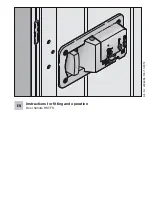SmartCD Programming Device
Page 5
5
4.0 Configuring
the
Bluetooth connection
4.1 First-time
installation
When coupling the SmartCD and the PDA, ensure that both units are:
•
switched on and can be recognised by Bluetooth.
•
placed close to one another.
Please refer to the ‘SmartLSM’ software manual (and the user manual of the PDA
manufacturer as necessary) for more information on coupling the SmartCD and PDA.
Select ‘SV [
serial number of your unit
]’ as the SimonsVoss unit.
When coupling the PDA and SmartCD for the first time, it is important that the
reception range does not contain several different SmartCDs with activated Bluetooth.
4.2
Changing the connection
It is possible to change the established Bluetooth connection at any time (in order to
perform programming with another SmartCD, for example).
Please refer to the ‘SmartLSM’ software manual for details of the procedure.
5.0 Configuring the USB connection
When you connect the SmartCD to the PC/laptop using a USB cable for the first time,
the Windows operating system will detect new USB hardware. Following the
instructions in the installation menu, install the driver contained on the supplied CD
onto your desktop computer (selecting the directory ‘SmartCD_USB’).
If you are working with LDB 1.40a or earlier (or LSM 2.1 or earlier), please note that
the new hardware will be installed onto one of the COM interfaces 1-4.