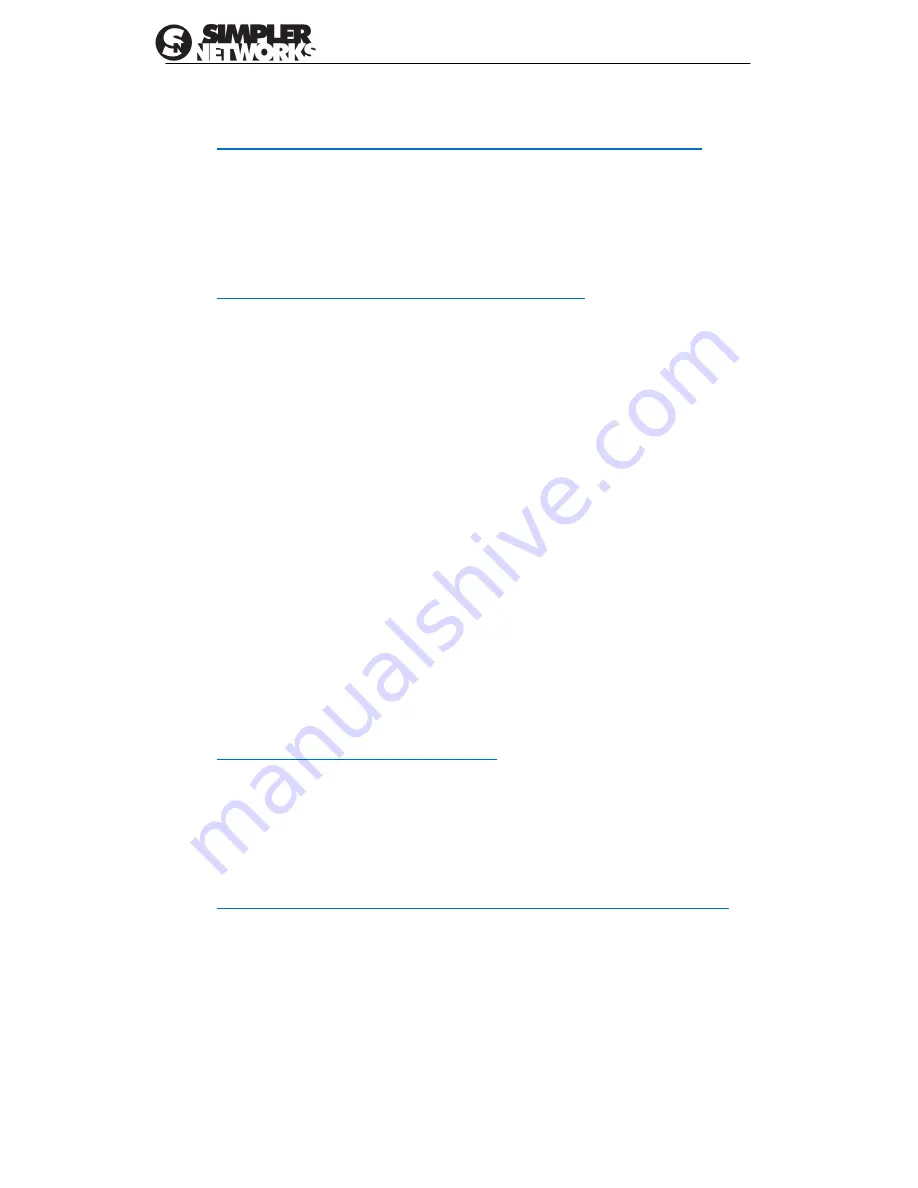
HomePlug AV Ethernet Adapter User’s Manual
12
5. Trouble Shooting
5.1.1 The Power LED does not turn on after plug into power outlet
1.
Make sure your HP200SA64 plug into a appropriate power outlet and check if the power
outlet have power or not; remove HP200SA64 from power outlet then connect to the
electrical device like power strip or lamp to same power outlet to check the electrical
power source.
Note: Please do not open the case when HP200SA64 is plug into power outlet.
5.1.2 The LNK LED does not turn on or not flashing
1.
The “LNK” LED indicates the connection with Powerline devices , if the LNK LED does
not turn on after HP200SA64 plug into power outlet and the Power LED is on, you can
use Power Packet utility to detect local Powerline devices by click the “connect” button
on Main Tab screen and click the “scan” button to scan remote Powerline devices
(See 4.1.1 : Main Tab for detail operation on Page 8 in this user manual )
2.
Check the “DAK” password and MAC address are correct; you can find the default DAK
password printed on the product label on the bottom of your HP200SA64. enter the DAK
password value must include all caps with dashes “-“. If you are not sure you can reset
the HP200SA64 to factory default settings then enter this password again.
Please be noted the default DAK password is blank of default factory setting.
3.
Make sure all Powerline devices are all on the same electrical wiring, please ask your
electrician for more information.
4.
After the HP200SA64’s LNK LED turns on when you plug them into power socket, it
means HP200SA64 is connecting your second HP200SA64 or other Powerline devices
then starting powerline signal communication between these Powerline devices and
become flashing. Please make sure your another Powerline devices are HomePlug AV
compliant; HP200SA64 can not detect early version such as HomePlug 1.0 devices
although they can coexist on same electrical wiring and not interfering with your
HP200SA64 HomePlug AV adapters.
5.
Make sure do not have a Power meter between Powerline devices.
5.1.3 The Ethernet LED does not turn on
1.
Check the Ethernet cable is connected to the HP200SA64 and the Ethernet Adapter on
your PC
2.
Remove the Ethernet cable from HP200SA64 and your PC then plug into both Ethernet
port again to make sure plug them steadily.
3.
If the HP200SA64 is connect to your ADSL/Cable modem , make sure this device is
working and try to connect other LAN port of ADSL/Cable modem to check the LED light
on this device is lighting.
5.1.4 No any HP200SA64 device be displayed on Power Packet Utility
1.
Firstly make sure the ‘PWR’ and ‘LNK’ LED are on or blinking, if not please see
6.1.1.1 and 6.1.1.2 for this trouble shooting.
2.
Click the connect button on Main Tab in Powerline Utility to connect HP200SA64 device
manually.
3.
By default, the Power Packet Utility will auto scanning the powerline devices on the
powerline network every 10 seconds, please make sure the network card is used to
connect HP200SA64, if your PC use Wi-Fi network media with default setting to reach
the network /internet, it doesn’t work with Powerline Ethernet adapter. .
4.
Do not run another Powerline device program and the Power Packet utility at same time



































