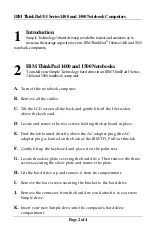IBM ThinkPad® I Series 1400 and 1500 Notebook Computers
Page 2 of 4
Introduction
Simple Technology’s hard drives provide the fastest and easiest way to
increase the storage capacity for your IBM ThinkPad
I Series 1400 and 1500
notebook computers.
IBM ThinkPad 1400 and 1500 Notebooks
To install your Simple Technology hard drive in an IBM ThinkPad I Series
1400 and 1500 notebook computer:
A.
Turn off the notebook computer.
B.
Remove all the cables.
C.
Tilt the LCD screen all the back and gently lift off the I Series bar
above the keyboard.
D.
Locate and remove the two screws holding the keyboard in place.
E.
Find the tab located directly above the AC adapter plug (the AC
adapter plug is located on the back of the IBM TP). Pull out this tab.
F.
Gently lift up the keyboard and place it on the palm-rest.
G.
Locate the silver plate covering the hard drive. Then remove the three
screws securing the silver plate and remove the plate.
H.
Lift the hard drive up and remove it from its compartment.
I.
Remove the four screws securing the bracket to the hard drive.
J.
Remove the connector from the hard drive and attach it to your new
Simple drive.
K.
Insert your new Simple drive into the computer’s hard drive
compartment.
1
2