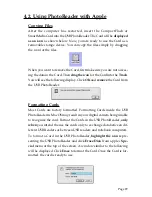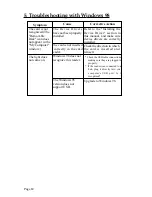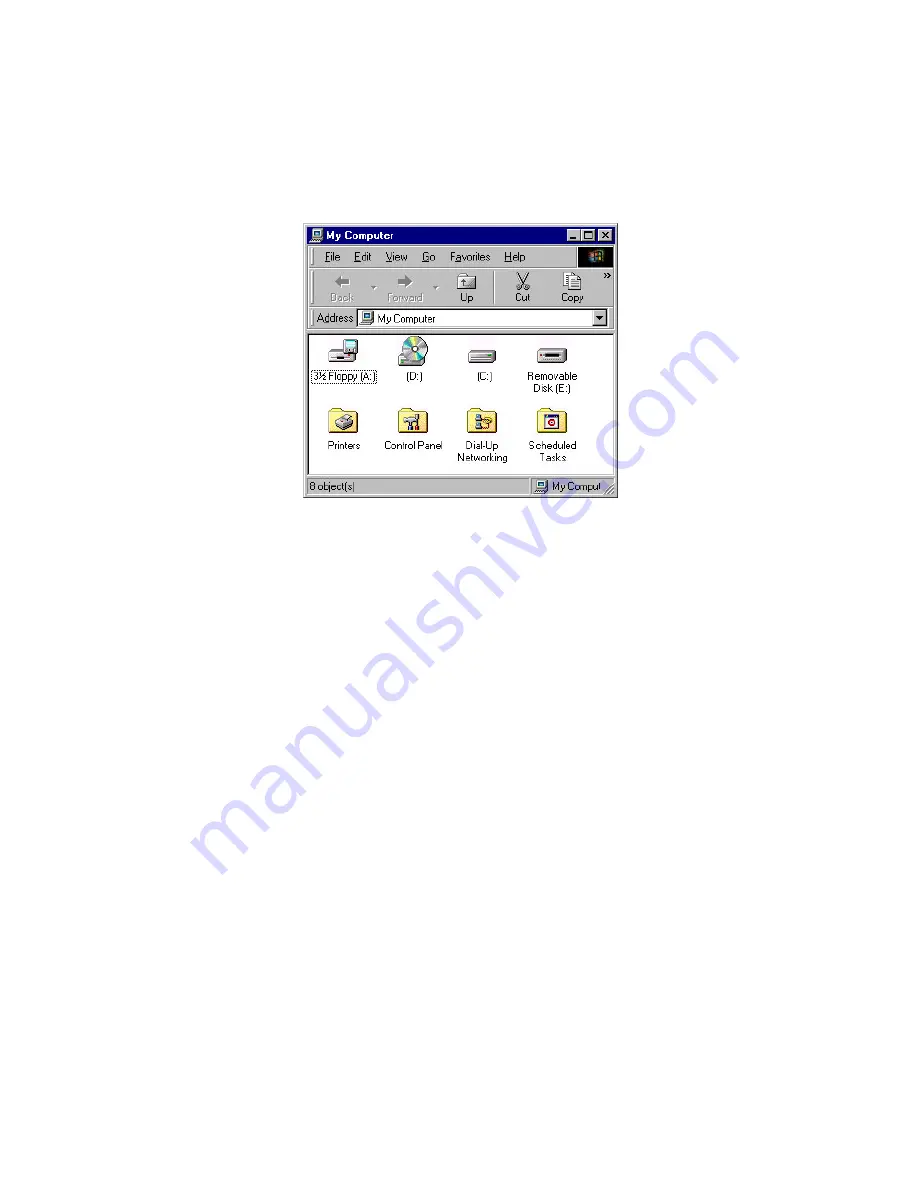Reviews:
No comments
Related manuals for STI-CFRDR/USB

IMAGETEAM 3800i
Brand: Hand Held Products Pages: 32

CR-H257i
Brand: Teac Pages: 56

DAB-442
Brand: Majestic Pages: 13

VR209
Brand: Jensen Pages: 18

AEC-67160 Ultra160
Brand: Acard Pages: 39

N-9210TX-64
Brand: Edimax Pages: 9

PCI-1751U
Brand: Advantech Pages: 38

WLP-01
Brand: Abit Pages: 28

CR-H228i
Brand: Teac Pages: 120

ACTPRO-X
Brand: ACT Pages: 2

DCA2 MC 2500
Brand: Tatu Marchesan Pages: 68

PEX-P64 Series
Brand: ICP DAS USA Pages: 8

2504350
Brand: MS Schippers Pages: 16

55749
Brand: Hama Pages: 32

KS-USB10
Brand: JVC Pages: 2

AS-8150
Brand: ArgoxScan Pages: 110

CDX-4250 - Fm/am Compact Disc Changer System
Brand: Sony Pages: 16

CDX-4180 Instalation
Brand: Sony Pages: 16