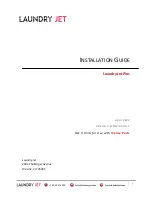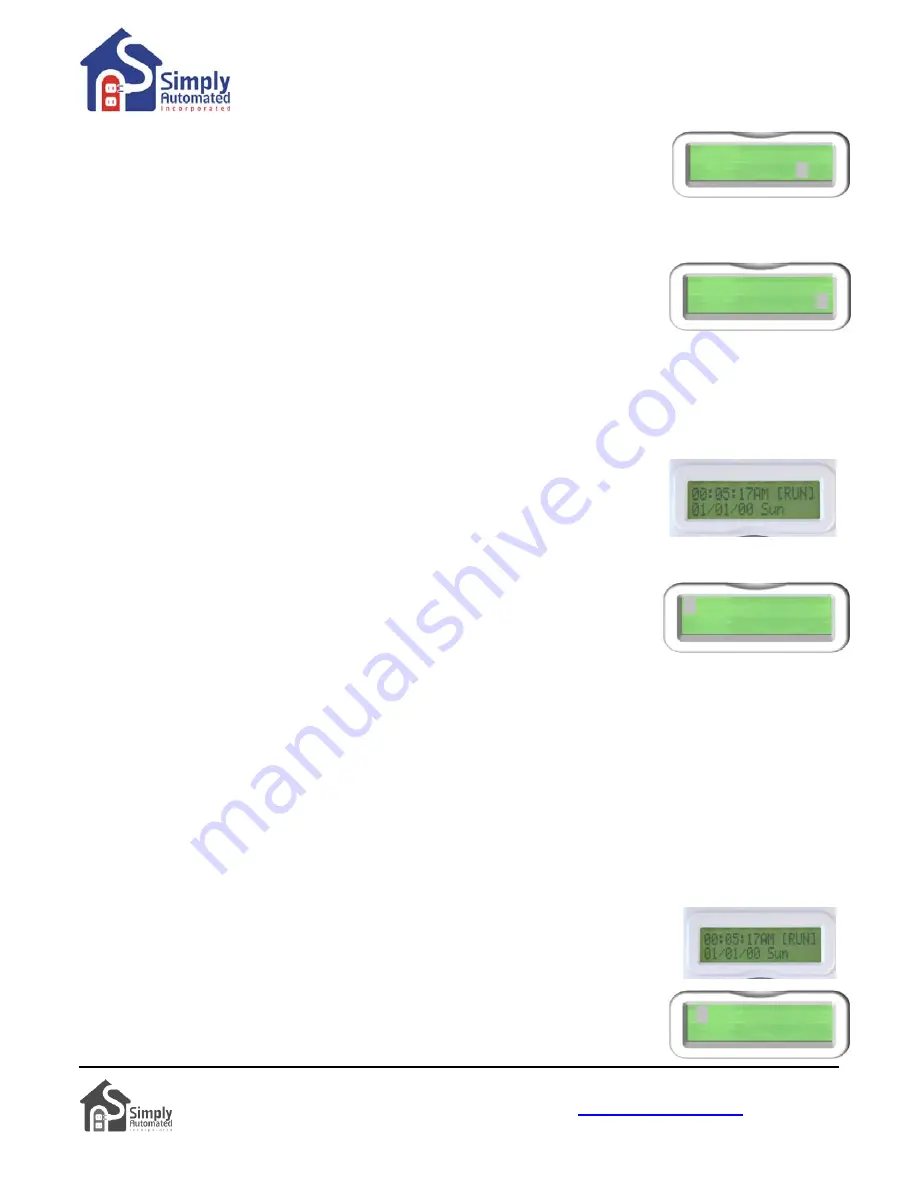
Getting Started DKIT-05
Landscape-Outdoor Lighting Kit
Simply Automated, Incorporated
6108 Avenida Encinas, Suite B,
Technical Support:
www.simply
Carlsbad, CA 92011 USA
-automated.com
or
800-630-9234
452-0001-0005WEB Rev. B Revised: September 22, 2011
7
•
Press the Right button to move the cursor to the hours segment (not the minutes)
of the ON time field. Press the Up button to scroll the ON time to dusk plus 00
minutes “DSK+00” (or your desired ON time).
•
Press the Right button to move the cursor to the hours segment of the OFF time
field. Press the Down button to scroll the OFF time to 11:00 (or your desired OFF time). Press the Right
button two times to move the cursor to the AM/PM field, then press the Up (or Down) button to change the
field to “P” (for PM).
01)018 SMTWTFS R
DSK+00 11:00P LA
•
Press the Right button to move the cursor to the Event Type field, then press the
Down button to set the Event type to “D0”, 100% ON. The Event Type can be a
dim level for dimmers (D1 = 10% dim… D5 = 50% dim… D9 = 90% dim, and D0 =
100% dim).
01)018 SMTWTFS R
DSK+00 11:00P D0
Press the Enter
button to save the event. You’re done setting the first event.
•
Section 4.b. Testing Event 01) for Relay Module #018
In the previous example the first relay module #018 (as labeled on the back of the unit) was set to turn ON at dusk
and OFF at 11PM, when the scheduler is in the normal runtime (RUN) schedule mode. To test this first event
1)”:
“0
Test Event 01)
. With the scheduler plugged into power, the Idle screen should be
displayed:
•
From the Idle screen press the Down button. The first event will be displayed. Or,
press the Menu button to select “1) Set Event” and press Enter
.
•
With the first event displayed and the cursor on “01)” press the Enter
button to
activate (turn on) the event. Press the Enter
button again to deactivate (turn
off) the event. You should see the relay module #18 and the connected load
(transformer) turn ON and OFF as you press the Enter
button.
01)018 SMTWTFS R
DSK+00 11:00P D0
Helpful Hint: If the connected load (transformer) does not turn ON/OFF, check that the relay module controlling
the load is labeled #18 (on the back of the unit) and make sure the event was saved correctly (e.g. matches
picture above with “DO” shown on the bottom right of the display). Check that the relay module is powered
(indicator lit) and the load is connected to the bottom receptacle of the relay module (not the front receptacle).
Also, check that the load’s (transformer’s) ON/OFF switch is in the ON position. Make sure the Network ID# is
250, per Section 3.c. If the transformer is still not turning ON/OFF, move the Scheduler-Timer to the transformer.
Plug the Scheduler-Timer into the front (always on) receptacle of the relay module and repeat test steps outlined
above. With the cursor on event number “01)” the relay module should turn ON/OFF when pressing the Enter
utton. You should be able to hear the relay module click ON and OFF. For further assistance see Section 6.
b
Section 4.c. Setting Event 02) for Relay Module #019
In this example the second relay module #019 (as labeled on the back of the unit) will be set to turn ON at dusk
(sunset) plus 15 minutes and OFF at dawn (sunrise), when the scheduler is in the regular runtime (RUN)
schedule mode. If you would like to set ON/OFF times other than Dusk+15/Dawn feel
1)Set Events
2)Set Time
free to do so.
Set Event 02)
. With the scheduler plugged into power, the Idle screen should be
displayed:
•
From the Idle screen press the Down button. The first event will be displayed. Or,
press the Menu button to select “1) Set Event” and press Enter
.