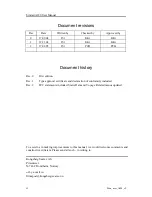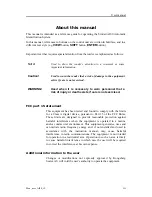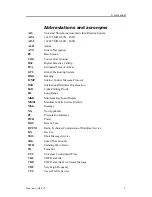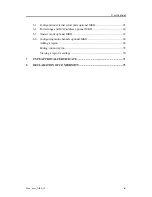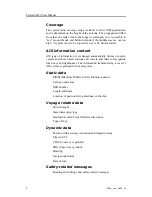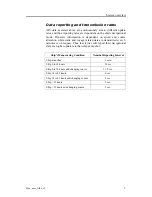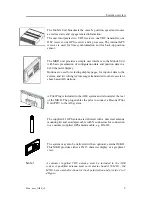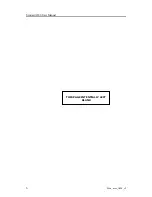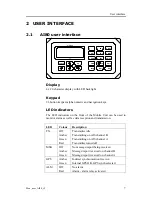Simrad AI80 User Manual
ii
Man_user_AI80_r2
Document revisions
Rev
Date
Written by
Checked by
Approved by
0 17.09.04
ISt
KKr
KKr
1 12.11.04
ISt
KKr
KKr
2 17.02.05
ISt
PCB
PCB
Document history
Rev. 0
First edition.
Rev. 1
Type approval certificate and declaration of conformity included.
Rev. 2
FCC statements included. Static Data and Voyage Related menus updated.
To assist us in making improvements to this manual, we would welcome comments and
constructive criticism. Please send all such - in writing to:
Kongsberg Seatex AS
Pirsenteret
N-7462 Trondheim, Norway
or by e-mail to:
firmapost@kongsberg-seatex.no
Summary of Contents for AI80
Page 10: ...Simrad AI80 User Manual x Man_user_AI80_r2 THIS PAGE INTENTIALLY LEFT BLANK...
Page 16: ...Simrad AI80 User Manual 6 Man_user_AI80_r2 THIS PAGE INTENTIALLY LEFT BLANK...
Page 42: ...Simrad AI80 User Manual 32 Man_user_AI80_r2 THIS PAGE INTENTIALLY LEFT BLANK...
Page 48: ...Simrad AI80 User Manual 38 Man_user_AI80_r2 THIS PAGE INTENTIALLY LEFT BLANK...
Page 56: ...Simrad AI80 User Manual 46 Man_user_AI80_r2 THIS PAGE INTENTIALLY LEFT BLANK...
Page 81: ...Appendix C Type approval certificate Man_user_AI80_r2 71 7 TYPE APPROVAL CERTIFICATE...
Page 82: ...Simrad AI80 User Manual 72 Man_user_AI80_r2...
Page 83: ...Appendix C Type approval certificate Man_user_AI80_r2 73...
Page 84: ...Simrad AI80 User Manual 74 Man_user_AI80_r2 THIS PAGE INTENTIALLY LEFT BLANK...
Page 85: ...Appendix D Declaration of conformity Man_user_AI80_r2 75 8 DECLARATION OF CONFORMITY...
Page 86: ...Simrad AI80 User Manual 76 Man_user_AI80_r2 THIS PAGE INTENTIALLY LEFT BLANK...