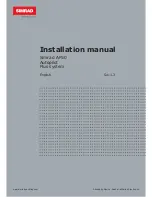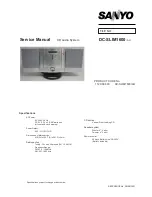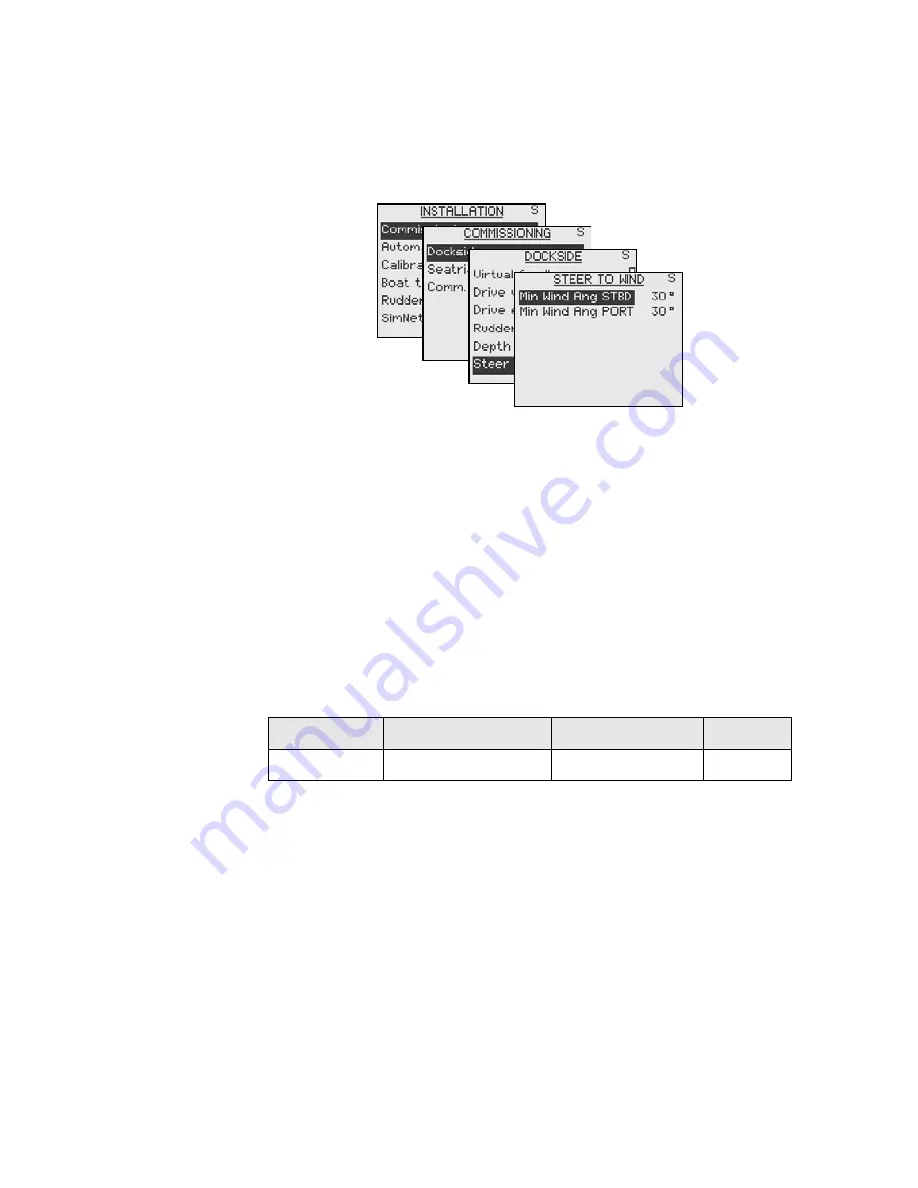
Setup at installation | 79
Steer to wind
Wind steering is only available if ‘Boat type’ is set to ‘Sail’
in the Installation menu.
The ‘Minimum wind angle’ is the minimum apparent wind
angle that will keep the sails well shaped and give an
acceptable thrust. This parameter will vary from boat to
boat.
The ‘Minimum wind angle’ applies for the tack-prevent
function. It also applies when the autopilot is operating in
Wind
NAV
mode.
You can select different minimum wind angles for port
and starboard. The difference between port and
starboard will be taken into account when calculating the
Distance To Turn (DTT).
Range
Change per step
Default
Units
15 - 90
1
30
°
Steer to navigator
In NAV mode, when the required course change is more
than the set limit, you are prompted to verify that the
upcoming course change is acceptable. The limit is
adjustable.
Summary of Contents for AP28
Page 1: ...OPERATOR MANUAL AP28 AUTOPILOT 20222527 A Sw 1 1 English A P 2 8 ...
Page 6: ...6 AP28 Manual Blank page ...
Page 45: ...Operation 45 Blank page ...
Page 50: ...50 Operation Blank page ...
Page 68: ...68 Main menu Blank page ...
Page 101: ...Setup at installation 101 DISPLAY 1 DAMPING 1 LANGUAGE NONE FLYBRIDGE COCKPIT DISPLAY 2 ...
Page 104: ...104 Setup at installation Blank page ...
Page 108: ...108 IS20 Alarm system Blank page ...
Page 120: ...120 Optional equipment Blank page ...
Page 124: ...Glossary 124 Blank page ...