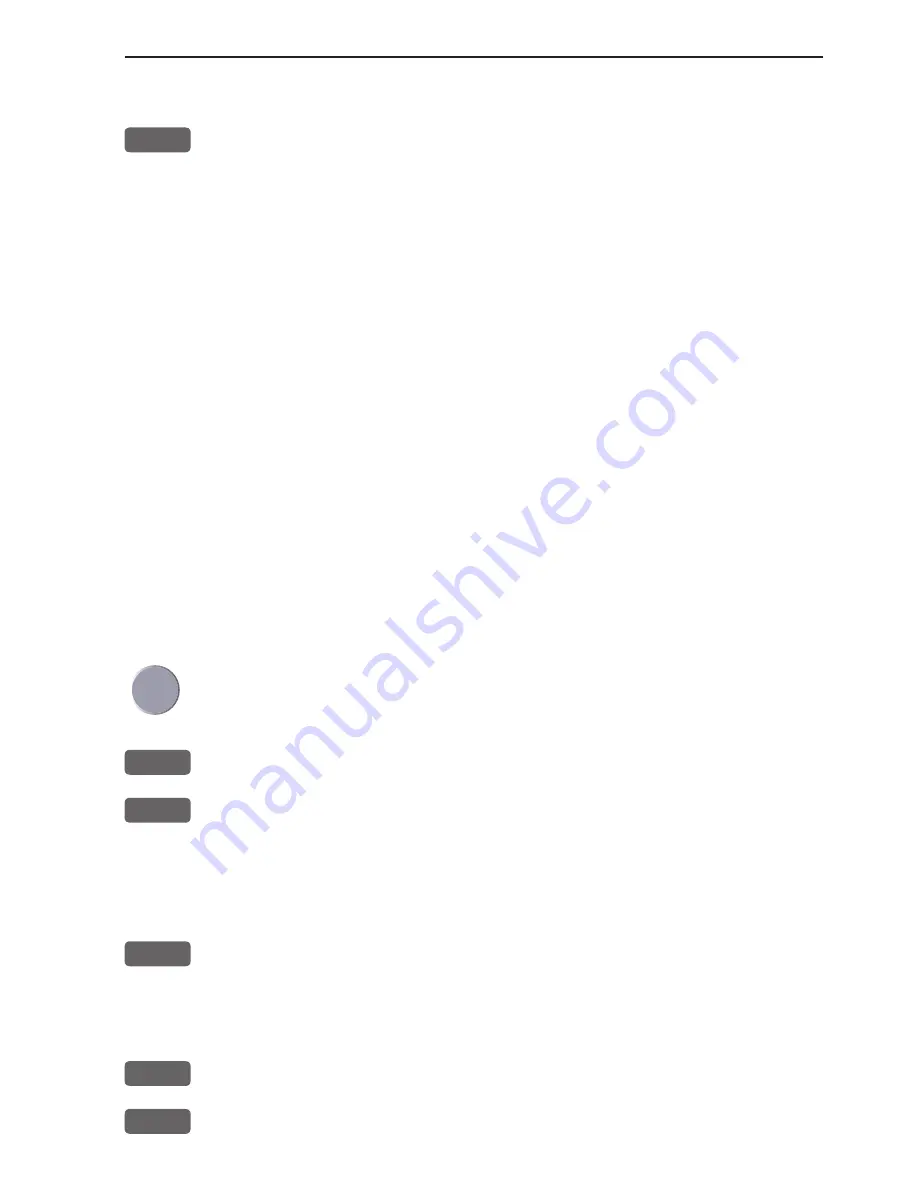
CA34/44/54 Pilot menu & navigation examples
Chapter 6-17
routepoint.
GOTO
Pressing [GOTO] from chart display during navigation will activate
an INFO window with the following functions to choose from:
1. Advance (to next routepoint)
2. Restart to approaching point (in case you have drifted off course)
3. Turn NAV OFF
6.9.4 Track navigation
A track is created by a series of trackpoints connected by track lines.
Using a track for navigation is somewhat like navigating in a route
with many waypoints.
To start Track navigation will require that at least one track is stored
in the memory. Tracks which are not yet completed can not be used
for navigation. Refer to section 8.5 Start / Stop track.
There are two ways to start Track navigation:
• From the chart:
Place cursor on the track at the point where you wish to start your
navigation from
GOTO
Call up the GOTO menu, and...
4
Select Track navigation mode
This will activate the pop-up window “Navigate in track” with the
selected trackpoint as first destination point. Check if any of the cur-
rent settings need to be changed.
ENT
Start
navigation
• From the chart, without first placing cursor on a track:
GOTO
Call up the GOTO menu, and...
4
Select Track navigation mode
Summary of Contents for CA34
Page 26: ...Chapter 2 10 CA34 44 54 Fundamentals initial start up...
Page 56: ...Chapter 3 30 CA34 44 54 Radar menu...
Page 80: ...Chapter 4 24 CA34 44 54 Chart menu and INFO windows...
Page 112: ...Chapter 6 20 CA34 44 54 Pilot menu navigation examples...
Page 188: ...Chapter 10 10 CA34 44 54 Troubleshooting Service and Specifications...
















































