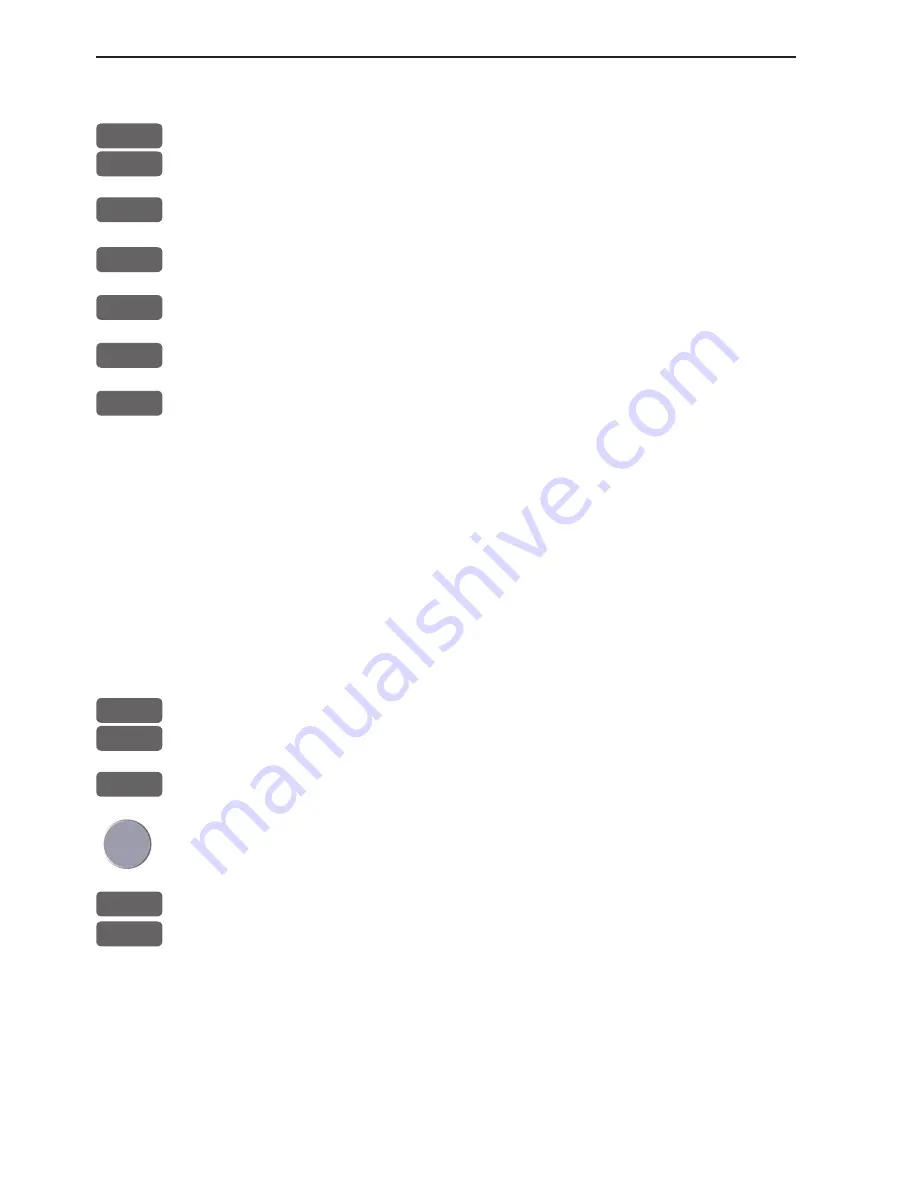
Chapter 8-6
CA34/44/54 Waypoint / route menu
8.2.1 Delete route via menu
MENU
Call up the menu bar, and...
6,2
load route list display
+/-
Select the route you wish to delete
ENT
Call up the details on highlighted route
ENT
Open for editing
WIN
Delete route
CLR
Confirm that you want to delete the selected route
, if not sure: press
[MENU] to exit the display without having made any changes.
Edit routes directly on the chart via info windows, refer to section
4.4.4 and 4.4.5.
8.2.2 Make new route from WP list
When you have a number of waypoints stored in the WP list which
would be convenient to link together as a route it is easily done via
the route list.
MENU
Call up the menu bar, and...
6,2
load route list display
CLR
Make new route from WP list
Use the cursor to go up/down in the WP list to select the position you
wish to add to the route, then...
+/-
By means of the +/- keys you can control where the highlighted posi-
PLOT
tion is placed in the route, press
[PLOT]
- the last point in the RtePt panel is empty, and as such will allow
you to enter a new final routepoint. Once a WP position is trans-
ferred to the routepoint section, there is no longer any connection
between the position and the waypoint in the WP list.
Select the next position and press [PLOT]. Continue in this manner
until the route is completed. In case you make a wrong plot, you can
delete the routepoint by highlighting the RtePt number by means of
Summary of Contents for CA34
Page 26: ...Chapter 2 10 CA34 44 54 Fundamentals initial start up...
Page 56: ...Chapter 3 30 CA34 44 54 Radar menu...
Page 80: ...Chapter 4 24 CA34 44 54 Chart menu and INFO windows...
Page 112: ...Chapter 6 20 CA34 44 54 Pilot menu navigation examples...
Page 188: ...Chapter 10 10 CA34 44 54 Troubleshooting Service and Specifications...
















































