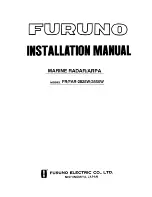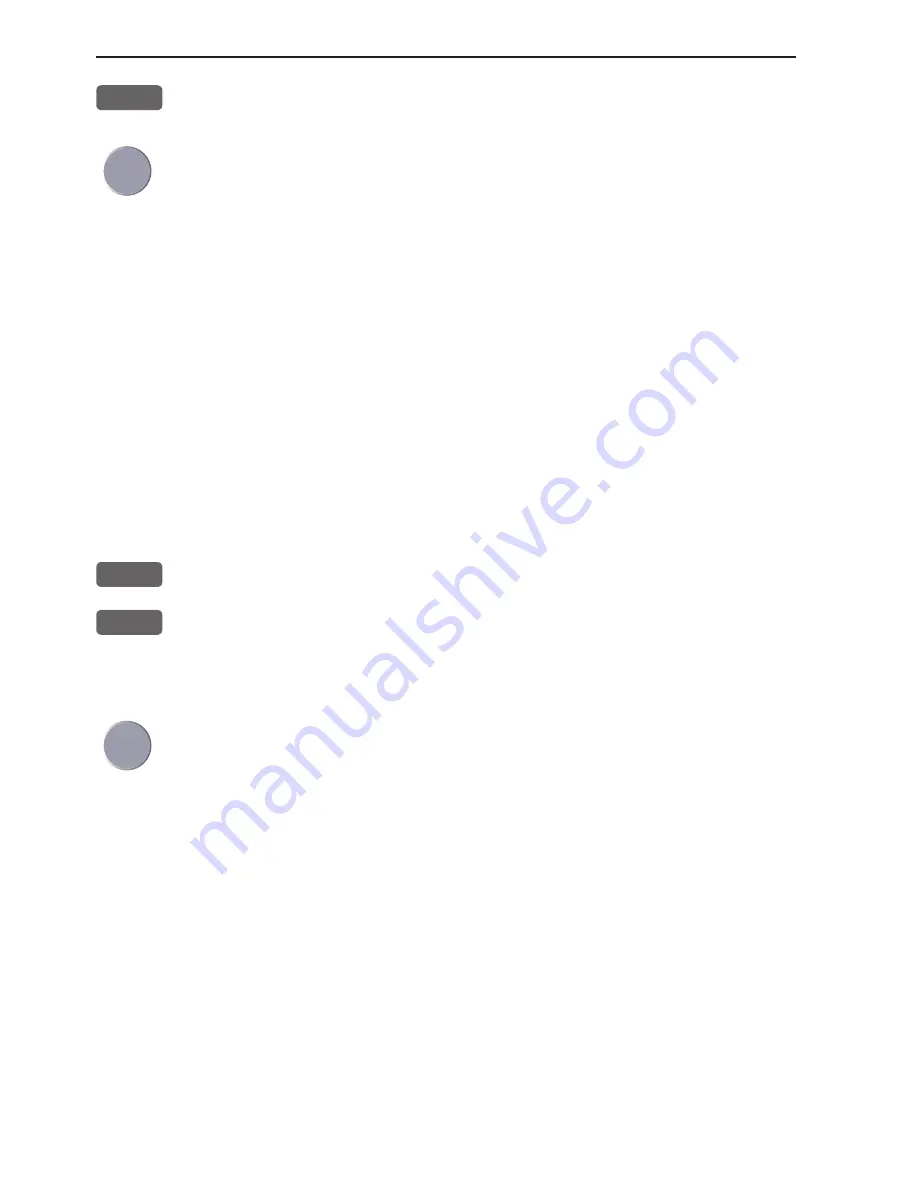
Appendix C-2
CA34/44/54 C-MAP attributes
ENT
Press [ENT] to Open/Close for additional information available for
the object next to
⌧
symbols.
Use the cursor to move up/down in the list of objects in the left
column
- details on the object will appear in the right column. In case the
details overflows the window, use the +/- keys to move up/down in
the text lines. Press [MENU] to exit the function.
Service information
With cursor placed on the chart, the service information will be pro-
vided in relation to the cursor position. With the chart cursor turned
off (press [CLR], the service information will be provided in relation
to the ship’s position:
ENT
Press
[ENT]
from the chart display to call up the Info window
3
Find nearest port services
will call up a list of symbols with rel-
evant information on each symbol. The details in the right column
will indicate the distance from the ship to the selected service. The
services with the shortest distance are listed first.
Use the cursor to go to the object in the left column you wish to have
information on
- e.g. the “Port / Marina” symbol and then use the +/- keys to high-
light the location you wish to locate on the chart by pressing [ENT].
The chart will now zoom in on the Port / Marina location you
selected from the list - see example next page.
Use the same procedure to locate a Hospital, Coast Guard, Fuel Sta-
tion, Public Telephone, Provisions, etc.
Summary of Contents for CA34
Page 26: ...Chapter 2 10 CA34 44 54 Fundamentals initial start up...
Page 56: ...Chapter 3 30 CA34 44 54 Radar menu...
Page 80: ...Chapter 4 24 CA34 44 54 Chart menu and INFO windows...
Page 112: ...Chapter 6 20 CA34 44 54 Pilot menu navigation examples...
Page 188: ...Chapter 10 10 CA34 44 54 Troubleshooting Service and Specifications...