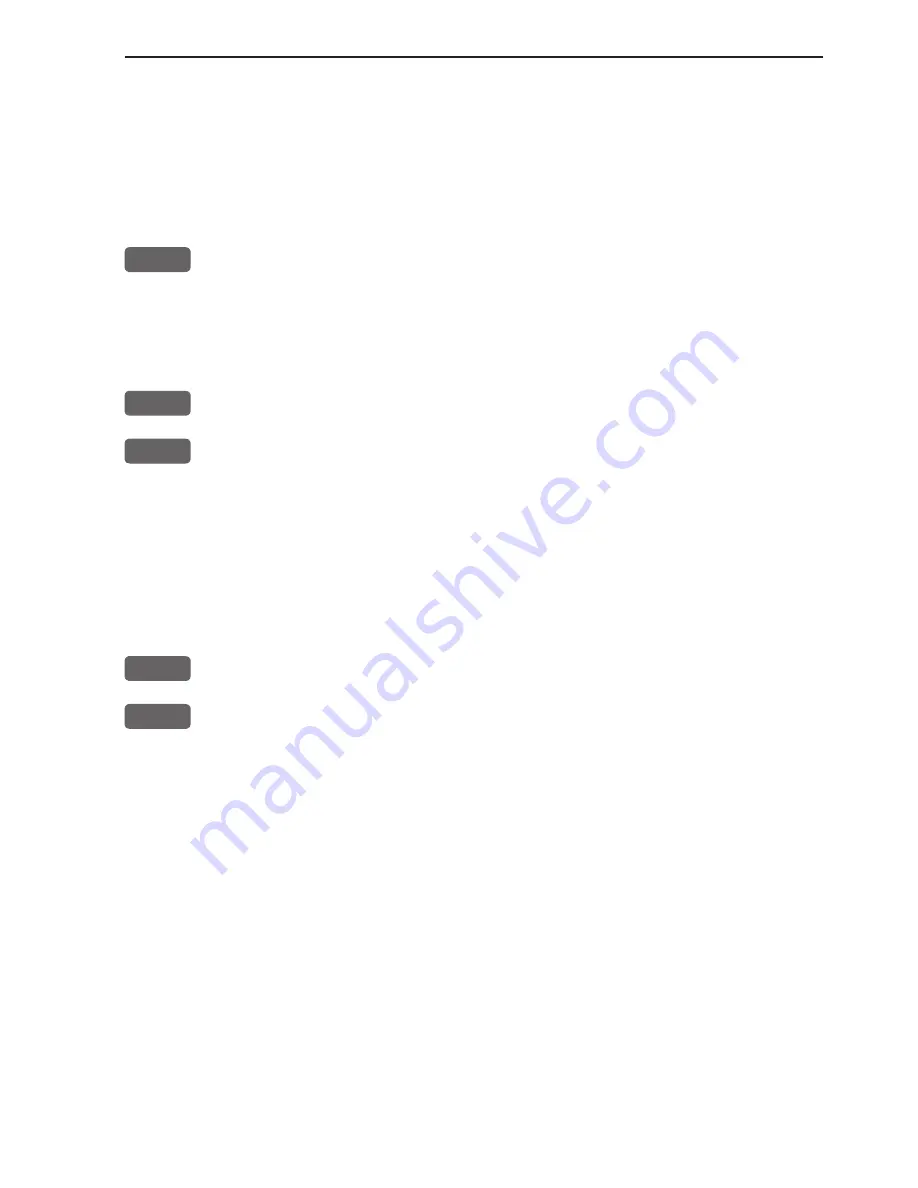
CA34/44/54 Radar menu
Chapter 3-27
•
Radar colors
- There are several color settings to choose from for
the radar display. See Palette setup ([MENU],[7],[3]).
•
Range
- The extension of the range depends on how powerful the
connected radar antenna is. There are several ways of adjusting the
range on the screen, the quickest way is:
1-9
Use one of the shortcut keys to quickly go to a different range:
Press [1] = 0.125 nm [2] = 0.25 nm
[3] = 0.50 nm
[4] = 0.75 nm [5] = 1.5 nm [6] = 3 nm
[7] = 6 nm [8] = 12 nm
[9] = 24 nm
+/-
Or you may use the +/- zoom keys to go to a different range
ADJ
Or from the active control panel: use the cursor key to highlight the
current range scale, then adjust the range scale with approx. 10 per-
cent each time you press the +/- keys.
•
Show navigation waypoint on radar display
- (will require a
valid position, and heading input from connected sensor)
When a navigation mode is active, the approaching waypoint can be
shown on the radar display:
ENT
Call up Radar quick menu
4
Show navigation waypoint
Turning the navigation mode off will temporarily disable the function,
because there is nothing to show - but when navigation is started up
again, the function will also become active again. You will not have to
turn it on and off all the time. Press [ENT], [4] Hide navigation way-
point if you no longer wish to have it shown on the radar display.
•
Targets
- The
shape
of the target has a direct affect on the image
displayed. A flat surface at right angles reflects a good image. Flat
surfaces at shallow angles reflect very poor images. A concave
surface will concentrate the reflective energy and display an image
larger than normal. Convex surfaces will scatter the energy and dis-
play week images. A conical surface may not display any image.
The
texture
of the target surface also controls the amount of reflected
signal, and therefore the image displayed. A smooth surface is a good
reflector, while rough surfaces tend to break up the reflection.
Summary of Contents for CA34
Page 26: ...Chapter 2 10 CA34 44 54 Fundamentals initial start up...
Page 56: ...Chapter 3 30 CA34 44 54 Radar menu...
Page 80: ...Chapter 4 24 CA34 44 54 Chart menu and INFO windows...
Page 112: ...Chapter 6 20 CA34 44 54 Pilot menu navigation examples...
Page 188: ...Chapter 10 10 CA34 44 54 Troubleshooting Service and Specifications...
















































