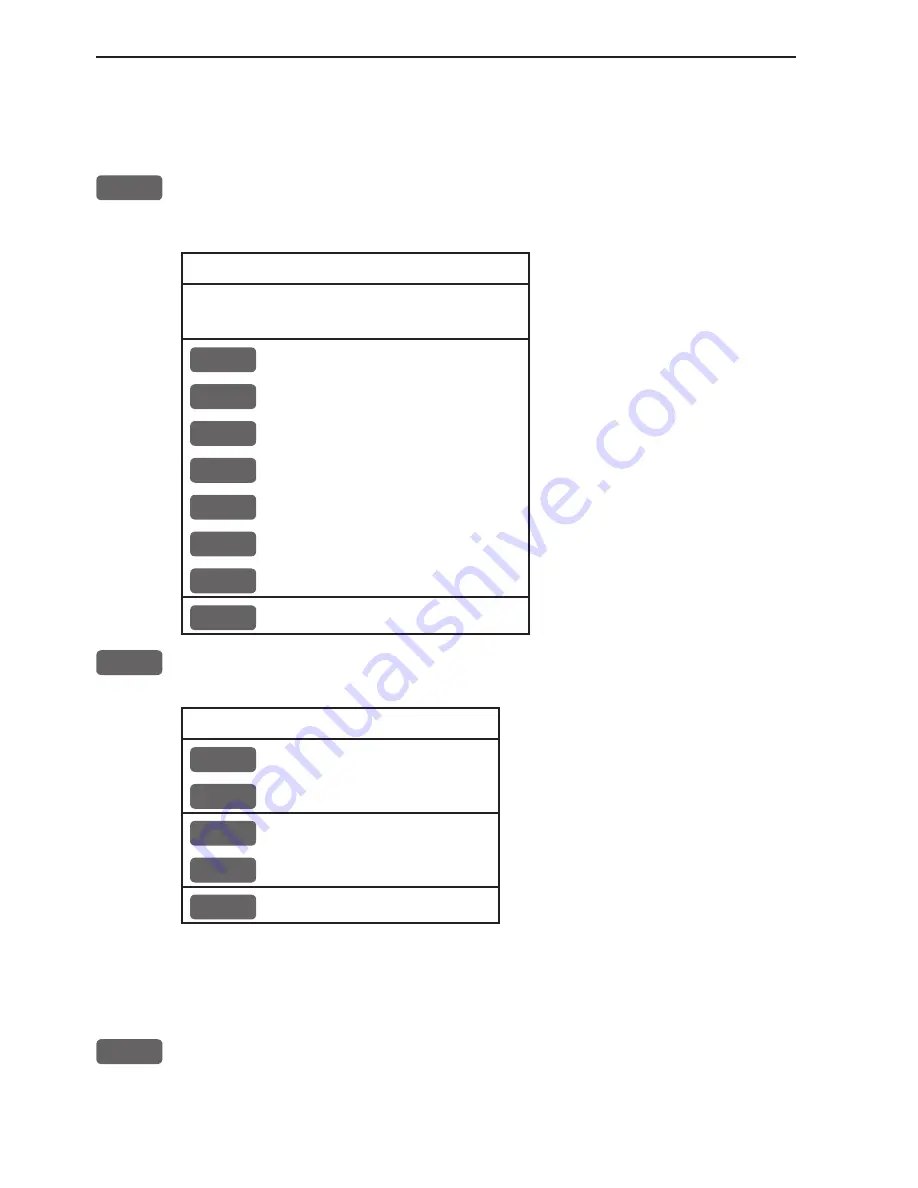
Chapter 4-12
CA34/44/54 Chart menu and INFO windows
4.4.6 Cursor placed on trackpoint
Trackpoints are not as easily recognized as Routepoints, you may
have to move the cursor along on the track to locate a trackpoint.
ENT
With chart in active window, and cursor placed on a trackpoint,
press [ENT] to
call up the quick menu
with the following to choose
from:
Trackpoint found 3
Name: TRACK 1
Total: 836 points
1
Edit user data
2
Chart info
Refer to Appendix C
3
Find nearest port services
Refer to Appendix C
4
Bearing and dist from A to B Refer to section 4.4.2
5
Lock cursors
Refer to section 4.4.2
0
Cursor to center
Refer to section 4.4.2
PAGE
More user data
MENU
Exit
Exit info window
1
Edit user data
opens a new info window:
Trackpoint
CLR
Delete point
Delete trackpoint
1
Delete points from A to B See below
2
Edit
Open new info window
3
Delete
Delete the whole track
MENU
Exit
Exit info window
Press [1] to delete points from A to B - move cursor to point B, and
press [ENT] to delete all trackpoints between cursor position on
chart and point B.
PAGE
More user data
if cursor is placed on a MOB track you can toggle
between data on MOB symbol and data on MOB track. The symbol
and track are edited separately.
Summary of Contents for CA34
Page 26: ...Chapter 2 10 CA34 44 54 Fundamentals initial start up...
Page 56: ...Chapter 3 30 CA34 44 54 Radar menu...
Page 80: ...Chapter 4 24 CA34 44 54 Chart menu and INFO windows...
Page 112: ...Chapter 6 20 CA34 44 54 Pilot menu navigation examples...
Page 188: ...Chapter 10 10 CA34 44 54 Troubleshooting Service and Specifications...
















































