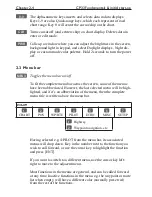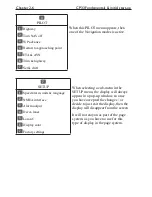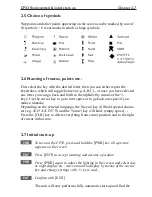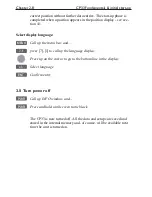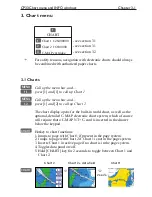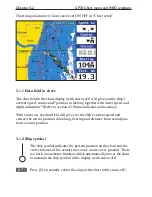Chapter 1-6
CP33 Introduction and safety summary
How to edit a route - rubberbanding
• To move a point:
1. Place cursor on the point you wish to move.
2. Press [ENT], [1], [2].
3. Move cursor to new location.
4. Press [ENT] to complete.
• To insert a new point:
1. Place cursor on the leg where the new point is to be inserted.
2. Press [ENT], [1], [2].
3. Move cursor to where the new routepoint is to be placed.
4. Press [ENT] to complete.
How to start waypoint navigation (two ways)
• Place cursor on the symbol of the WP you wish to go to:
1. Press [GOTO], [2].
2. Press [ENT] to start navigation.
• Without placing cursor on the symbol of the WP you wish to go to:
1. Press [GOTO], [2].
2. Use the +/- keys to select the WP you wish to go to.
3. Press [ENT] to start navigation.
How to start route navigation (two ways)
• Place cursor on the routepoint you wish to go to first:
1. Press [GOTO], [3].
2. Select direction in route: Forward or Reverse.
3. Press [ENT] to start navigation.
• Without placing cursor on the routepoint you wish to go to first:
1. Press [GOTO], [3].
2. Use the +/- keys to select the name of the route.
3. Use the cursor to go to routepoint number, and select which one you wish to
go to first by means of the +/- keys.
4. Select direction in route: Forward or Reverse.
5. Press [ENT] to start navigation.
Summary of Contents for CP33
Page 14: ...Chapter 1 8 CP33 Introduction and safety summary ...
Page 44: ...Chapter 3 22 CP33 Chart menu and INFO windows ...
Page 60: ...Chapter 4 16 CP33 Position menu ...
Page 76: ...Chapter 5 16 CP33 Waypoint route menu ...
Page 114: ...Chapter 9 12 CP33 Setup menu Page 1 of 2 Page 2 of 2 ...
Page 118: ...Chapter 10 2 CP33 Installation and service Important settings continued ...
Page 130: ...Chapter 10 14 CP33 Installation and service ...
Page 134: ...Appendix A 4 CP33 Glossary of terms ...
Page 144: ...Appendix C 8 CP33 C MAP attributes ...
Page 149: ...CP33 Chartplotter Index ...