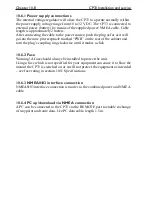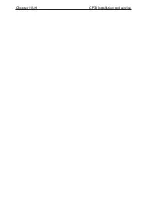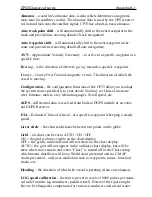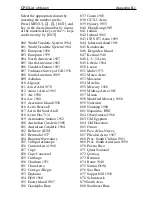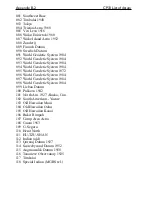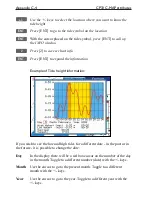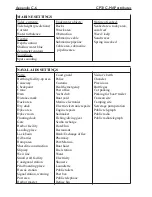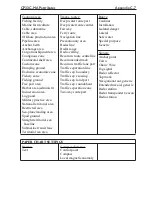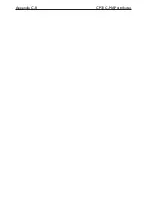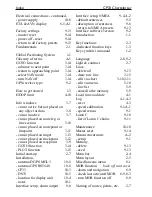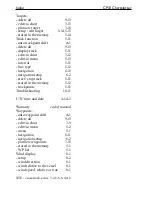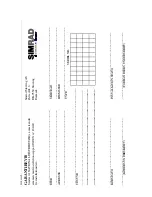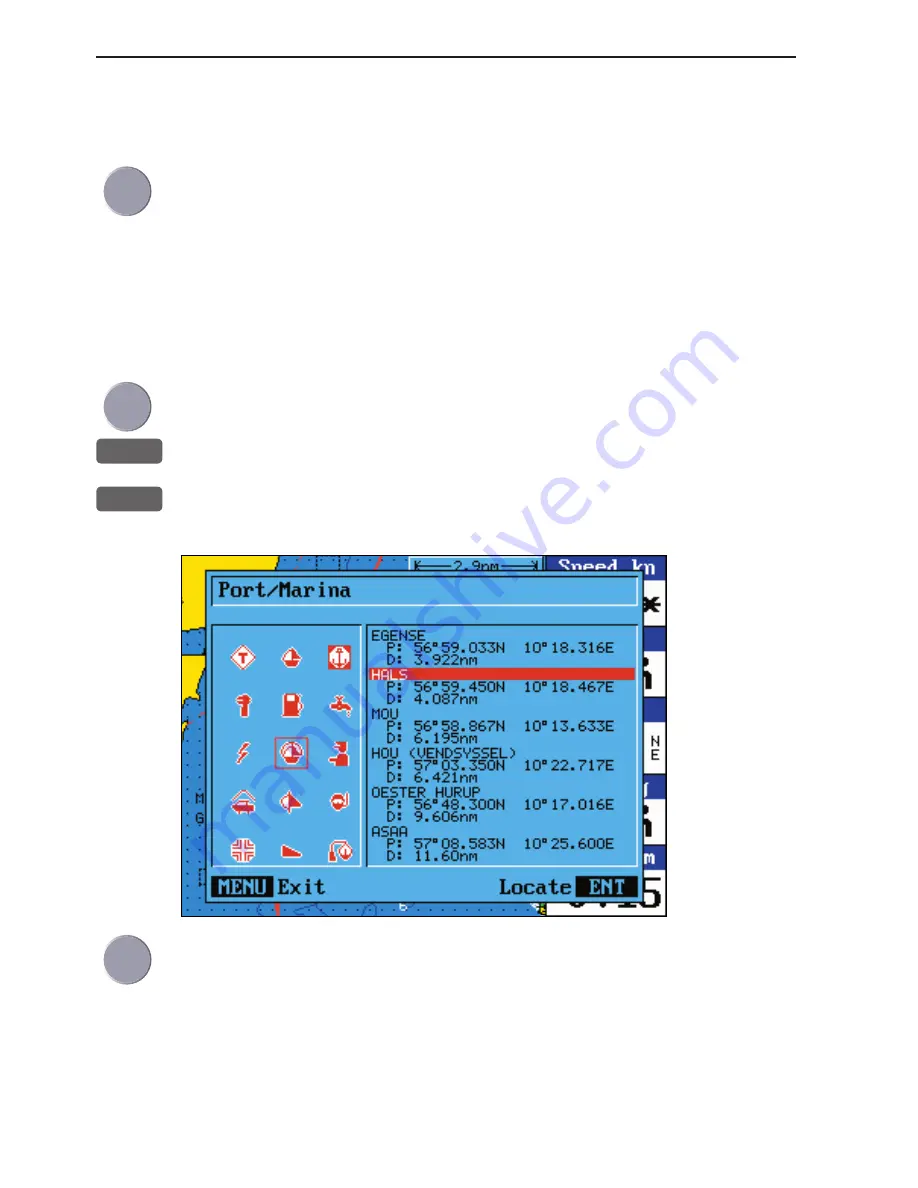
Appendix C-2
CP33 C-MAP attributes
Even though it says “No Attributes” for an object, you may try to
press [ENT] to see if there is additional information available for the
object.
Use the cursor to move up/down in the list of objects in the left
column
- details on the object will appear in the right column. In case the
details overflows the window, use the +/- keys to move up/down in
the text lines. Press [MENU] to exit the function.
Service information
Press the cursor key to activate the chart cursor
ENT
Press
[ENT]
from the chart display to call up the Info window
3
Find nearest port services
will call up a list of symbols with rel-
evant information on each symbol.
Use the cursor to go to the object in the left column you wish to have
information on
- e.g. the “Port / Marina” symbol and then use the +/- keys to high-
light the location you wish to locate on the chart by pressing [ENT].
The chart will now zoom in on the Port / Marina location you
selected from the list - see example next page.
Summary of Contents for CP33
Page 14: ...Chapter 1 8 CP33 Introduction and safety summary ...
Page 44: ...Chapter 3 22 CP33 Chart menu and INFO windows ...
Page 60: ...Chapter 4 16 CP33 Position menu ...
Page 76: ...Chapter 5 16 CP33 Waypoint route menu ...
Page 114: ...Chapter 9 12 CP33 Setup menu Page 1 of 2 Page 2 of 2 ...
Page 118: ...Chapter 10 2 CP33 Installation and service Important settings continued ...
Page 130: ...Chapter 10 14 CP33 Installation and service ...
Page 134: ...Appendix A 4 CP33 Glossary of terms ...
Page 144: ...Appendix C 8 CP33 C MAP attributes ...
Page 149: ...CP33 Chartplotter Index ...