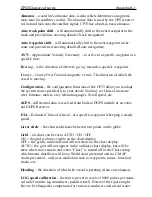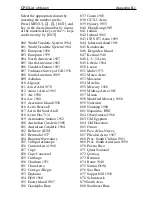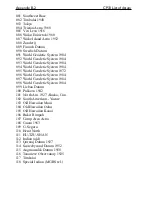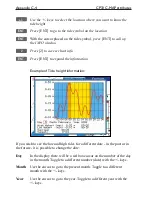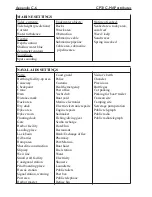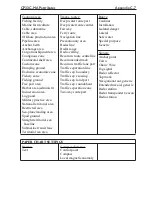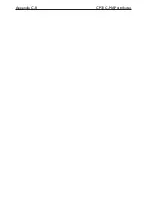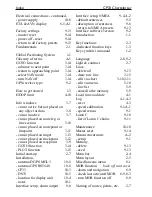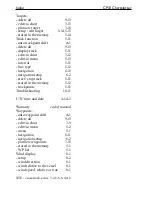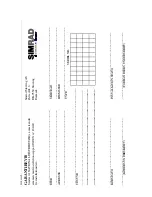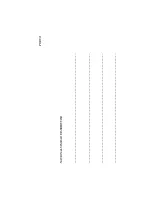CP33 Chartplotter
Index
Agents
end of manua
l
Alarms,
- anchor
6-2
- circle
6-2
- DSC
8-3
- MOB
back of front cover
, 6-9
- position update
4-10
- speed
9-1
- XTE
6-2,A-3
Almanac A-1
Anchor guard
6-9
- select
3-14
Antenna,
- altitude
4-3
- installation
10-6
Bearing
4-3,A-1
Chart functions
1-4
- built-in world chart
3-4
- colors
9-11
- cursor
3-3
- data field
3-2
- GOTO function
3-14
- grid
3-18,A-1
- hotkey
3-1
- info windows
3-7
- menu
3-1
- orientation
3-18
- PLOT function
3-15
- range
3-3
- return to chart presets
9-13
- rotation resolution
3-18
- setup
3-17
- ship symbol
3-2
- show range
3-18
- split screen
3-1
- symbols
2-7
- zoom
3-3
C-MAP
3-5
- attributes
C-1
- chart info
C-1
- feature groups
3-19
- find nearest port services
C-2
C-MAP - continued,
- insert/remove cartridge
3-5
- objects organized in categories C-5
- tide information
C-3
Configuration A-1
Contrast & light
2-7
Course over ground
4-5,4-6, A-1
- filter
4-3
- magnetic or true
4-1
Cursor function
3-3
- chart / cursor navigation
6-10
- cursor navigation setup
6-2
Data transfer,
- via DataCard
8-4
- via PC interface
8-6
Datums
4-1,4-3
- delta position
4-3
- list of datums
B-1
Daylight display
9-11
Dead reckoning
9-7
Decca lanes
4-4,9-9
- list of decca chains
9-9
Declaration of conformity
end of manual
Depth
4-1,4-6
- display depth in POS display
4-3
Depth & temperature diagram
7-1
Differential data
4-2
- DGPS information
4-11
- SDGPS information
4-13
- SDGPS systems
4-13
- status indicator & accuracy
4-2
Display color
9-11
DOP limit
4-10
Dual Station DS33,
- installation
10-5,10-9
- operation
10-5
Echo menu
7-1
- hotkey
1-3
Electrical connections
10-7
- fuse
10-8
- interface NMEA0183
10-8
- optional
10-9
Summary of Contents for CP33
Page 14: ...Chapter 1 8 CP33 Introduction and safety summary ...
Page 44: ...Chapter 3 22 CP33 Chart menu and INFO windows ...
Page 60: ...Chapter 4 16 CP33 Position menu ...
Page 76: ...Chapter 5 16 CP33 Waypoint route menu ...
Page 114: ...Chapter 9 12 CP33 Setup menu Page 1 of 2 Page 2 of 2 ...
Page 118: ...Chapter 10 2 CP33 Installation and service Important settings continued ...
Page 130: ...Chapter 10 14 CP33 Installation and service ...
Page 134: ...Appendix A 4 CP33 Glossary of terms ...
Page 144: ...Appendix C 8 CP33 C MAP attributes ...
Page 149: ...CP33 Chartplotter Index ...