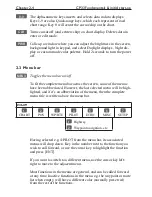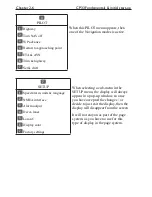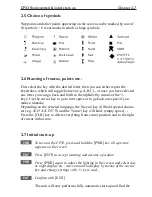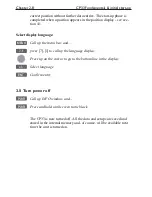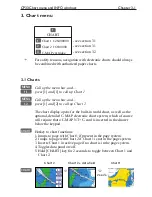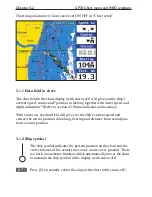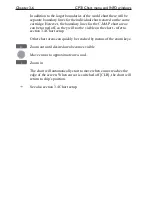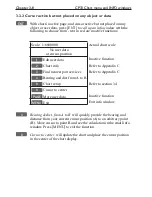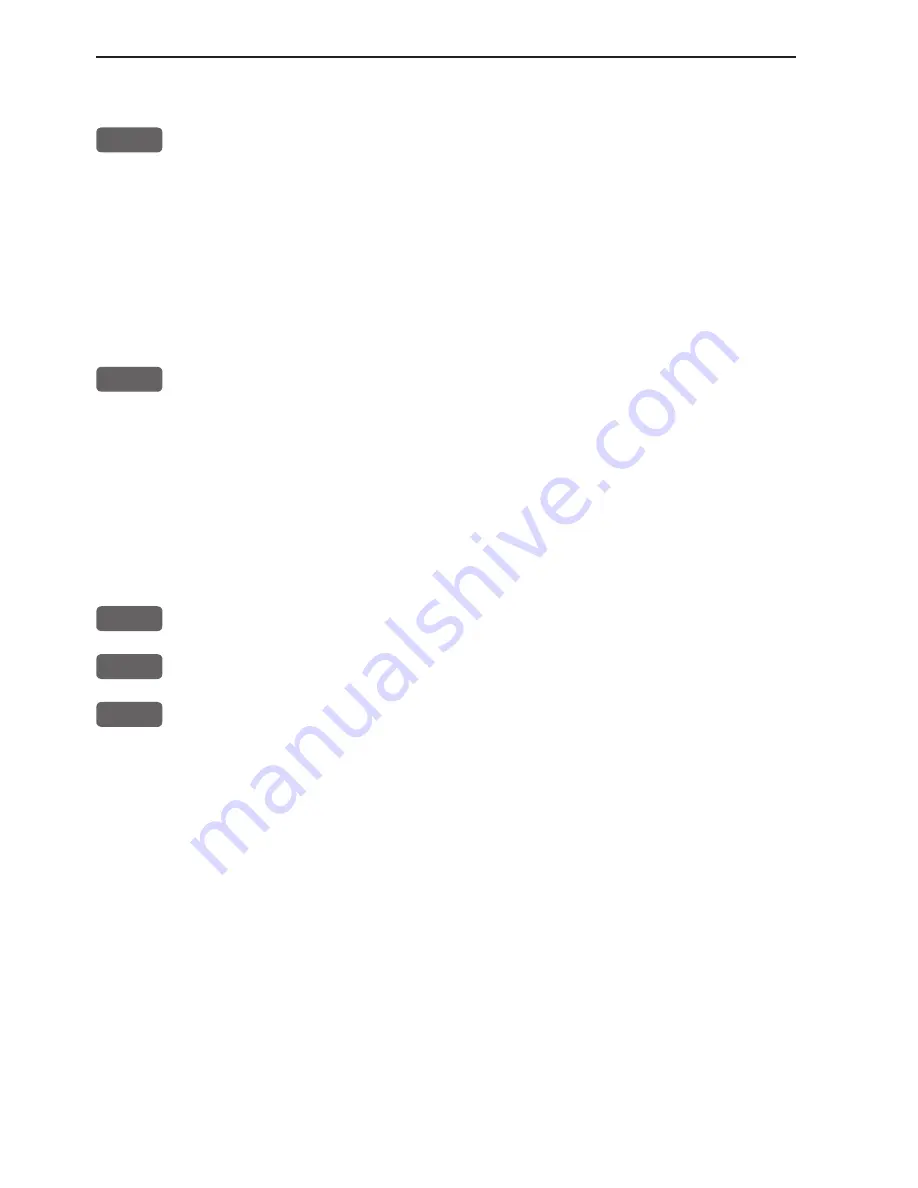
Chapter 2-2
CP33 Fundamentals & initial start-up
Toggle between the four pre-set pages manually:
PAGE
Press the [PAGE] key - again and again - to toggle between the 4
pre-set pages, which as default are: Chart 1 with info field, Position,
Highway, and Speed diagram displays.
The pre-set pages can also be toggled from an external switch - refer
to section 10.7 Optional connections.
Toggle between the four pre-set pages automatically:
PAGE
Hold the [PAGE] key depressed for two seconds to start a rotation
of the 4 pages in intervals of 5 seconds - this interval can be
changed, refer to section 9.1. Press [PAGE] again to return to normal
operation.
Example of how to change a pre-set page:
For instance, if you are in the process of making a track, you may
want to exchange the Highway display with the Tracking display.
PAGE
Press the
[PAGE]
key until the Highway display appears
MENU
Call up the menu bar, and...
3,7
then call up the Tracking display
The same display can be selected for view in more than one page
if it is selected via the menu. The hotkeys: [CHART], [ECHO] and
[PILOT] will jump to the page with the desired display - if it’s there,
and if it’s not: it will be exchanged with the display in the active
page.
Summary of Contents for CP33
Page 14: ...Chapter 1 8 CP33 Introduction and safety summary ...
Page 44: ...Chapter 3 22 CP33 Chart menu and INFO windows ...
Page 60: ...Chapter 4 16 CP33 Position menu ...
Page 76: ...Chapter 5 16 CP33 Waypoint route menu ...
Page 114: ...Chapter 9 12 CP33 Setup menu Page 1 of 2 Page 2 of 2 ...
Page 118: ...Chapter 10 2 CP33 Installation and service Important settings continued ...
Page 130: ...Chapter 10 14 CP33 Installation and service ...
Page 134: ...Appendix A 4 CP33 Glossary of terms ...
Page 144: ...Appendix C 8 CP33 C MAP attributes ...
Page 149: ...CP33 Chartplotter Index ...