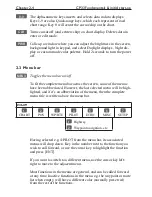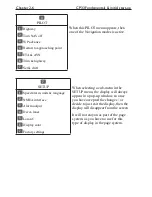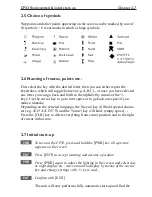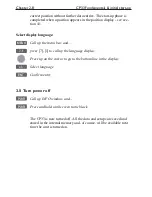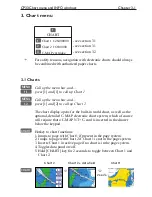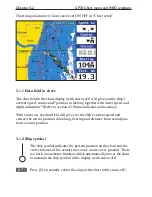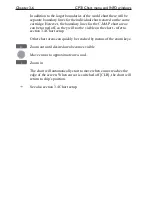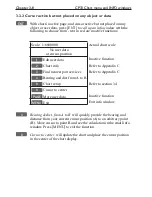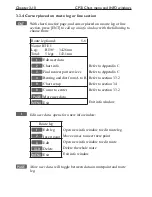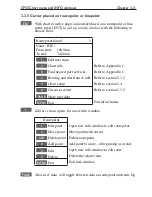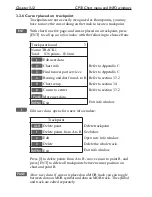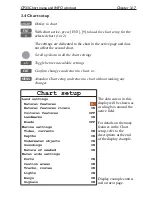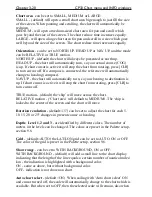Chapter 3-10
CP33 Chart menu and INFO windows
3.3.4 Cursor placed on route leg or line section
ENT
With chart in active page, and cursor placed on a route leg or line
section, press [ENT] to
call up an info window
with the following to
choose from:
Route leg found: 5-6
Name: RTE 1
Leg: B130° 34.26nm
Total: 5 legs 143.1nm
1
Edit user data
2
Chart info
Refer to Appendix C
3
Find nearest port services
Refer to Appendix C
4
Bearing and dist from A to B Refer to section 3.3.2
9
Chart setup
Refer to section 3.4
0
Cursor to center
Refer to section 3.3.2
PAGE
More user data
MENU
Exit
Exit info window
1
Edit user data
opens for a new info window:
Route leg
1
Edit leg
Open new info window to edit route leg
2
Insert point Move cursor to insert new point
3
Edit
Open new info window to edit route
CLR
Delete
Delete the whole route
MENU
Exit
Exit info window
PAGE
More user data
will toggle between data on routepoint and route
leg.
Summary of Contents for CP33
Page 14: ...Chapter 1 8 CP33 Introduction and safety summary ...
Page 44: ...Chapter 3 22 CP33 Chart menu and INFO windows ...
Page 60: ...Chapter 4 16 CP33 Position menu ...
Page 76: ...Chapter 5 16 CP33 Waypoint route menu ...
Page 114: ...Chapter 9 12 CP33 Setup menu Page 1 of 2 Page 2 of 2 ...
Page 118: ...Chapter 10 2 CP33 Installation and service Important settings continued ...
Page 130: ...Chapter 10 14 CP33 Installation and service ...
Page 134: ...Appendix A 4 CP33 Glossary of terms ...
Page 144: ...Appendix C 8 CP33 C MAP attributes ...
Page 149: ...CP33 Chartplotter Index ...