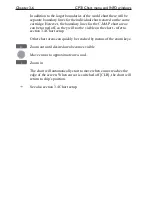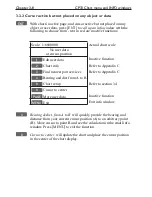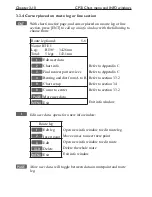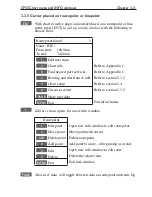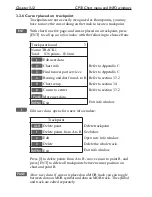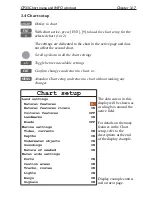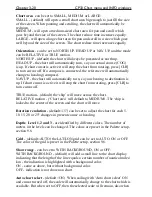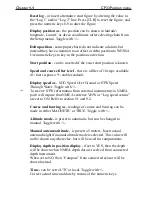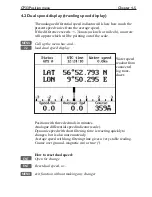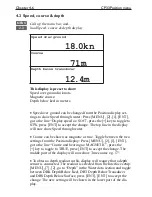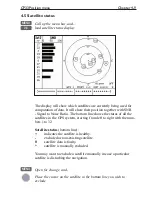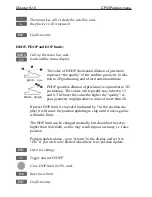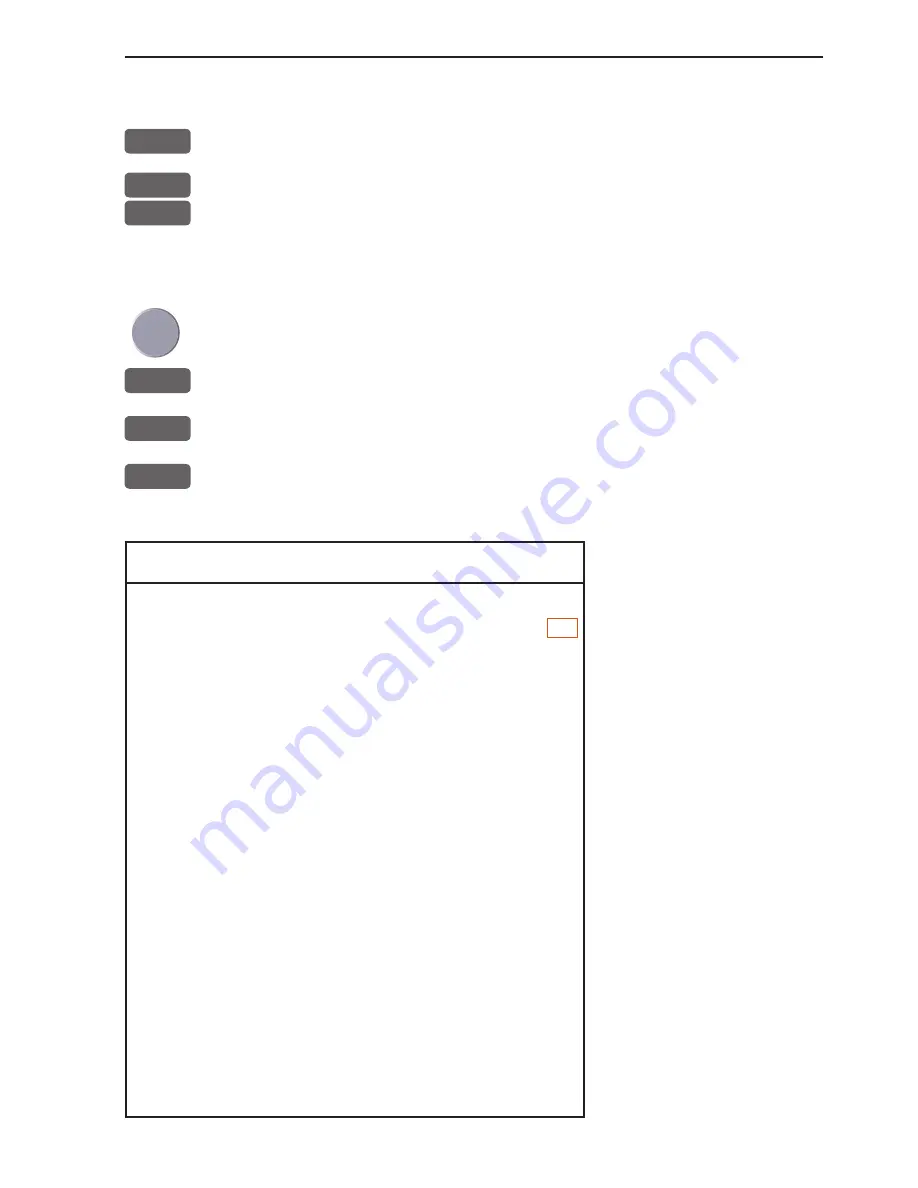
CP33 Chart menu and INFO windows
Chapter 3-17
3.4 Chart setup
CHART
Hotkey to chart
ENT
With chart active,
press
[ENT], [9]
to load the chart setup
for the
9
selected chart (1 or 2)
The settings are dedicated to the chart in the active page and does
not affect the second chart.
Scroll up/down in all the chart settings
+/-
Toggle between available settings
ENT
Confirm changes and return to chart, or...
MENU
Abandon Chart setup and return to chart without making any
changes
Chart setup
Land settings
Natural features ON
Natural features rivers ON
Cultural features
OFF
Landmarks ON
Roads
OFF
Marine settings
Tides, currents ON
Depths
ON
Underwater objects
ON
Soundings ON
Nature of seabed ON
Naval aids settings
Ports
ON
Caution areas
ON
Tracks, routes
ON
Lights ON
Buoys ON
Signals ON
The data cursor in this
display will be shown as
a ruling box around the
active field.
For details on the many
features in the Chart
setup, refer to the
descriptions at the end
of the display example.
Display example contin-
ued on next page.
Summary of Contents for CP33
Page 14: ...Chapter 1 8 CP33 Introduction and safety summary ...
Page 44: ...Chapter 3 22 CP33 Chart menu and INFO windows ...
Page 60: ...Chapter 4 16 CP33 Position menu ...
Page 76: ...Chapter 5 16 CP33 Waypoint route menu ...
Page 114: ...Chapter 9 12 CP33 Setup menu Page 1 of 2 Page 2 of 2 ...
Page 118: ...Chapter 10 2 CP33 Installation and service Important settings continued ...
Page 130: ...Chapter 10 14 CP33 Installation and service ...
Page 134: ...Appendix A 4 CP33 Glossary of terms ...
Page 144: ...Appendix C 8 CP33 C MAP attributes ...
Page 149: ...CP33 Chartplotter Index ...