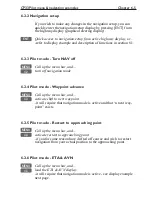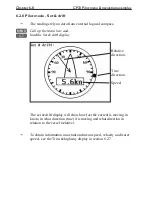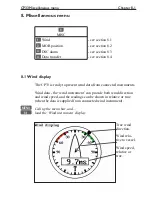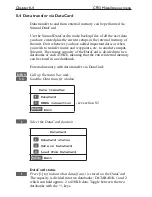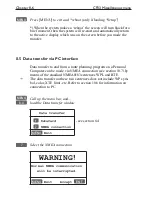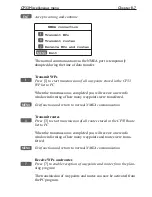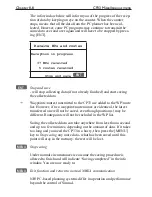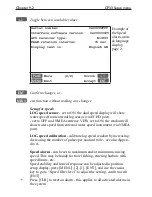CP33 Pilot menu & navigation examples
Chapter 6-13
6.5.3 Route navigation
To start Route navigation will require that at least one route is stored
in the memory. Refer to section 3.3.9 PLOT function.
When navigating in a route, you will have a graphical steering dis-
play to navigate by, see section 6.2.1. Know your ETA - Estimated
Time of Arrival, and your AVN - Average Velocity Necessary, see
section 6.2.6. Call up the Set & drift display, see section 6.2.8.
There are two ways of activating Route navigation:
From the chart display using [GOTO] or from the menu system.
From the chart:
CHART
Shortcut
to
chart
display
Place cursor on the routepoint you wish to start your navigation
from
GOTO
Select NAV mode, and...
3
Select
Route
This will activate the pop-up window “Navigate in route” with the
selected routepoint as first destination - now follow the procedures
from the
a few lines further ahead, or press [ENT] to start naviga-
tion.
From the menu:
MENU
Call up the menu bar, and...
4,3
select
Route
navigation
This will activate the pop-up window “Navigate in route” from
where you can choose which route you wish to select for navigation:
+/-
Scroll up/down in the route list until the correct route number /
name appears
Use the cursor to move around in the window if anything needs to be
changed -
such as Direction in route, etc.
0-9
Key in the number of the first routepoint you wish to sail to
Summary of Contents for CP33
Page 14: ...Chapter 1 8 CP33 Introduction and safety summary ...
Page 44: ...Chapter 3 22 CP33 Chart menu and INFO windows ...
Page 60: ...Chapter 4 16 CP33 Position menu ...
Page 76: ...Chapter 5 16 CP33 Waypoint route menu ...
Page 114: ...Chapter 9 12 CP33 Setup menu Page 1 of 2 Page 2 of 2 ...
Page 118: ...Chapter 10 2 CP33 Installation and service Important settings continued ...
Page 130: ...Chapter 10 14 CP33 Installation and service ...
Page 134: ...Appendix A 4 CP33 Glossary of terms ...
Page 144: ...Appendix C 8 CP33 C MAP attributes ...
Page 149: ...CP33 Chartplotter Index ...