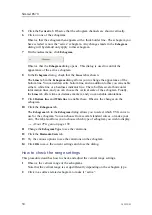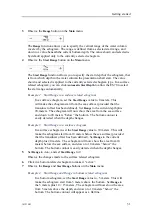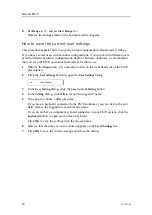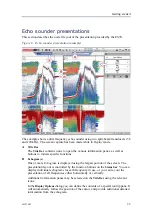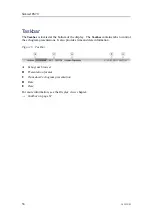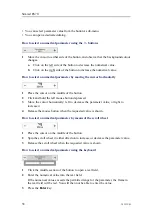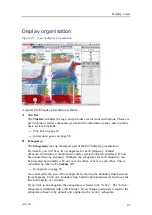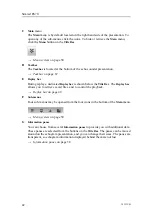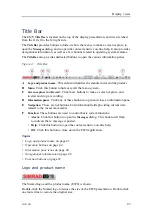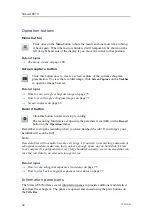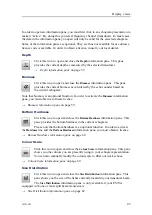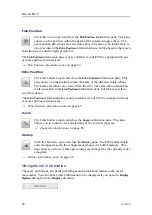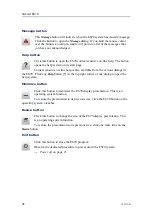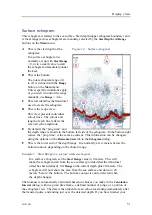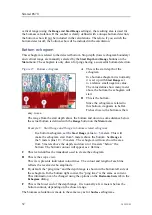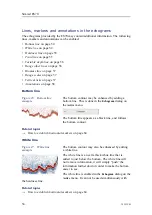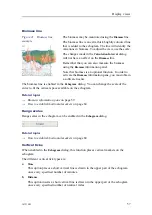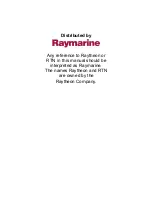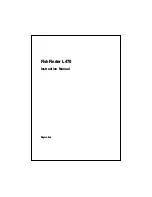Simrad ES70
Operation buttons
Menu button
Click once on the
Menu
button to hide the menu, and one more time to bring
it back again. When the menu is hidden, it will temporarily be shown on the
left or right hand side of the display if you move the cursor to that position.
Related topics
→
on page 100
Screen capture button
Click this button once to create a screen capture of the current echogram
presentation. To view the recorded image, click
Screen Capture
on the
Taskbar
to open the image browser.
Related topics
→
How to save a single echogram image
on page 75
→
How to recall single echogram images
on page 77
→
on page 69
Record button
Click this button to start and stop recording.
The recording function is set up using the parameters available on the
Record
button on the
Operation
menu.
Remember to stop the recording when you have finished the job! If you forget, your
harddisk will soon be full!
Note
Raw data files will normally become very large. If you wish to record large amounts of
echogram raw data, make sure that you have enough space on you hard disk. Unless
your computer is equipped with a very large harddisk capacity, we recommend that you
save the raw data to an external storage device.
Related topics
→
How to save echogram sequences (raw data)
on page 75
→
How to play back echogram sequences (raw data)
on page 77
Information pane icons
The Simrad ES70 offers several information panes to provide additional and detailed
data from the echogram. The panes are opened and closed using the pane buttons on
the
Title Bar
.
44
343539/B
Summary of Contents for ES70 - DOWNLOAD AND INSTALLATION REV B
Page 2: ......
Page 128: ...ISBN 13 978 82 8066 118 0 2010 Kongsberg Maritime AS ...