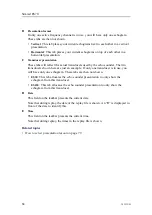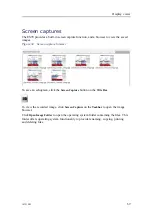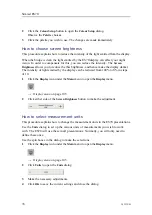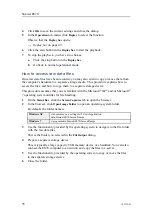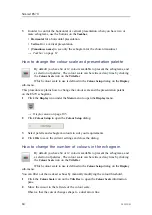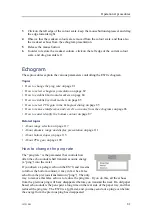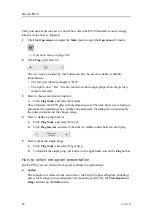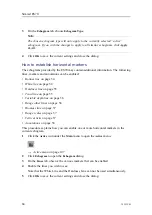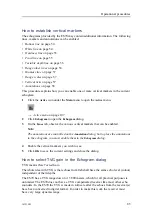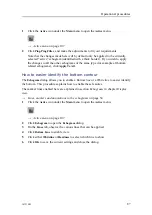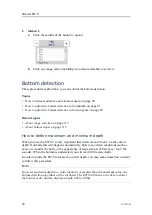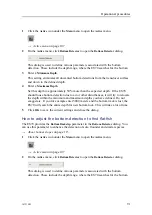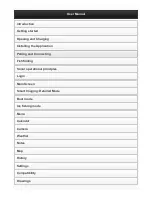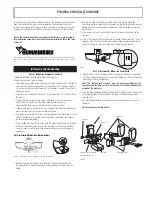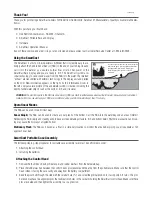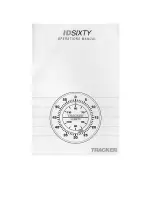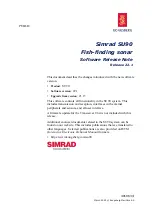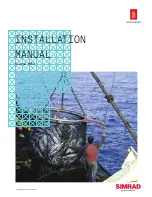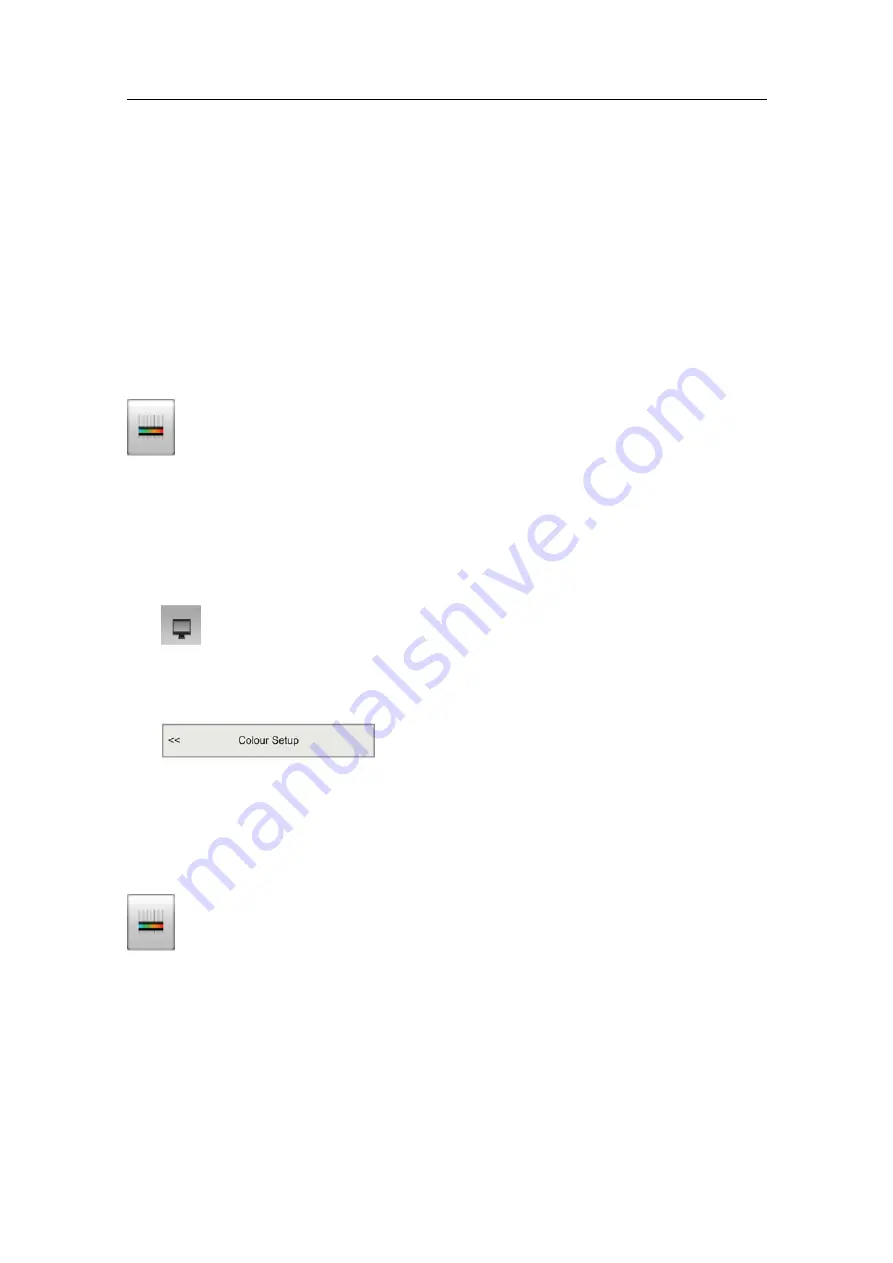
Simrad ES70
3
In order to control the horizontal or vertical presentation when you have two or
more echograms, use the buttons on the
Taskbar
.
•
Horizontal
for a horizontal presentation
•
Vertical
for a vertical presentation
•
[Transducer name]
to see only the echogram for the chosen transducer
→
on page 67
How to change the colour scale and presentation palette
By default you have 64 or 12 colours available to present the echograms, and
a selection of palettes. The colour scale can be retrieved any time by clicking
the
Colour Scale
icon on the
Title Bar
.
Which colour scale to use is defined in the
Colour Setup
dialog on the
Display
sub-menu.
This procedure explains how to change the colour scale and the presentation palette
on the ES70 echograms.
1
Click the
Display
icon under the
Main
menu to open the
Display
menu.
→
on page 105
2
Click
Colour Setup
to open the
Colour Setup
dialog.
3
Select palette and echogram colours to suit your requirements
4
Click
OK
to save the current settings and close the dialog.
How to change the number of colours in the echogram
By default you have 64 or 12 colours available to present the echograms, and
a selection of palettes. The colour scale can be retrieved any time by clicking
the
Colour Scale
icon on the
Title Bar
.
Which colour scale to use is defined in the
Colour Setup
dialog on the
Display
sub-menu.
You can filter out the weakest echoes by manually modifying the colour threshold.
1
Click the
Colour Scale
icon on the
Title Bar
to open the
Colour Scale
information
pane.
2
Move the cursor to the left side of the colour scale.
Observe that the cursor changes shape to a dual arrow line.
80
343539/B
Summary of Contents for ES70 - DOWNLOAD AND INSTALLATION REV B
Page 2: ......
Page 128: ...ISBN 13 978 82 8066 118 0 2010 Kongsberg Maritime AS ...