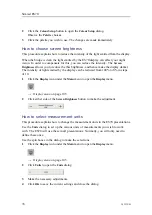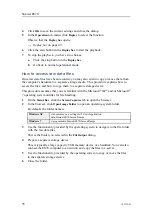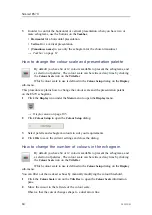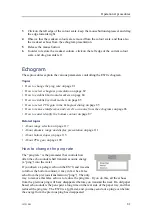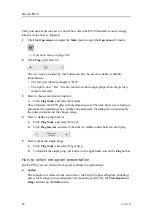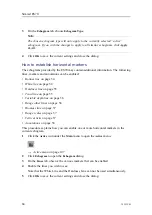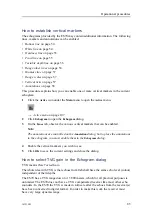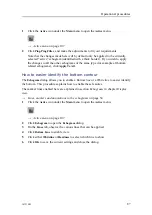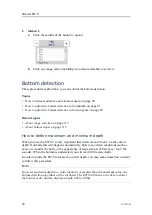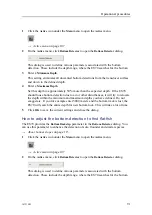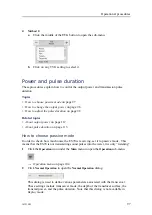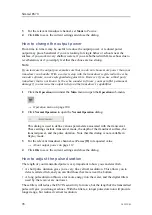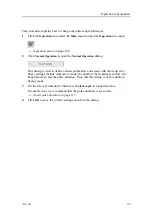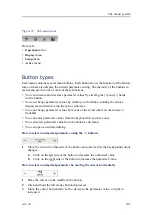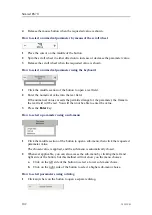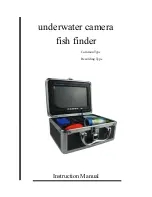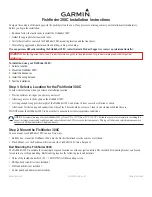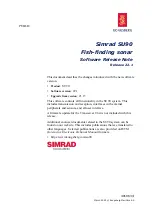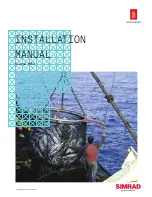Operational procedures
1
Click the
Active
icon under the
Main
menu to open the
Active
menu.
→
on page 107
2
Click
Ping-Ping Filter
, and make the adjustments to fit your requirements.
Note that the changes made here will by default only be applied to the currently
selected “active” echogram (identified with a thick border). If you wish to apply
the changes to all the other echograms of the same type (for example all bottom
related echograms), click
Apply To All
.
How to easier identify the bottom contour
The
Echogram
dialog allows you to enable a
Bottom line
or a
White line
to easier identify
the bottom. This procedure explains how to enable these features.
The marker lines enabled here are explained in section
Echograms
in chapter
Display
view
.
→
Lines, markers and annotations in the echograms
on page 54
1
Click the
Active
icon under the
Main
menu to open the
Active
menu.
→
on page 107
2
Click
Echogram
to open the
Echogram
dialog.
3
On the
Lines
tab, observe the various lines that can be applied.
4
Click
Bottom Line
to enable view.
5
Click either
Whiteline
or
Hardness
to select which line to show.
6
Click
OK
to save the current settings and close the dialog.
343539/B
87
Summary of Contents for ES70 - DOWNLOAD AND INSTALLATION REV B
Page 2: ......
Page 128: ...ISBN 13 978 82 8066 118 0 2010 Kongsberg Maritime AS ...