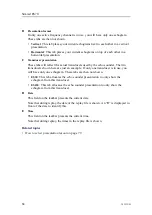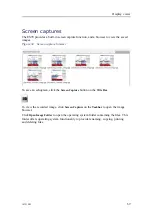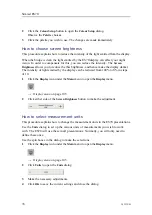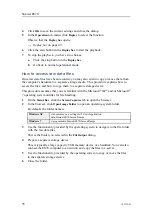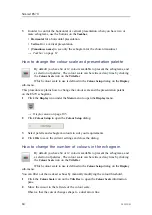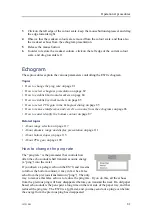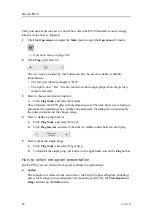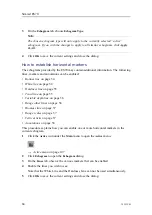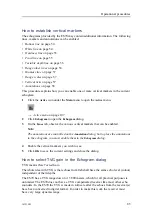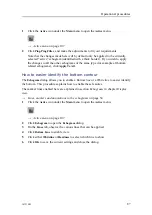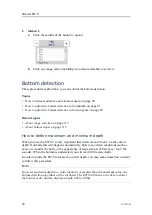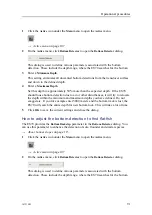Operational procedures
b
On the
Title Bar
, click the
Record
button.
When activated, the
Record
button is red.
7
To stop recording, you have two choices:
a
In the
Record
button, select
Off
.
b
On the
Title Bar
, click the
Record
button.
When not activated, the
Record
button is black.
8
To play back the raw data files, see
How to play back echogram sequences (raw
on page 77.
How to recall single echogram images
This procedure explains how you can recall single echogram images.
1
On the
Taskbar
, click
Screen Captures
.
Observe that the built-in image browser starts. All the currently saved echogram
images are shown as miniatures.
2
Double-click on the miniature you wish to enlarge.
3
Click
Return To Browser
to close the image.
How to play back echogram sequences (raw data)
This procedure explains how you can play back (recall) echogram sequences (raw data).
1
Click the
Operation
icon under the
Main
menu to open the
Operation
sub-menu.
→
on page 104
2
Click
Replay File
to open the
Replay File
dialog.
The purpose of the
Replay File
dialog is to choose the file(s) to be used for echogram
playback. The file names listed have been generated automatically, and each file is
identified with the time and date it was made.
3
If you wish to run the replay continuously, click
Loop
in the
Replay File
dialog.
343539/B
77
Summary of Contents for ES70 - DOWNLOAD AND INSTALLATION REV B
Page 2: ......
Page 128: ...ISBN 13 978 82 8066 118 0 2010 Kongsberg Maritime AS ...