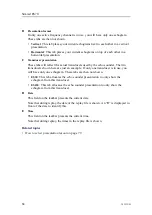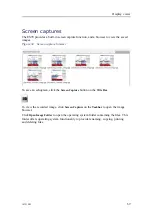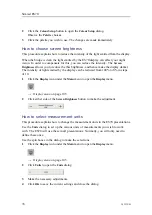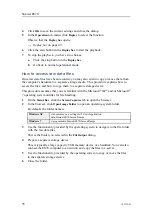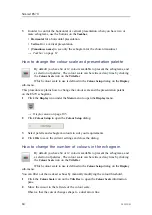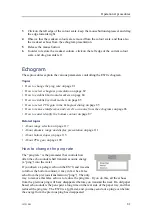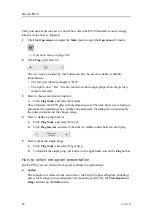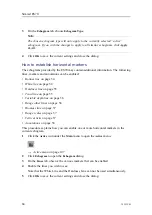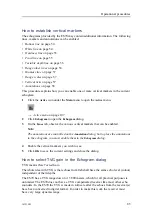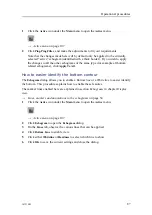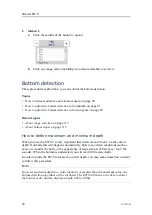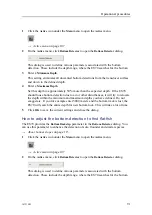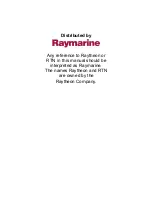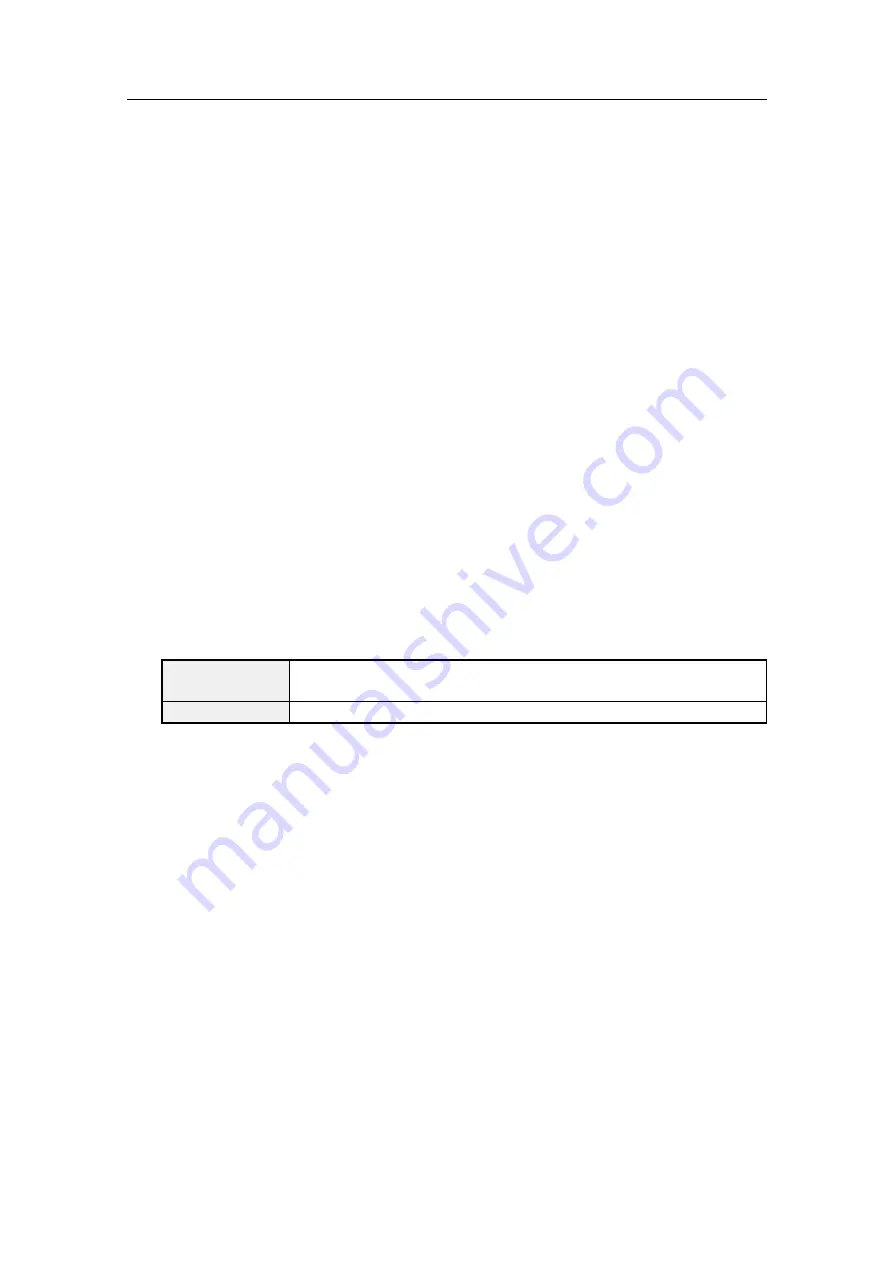
Simrad ES70
4
Click
OK
to save the current settings and close the dialog.
5
In the
Operation
sub-menu, click
Replay
to select the function.
Observe that the
Replay bar
opens.
→
on page 49
6
Click the start button in the
Replay bar
to start the playback.
7
To stop the playback, you have two choices:
a
Click the stop button in the
Replay bar
b
Go back to normal operational mode.
How to access raw data files
Once raw data files have been recorded, you may also wish to copy or move them from
the computer’s harddisk to a separate storage media. This procedure explains how to
access the files, and how to copy them to a separate storage device.
This procedure assumes that you are familiar with the Microsoft
®
XP
®
and/or Microsoft
®
7 operating system utilities for file handling.
1
On the
Status Bar
, click the
Screen Captures
tab to open the browser.
2
In the browser, click
Open Image Folder
to open an operating system folder.
By default, the folder name is:
Windows XP
c:\documents and settings\All Users\Application
data\Simrad\ES70\ScreenDumps
Windows 7
c:\programdata\Simrad\ES70\ScreenDumps
3
Use the functionality provided by the operating system to navigate to the file folder
with the raw data files.
This is the folder you selected in the
File Output
dialog.
4
Prepare a separate storage device
This is typically a large capacity USB memory device or a harddisk. You can also
connect the ES70 computer to a network, and copy the files to a server.
5
Use the functionality provided by the operating system to copy or move the files
to the separate storage device.
6
Close the folder.
78
343539/B
Summary of Contents for ES70 - DOWNLOAD AND INSTALLATION REV B
Page 2: ......
Page 128: ...ISBN 13 978 82 8066 118 0 2010 Kongsberg Maritime AS ...