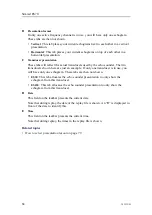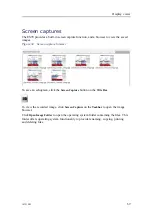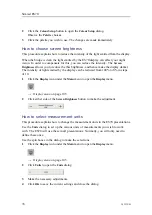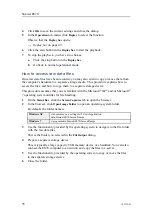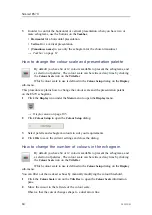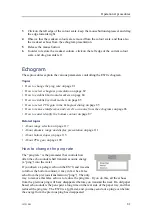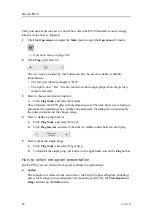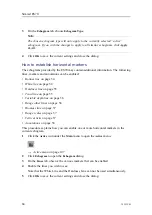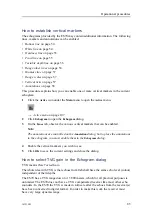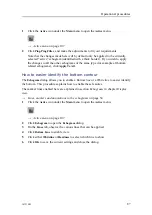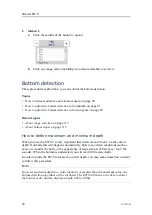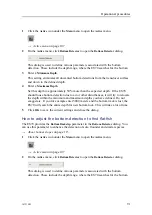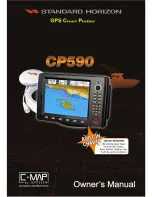Operational procedures
Views
These procedures explain how to control the presentations on the ES70 display.
Topics
•
How to change the size of the presentation fields
on page 79
•
How to select presentation layout
on page 79
•
How to change the colour scale and presentation palette
on page 80
•
How to change the number of colours in the echogram
on page 80
Related topics
•
About dynamic range and display presentation
on page 111
•
on page 117
How to change the size of the presentation fields
You can modify the size of each individual field in the ES70 presentation. The content
in a field that changes size will automatically adjust to take full advantage of the space
available.
1
Move the cursor to the border line between two fields.
Observe that the marker changes form; it now appears as two parallel lines with
arrows pointing out.
2
Click on the left mouse button, and keep it depressed.
3
Move the mouse – or roll the control wheel – and observe that the border line moves.
4
Release the mouse button when the border line has been moved to desired position.
How to select presentation layout
Your ES70 may be set up with one or more frequencies (channels). The
Layout
dialog
and the
Taskbar
allows you to control which channels you can see on the display, and
how they are presented.
1
Click the
Display
icon under the
Main
menu to open the
Display
menu.
→
on page 105
2
Click
Layout
to open the
Layout
dialog.
The
Layout
dialog lists all your active channels, You can enable or disable the
presentation of individual channels.
343539/B
79
Summary of Contents for ES70 - DOWNLOAD AND INSTALLATION REV B
Page 2: ......
Page 128: ...ISBN 13 978 82 8066 118 0 2010 Kongsberg Maritime AS ...