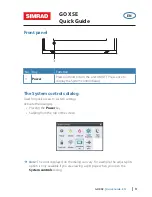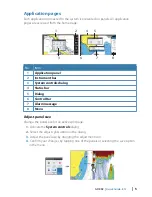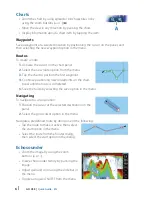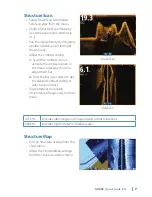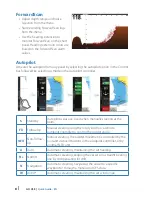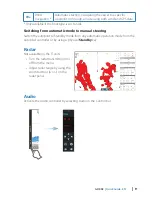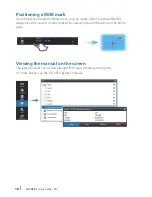6
|
GO XSE |
Quick Guide - EN
Charts
•
Zoom the chart by using spread or pinch gestures or by
using the zoom buttons (+ or -)
(
A
).
•
Move the view in any direction by panning the chart.
•
Display information about a chart item by tapping the item.
Waypoints
Save a waypoint at a selected location by positioning the cursor on the panel, and
then selecting the new waypoint option in the menu.
Routes
To create a route:
1.
Activate the cursor on the chart panel
2.
Select the new route option from the menu
3.
Tap the chart to position the first waypoint
4.
Continue positioning new routepoints on the chart
panel until the route is completed
5.
Save the route by selecting the save option in the menu
Navigating
To navigate to cursor position:
1.
Position the cursor at the selected destination on the
panel
2.
Select the goto cursor option in the menu
Navigate a predefined route by doing one of the following:
•
Tap the route to make it active, then select
the start option in the menu.
•
Select the route from the Routes dialog,
then select the start option in the dialog.
Echosounder
•
Zoom the image by using the zoom
buttons (+ or -).
•
View echosounder history by panning the
image.
•
Adjust gain and color using the slide bar in
the menu.
•
Toggle auto gain ON/OFF from the menu.