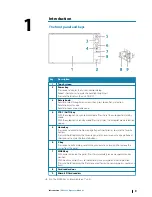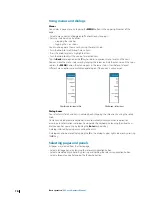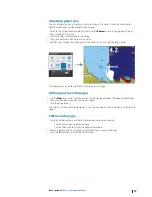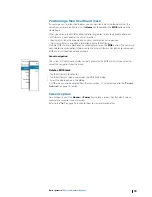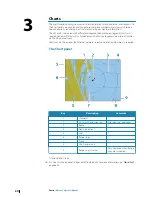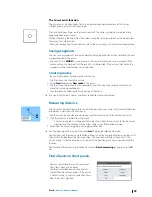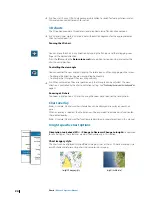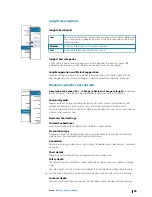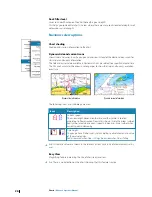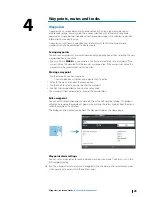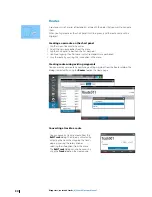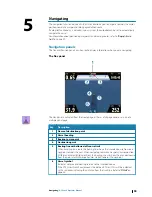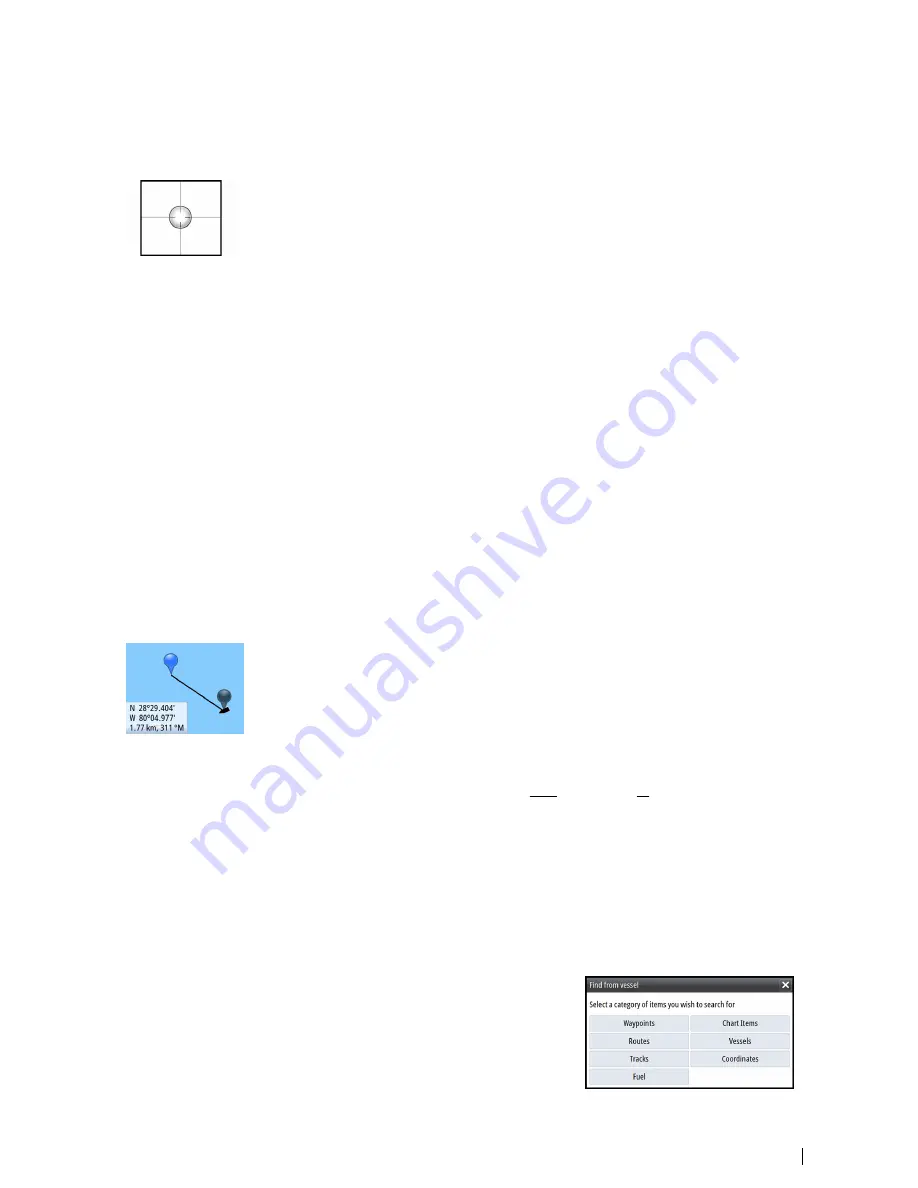
The Cursor assist function
Enter a short description of your concept here (optional).
The cursor assist function allows for fine tuning and precision placement of the cursor
without covering details with your finger.
Press and hold your finger on the screen to switch the cursor symbol to a selection circle,
appearing above your finger.
Without removing the finger from the screen, drag the selection circle over the desired item
to display item information.
When you remove your finger from the screen the cursor reverts to normal cursor operation.
Saving waypoints
Enter a short description of your concept here (optional).
You can save a waypoint at a selected position by tapping the panel, then selecting the new
waypoint option in the menu.
• If your unit has a
MARK
key, you can press this key to immediately save a waypoint. If the
cursor is active the waypoint will be saved at cursor position. If the cursor is not active the
waypoint will be saved at your vessel's position.
Creating routes
You can create routes by tapping the chart panel.
1.
Tap the screen to activate the cursor
2.
Select
New
followed by
New route
in the menu
3.
Tap the screen to position the first routepoint, and then continue tapping the screen to
place the remaining routepoints
4.
Save the route by selecting the save option in the menu
Ú
Note:
See the Waypoints, routes and tracks section for more information.
Measuring distance
The cursor can be used to measure the distance between your vessel and a selected position,
or between 2 points on the chart panel.
1.
Tap the screen on the place to where you want to measure the distance from the vessel
2.
Start the measure function from the menu
- The measuring icons will appear with a line drawn from the vessel center to the cursor
position, and the distance will be listed in the Cursor Information window
3.
Reposition the measuring points by dragging either icon.
Ú
Note:
The bearing will always be measured from the grey icon to the blue icon.
You can also start the measuring function without an active cursor. Both measuring icons will
then initially be located at the vessel position. The grey icon will follow the vessel as the
vessels moves, while the blue icon will remain at the position given when you activated the
function.
You terminate the measuring function by tapping
Finish measuring
or by pressing the
X
key.
Find objects on chart panels
Enter a short description of your concept here (optional).
You can search for other vessels or various
chart items from a chart panel.
Tap the desired location on the panel to
search from the cursor position. If the cursor
is not active the system will search for items
from the vessel's position.
Charts
| NSS evo2 Operator Manual
23
Summary of Contents for NSS evo2
Page 1: ...ENGLISH NSSevo2 Operator Manual simrad yachting com ...
Page 2: ......
Page 99: ......
Page 100: ...0980 988 10592 001 ...