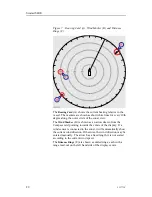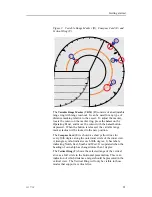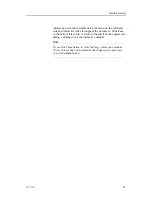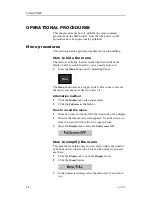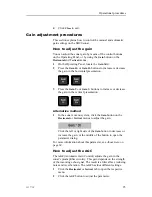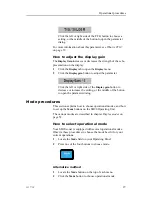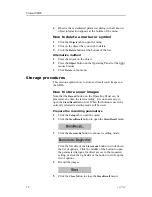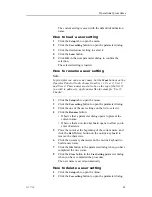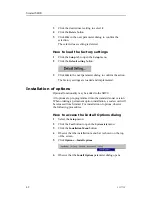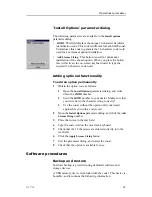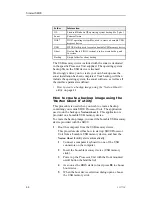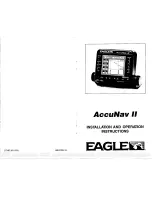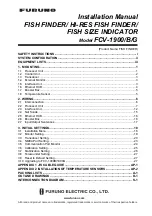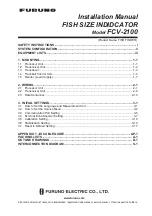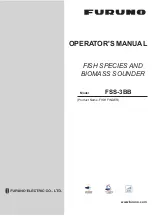Simrad SH90
The square
Own ship symbol
is placed on the screen at the
vessel’s current location.
How to add a ’Gear’ symbol
1
Press the
Gear
button in the
Symbol
field on the Operating
Panel.
The gear symbol will either be a purse seine circle or a trawl
symbol depending on the parameter chosen by the
Gear
button in the
Setup
menu. The selected gear symbol will
be displayed in yellow.
How to use the seine circle
1
Press the
Gear
button on the Operating Panel.
The purse seine circle will appear on the forward end of the
ship symbol on the corresponding side of the vessel selected
in the
Setup
menu. The circle will follow the vessel’s
movements.
2
At the moment the seine is shot, press the
Gear
button again.
The purse seine circle will remain stationary and indicate
the ideal path for setting the seine. Three square symbols on
the ship’s course line indicate the: shooting, one half, and
the end of the seine positions. Three different nets can be
defined if you click
Gear
on the
Setup
menu.
3
Press the
Gear
button to delete the purse seine circle.
How to use the trawl symbol
This is a useful aid in providing an overview of the trawl
operation. Trawl data can be set manually using the menu or
automatically by interfacing a Simrad FS trawl sonar or Simrad
ITI trawl monitoring system with the sonar.
In the manual mode the trawl symbol will be displayed with
the selected size, depth and distance. When the FS70, FS900
or FS3000 trawl sonar is connected, the trawl symbol will
automatically be displayed with the correct depth in the vertical
modes. When the ITI trawl system is connected, the trawl symbol
will be displayed with the correct distance, bearing and depth.
If required, the trawl opening, ambient water temperature, and
trawl-filling indicator may also be displayed. This is assumed
that the proper sensors are connected to the ITI system.
30
323773/C
Summary of Contents for SH90 - REV A
Page 2: ......
Page 8: ...Simrad SH90 6 323773 C ...
Page 83: ...Index 323773 C 81 ...
Page 85: ......