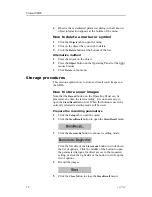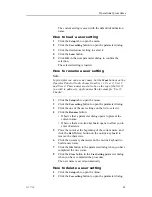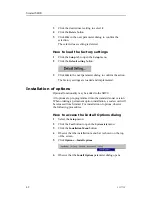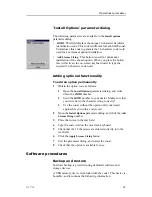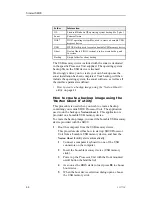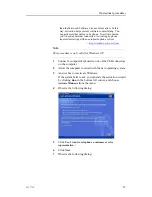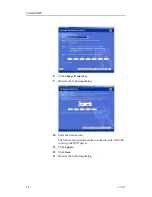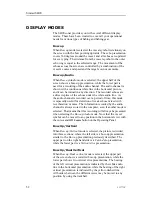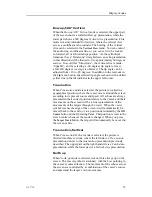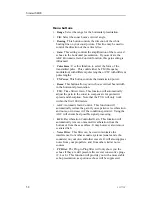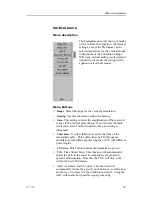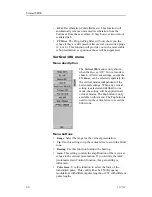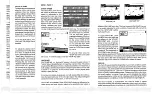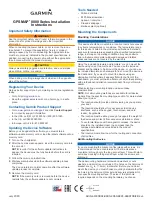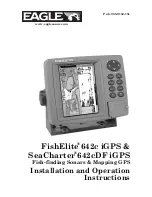Simrad SH90
2
Insert the bootable memory device (USB memory
stick).
3
Power up the Processor Unit with the front mounted
on/off button (behind the lid).
4
As soon as the BIOS starts to load, press
F8
to choose
boot device.
5
When the boot device selection dialog opens, choose
the USB memory stick
It is normally identified as
USB: [name of memory
stick]
6
Allow the computer to boot.
7
Observe that the
Norton Ghost 8
utility starts
automatically.
8
Click
Ok
in the
Norton Ghost 8
start-up dialog.
2
Click
Local →Disk →From image
.
3
Choose from which folder on the USB memory stick to
restore the data.
If you use the factory USB memory device, folder
Backup
has been prepared for this use.
4
Choose the backup file to restore.
5
Choose to which drive you wish to restore the data.
Use
Drive 2
. This is the largest drive.
6
Click
Ok
to verify the drive details.
7
Click
Yes
to proceed with the restore.
8
Wait for the restore process to finish. This will take some
time depending on the size of the data.
9
Click
Reset computer
when the restore has finished.
10
Allow Windows to boot.
11
Click
Yes
when the computer wishes to restart.
12
When the computer has restarted, proceed with normal
operation.
How to reactivate the Windows licence
This procedure assumes that you have restored your Processor
Unit from a generic operating system backup. Using this method,
the Windows license on the Processor Unit is wrong, and it is not
activated. Since an inactivated license only will work for a short
period of time, it is very important that it is activated. Windows
provides a dedicated utility (wizard) to do this.
You must activate Windows within 30 days of installation.
Activation helps verify that Windows on your computer is
genuine and that it hasn’t been used on more computers
46
323773/C
Summary of Contents for SH90 - REV A
Page 2: ......
Page 8: ...Simrad SH90 6 323773 C ...
Page 83: ...Index 323773 C 81 ...
Page 85: ......