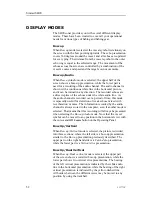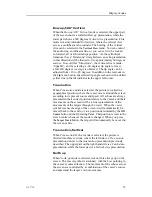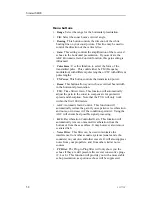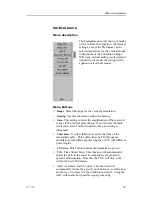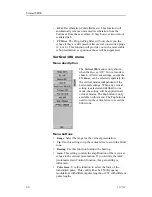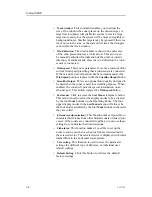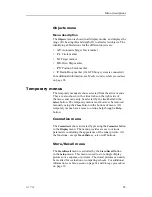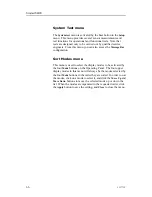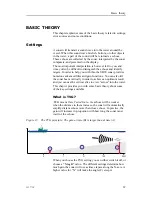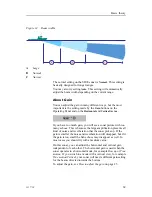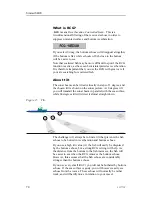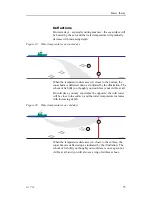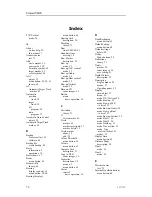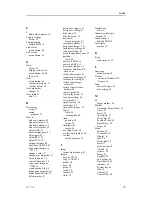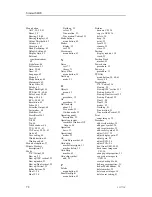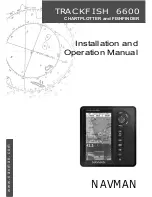Menu descriptions
Objects menu
Menu description
The
Objects
menu is shown in all display modes, and displays the
range (R), bearing (B) and depth (D) to all selected objects. The
identifying abbreviations for the different objects are:
•
AT
: Automatic Target Track marker
•
Ci
: Circle marker
•
M
: Target marker
•
OS
: Own Ship marker
•
PT
: Position Track marker
•
F
: Radio Buoy marker (if a GPS buoy system is connected)
For additional information, see
Markers and symbols procedures
on page 28.
Temporary menus
The temporary menus are those selected from the active menus.
They are also shown with vertical tabs on the right side of
the menu, and can easily be selected by the trackball and the
Select
button. The temporary menus must however be removed
manually using the
Close
button in the bottom of menu. All
temporary menus have access to on-line help through a
Help
button.
Cosmetics menu
The
Cosmetics
menu is activated by pressing the
Cosmetics
button
in the
Display
menu. The menu provides access to various
parameters controlling the appearance of the sonar picture. All
the functions - except
Track History
- are on/off buttons.
Store/Recall menu
The
Store/Recall
menu is activated by the
Store/Recall
button
in the
Setup
menu. This menu is used to store single display
pictures or a sequence or pictures. The stored pictures can easily
be recalled for evaluation or comparing schools. For additional
information, see
Setup menu
on page 63 and
Storage procedures
on page 32.
323773/C
65
Summary of Contents for SH90 - REV A
Page 2: ......
Page 8: ...Simrad SH90 6 323773 C ...
Page 83: ...Index 323773 C 81 ...
Page 85: ......