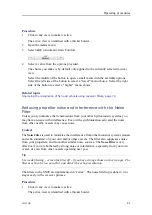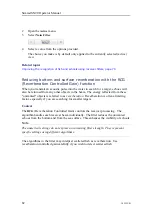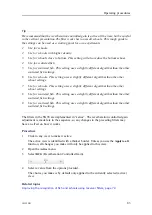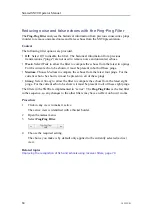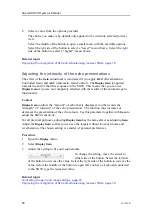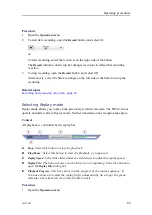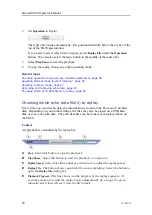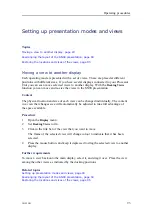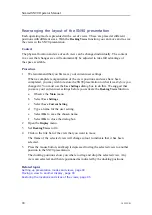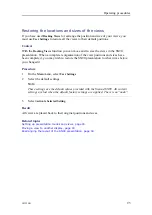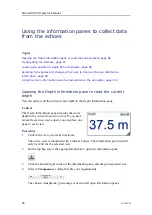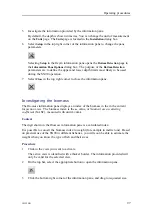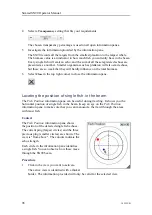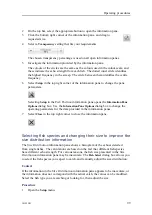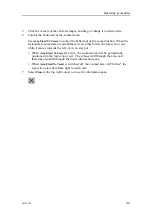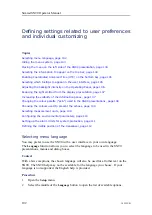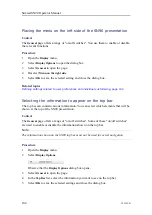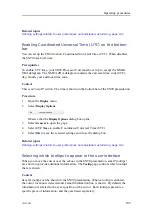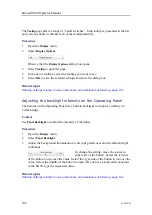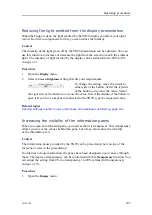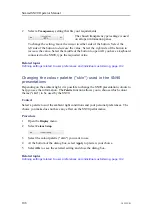94
381295/B
Rearranging the layout of the SN90 presentation
Each operating mode is presented with a set of views. These are placed at different
positions with different sizes. With the
Docking Views
function you can move and re-size
the views in the SN90 presentation.
Context
The physical location and size of each view can be changed individually. The content
in a view that changes size will automatically be adjusted to take full advantage of
the space available.
Procedure
1
We recommend that you first save your current user settings.
When a complete reorganisation of the view positions and sizes have been
completed , you may wish to restore the SN90 presentation to what it was
before
you
changed it. You must use the
User Settings
dialog box to do this. We suggest that
you save your current user settings before you activate the
Docking Views
function.
a
Observe the
Main
menu.
b
Select
User Settings
.
c
Select
Save Current Setting
.
d
Type a name for the user setting.
e
Select
OK
to save the chosen name.
f
Select
OK
to close the dialog box.
2
Open the
Display
menu.
3
Set
Docking Views
to
On
.
4
Click in the title bar of the view that you want to move.
The frame of the selected view will change colour to indicate that it has been
selected.
5
Press the mouse button, and keep it depressed to drag the selected view to another
position in the SN90 presentation.
The docking positions show you where to drag and drop the selected view. Any
view can selected, and then repositioned as indicated by the docking positions.
Related topics
Setting up presentation modes and views, page 93
Moving a view to another display, page 93
Restoring the locations and sizes of the views, page 95
Simrad SN90 Operator Manual
Summary of Contents for SN90
Page 2: ......
Page 186: ... 2020 Kongsberg Maritime ...
Page 187: ......
Page 188: ...Simrad SN90 Purse Seine and Trawling sonar Operator Manual ...