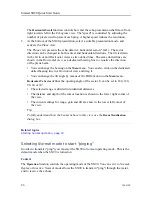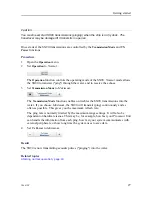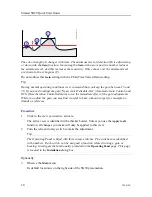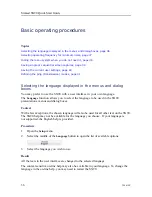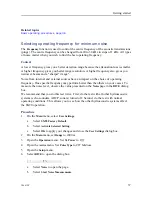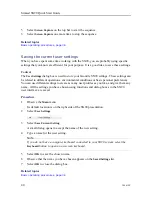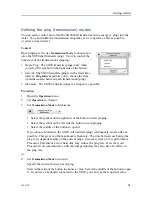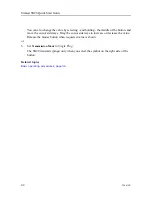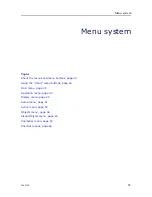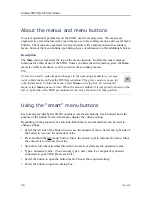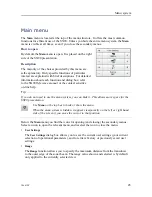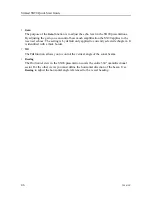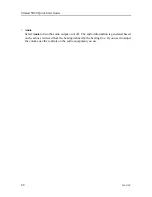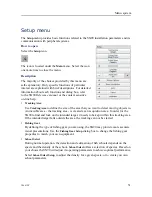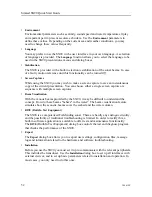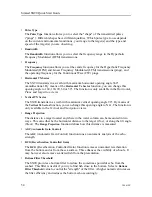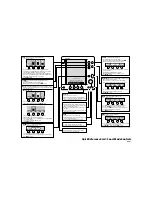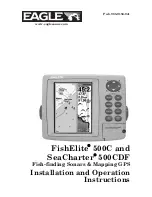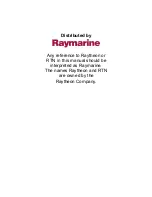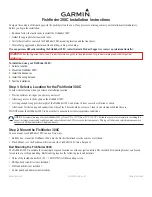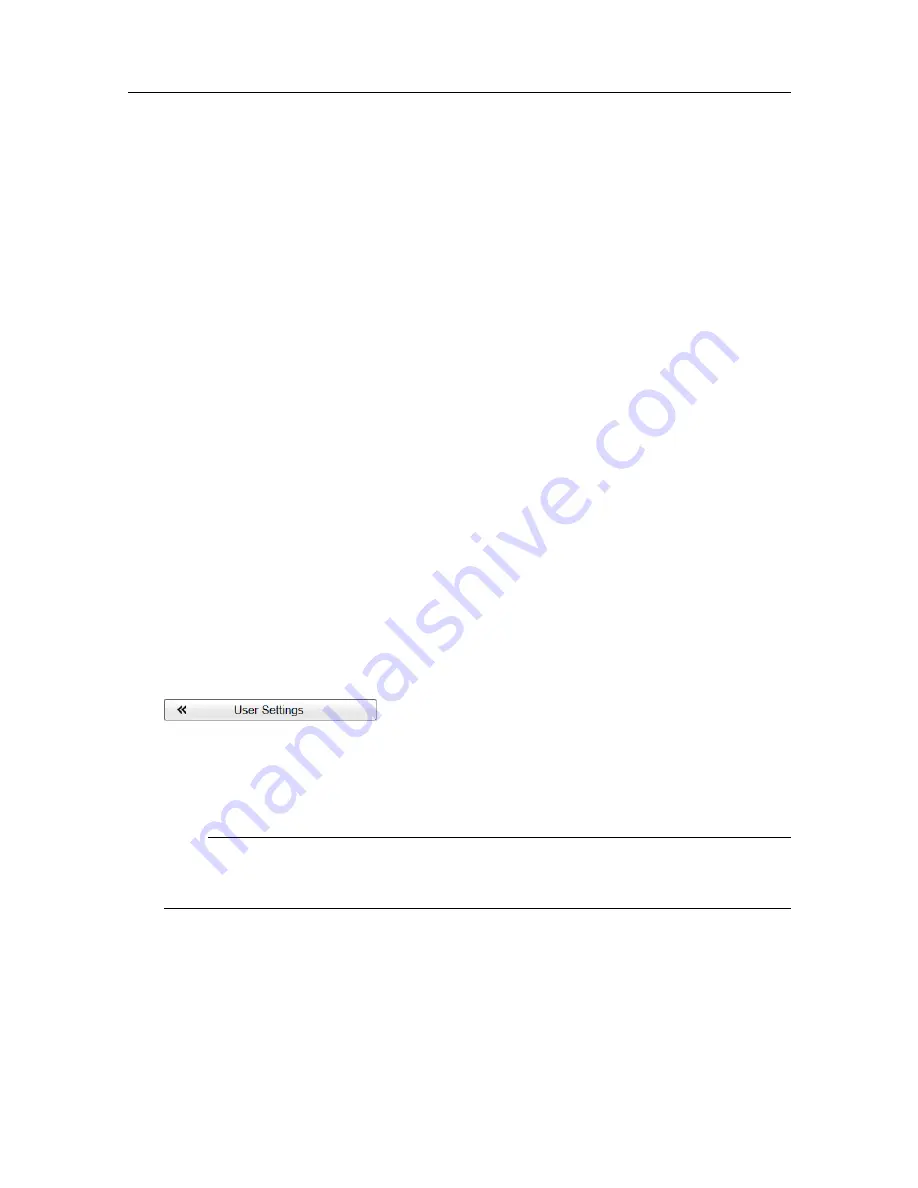
40
386619/C
5
Select
Screen Capture
on the top bar to start the sequence.
6
Select
Screen Capture
one more time to stop the sequence.
Related topics
Basic operating procedures, page 36
Saving the current user settings
When you have spent some time working with the SX90, you are probably using specific
settings that you know are efficient for your purpose. It is a good idea to save these settings.
Context
The
User Settings
dialog box is used to store your favourite SX90 settings. These settings can
be related to different operations, environmental conditions or basic personal preferences.
You can use different settings to create as many user profiles as you like, and give them any
name. All the settings you have chosen using functions and dialog boxes in the SX90
user interface are saved.
Procedure
1
Observe the
Main
menu.
Its default location is on the right side of the SX90 presentation.
2
Select
User Settings
.
3
Select
Save Current Setting
.
A small dialog opens to accept the name of the new setting.
4
Type a name for the user setting.
Note
If you do not have a computer keyboard connected to your SX90 system, select the
Keyboard
button to open an on-screen keyboard.
5
Select
OK
to save the chosen name.
6
Observe that the name you have chosen appears on the
Saved Settings
list.
7
Select
OK
to close the dialog box.
Related topics
Basic operating procedures, page 36
Simrad SX90 Quick Start Guide
Summary of Contents for SX90 - DATASHEET FOR NAVAL AND COAST GUARD REV A
Page 2: ......
Page 6: ...4 386619 C Visual Objects menu 60 Cosmetics menu 63 Shortcut menus 65 Simrad SX90...
Page 75: ......