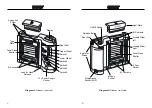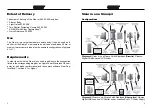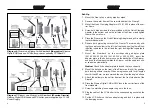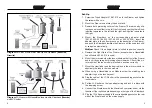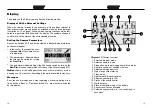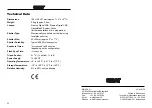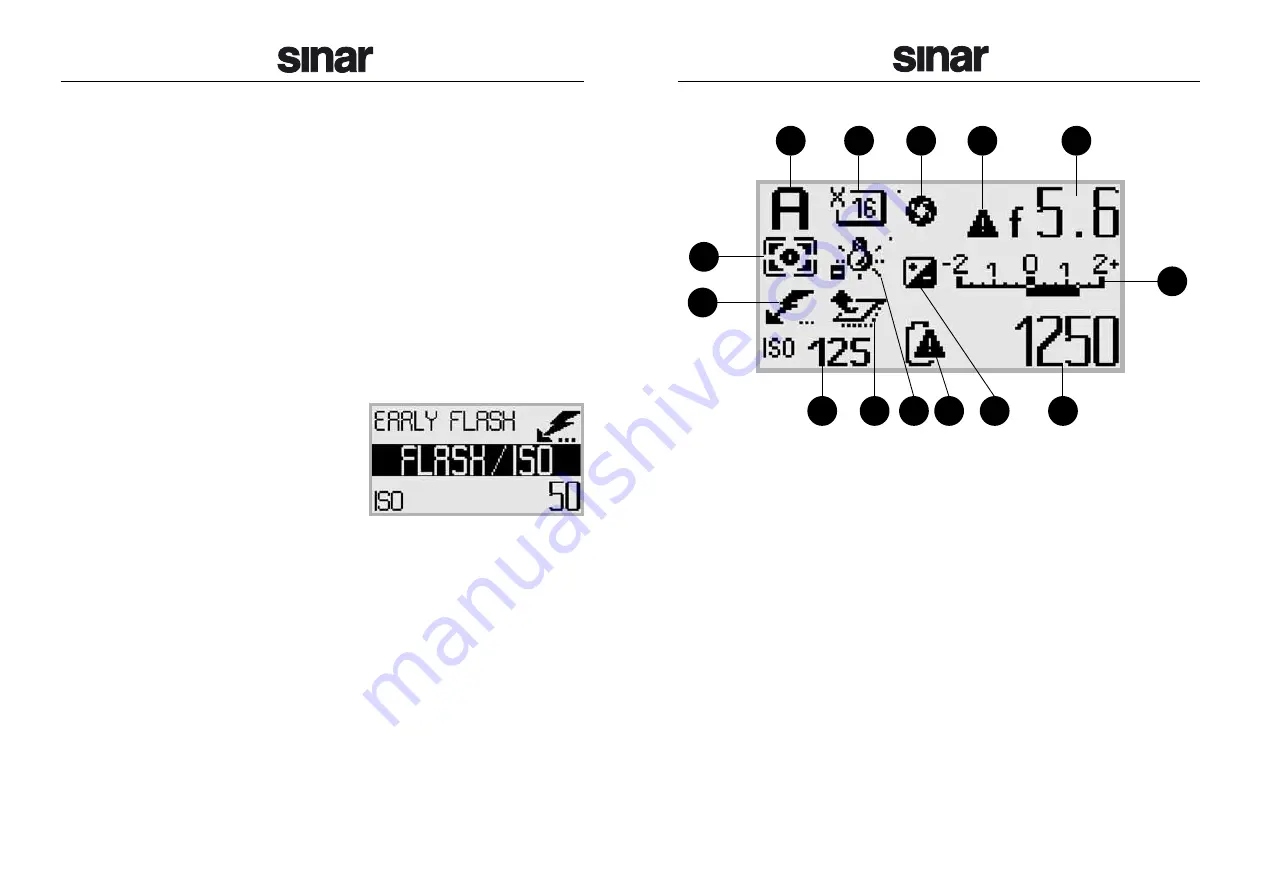
15
Diagram 12: Display overview
1. Selected program mode
2. Selected capture mode
3. Stopped down to working aperture/focus mode
4. Aperture control not coupled with lens
5. Selected working aperture
6. Type of exposure metering
7. Flash mode
8. Light balance / Exposure value
9. Selected sensitivity in ISO
10. Status of the shutter/mirror
11. White balance
12. State of charge/warning of the battery
13. Exposure correction activated
14. Selected exposure time in
1
/
x
seconds resp. in
seconds x
"
Display
The display on the Sinar m camera has the following modes:
Display of All the Relevant Settings
When the camera is ready for an exposure, all the settings relevant to
that exposure that are supported by attached modules are displayed.
Illustration no. 12 on page 15 shows which camera functions will be indi-
cated in a particular location within the display. The symbols change in
conformity with the status of the corresponding function.
Setting the Camera Parameters
As soon as Switches 2, 3 and 4 are actuated, a display divided into three
sections will appear:
•
In the center, the respective over-
all menu title of the operation lev-
el is displayed.
•
The parameters indicated above
the title can be varied by turning
the Front Dial.
•
The parameters indicated below the title can be varied by turning the
Rear Dial (also see chapter
Menu Structure of the Sinar m on page 16).
Notice:
Some of the settings exclude each other mutually or are de-
pending one from another. Accordingly the options available may vary.
Messages
Error reports, warnings and notes regarding unusual operating situa-
tions, such as “Busy” or “Operation locked” etc., are also communicated
by this display.
14
1
9
6
10 11 12
13
14
2
3
4
5
7
8