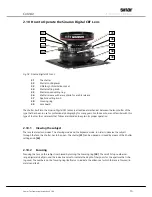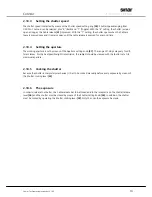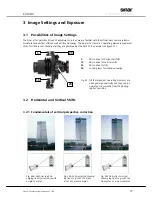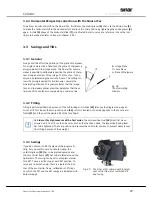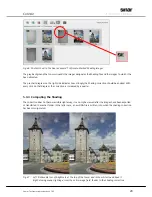C
ONTENT
Sinar arTec Operating Instruction V 1.00
26
5 Compensation of the Light Fall-off of a Lens With
Shading
5.1 General
Shading files are used in professional digital photography work. A Shading file is a white reference image that
describes the light fall-off of a particular setting. This unwanted fall-off can be corrected by means of appropri-
ate computations. When photographs are created directly on a computer by using the Sinar eXposure™ Soft-
ware, a Shading calibration is made at the beginning of a scene (in the "Exposure" menu). After that step, the
Shading correction is incorporated automatically into every image.
If, however, outdoor photography is being performed without a computer (untethered), one can still create a
Shading exposure, but it must later be identified as such in the Sinar eXposure™ software and it has to be as-
signed to the respective images.
5.2 Creating a Shading File
Light fall-off is on dependence of the aperture setting, on the lens and the corrections made on the image (shifts
and swings). The greater the movements of the lens is, the stronger the light fall-off towards the edges of the
image will be. When the lens has been moved too far, the edge of the image circle will appear in the picture.
Such artifacts are to be avoided, of course, as they cannot be eliminated, even by means of the Shading correc-
tion.
When all the image settings have been completed, the correct shutter speed for the exposure must be deter-
mined. After that step, attach the White Shading Diffusor (item no. 551.43.097) to the Lens Adapter Ring and
make a Shading exposure. Because the diffusor absorbs approximately two aperture stops of brightness, the
exposure has to be compensated by doubling or quadrupling the exposure time. This exposure compensation
cannot be accomplished by increasing the aperture of the lens, because this would lead to another form of
light fall-off.
It is important for the Shading exposure not to be clipped (see figure 42). This means that neither
the left side, nor the right side of the histogram curve should touch the edges of the diagram. You
can check the histogram of the Shading exposure directly on the digital back as well.
Fig. 42: Histogram of a correct Shading exposure.
Note that neither the left end nor the right
end of the curve is clipped.
Fig. 43: In this example, the right end of the Shading
histogram curve is clipped. Shading images
with histograms that are "squeezed" against
the left or the right side of the scale lead to
inaccurate Shading corrections.