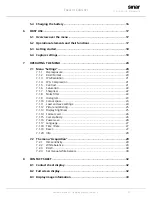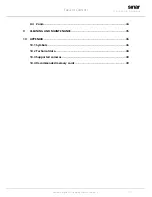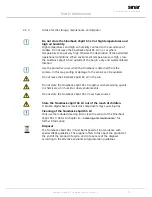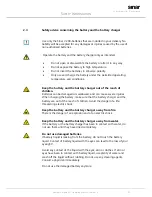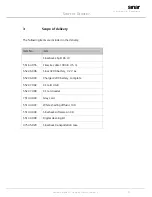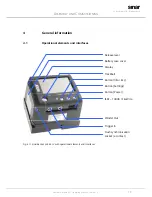A
DVICE FOR
U
SING THIS
M
ANUAL
III
Sinarback eSprit65 LV Operating Manual, Version 1.2
References
[Info / Esc]
Refers to an operational element that permits to call up a function. All
operational elements will be written in capital letters.
|-Settings |
Histogramm-|
Refers to the menu path to be followed when selecting a function from
the menu.
Refers to a chapter or section to be read for further information.
•
Enumeration
Abbreviations
°
Degree (angular measure)
°C
Degree Celsius
CCD
Charged Coupled Device
EMC
Electromagnetic Compatibility