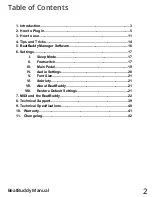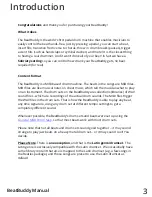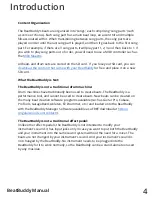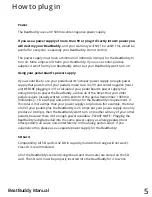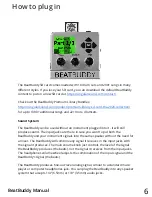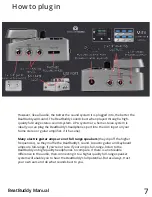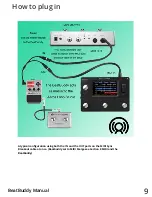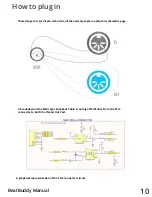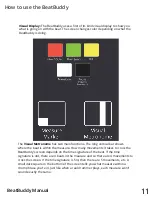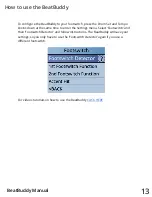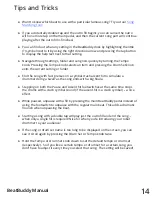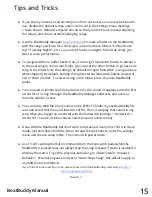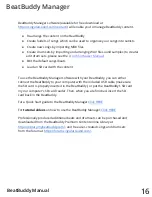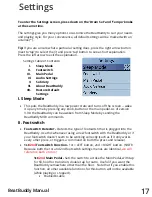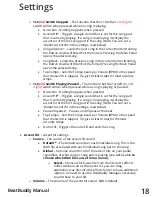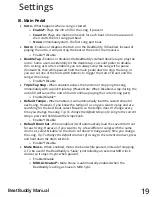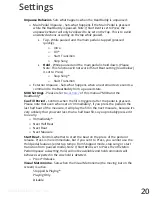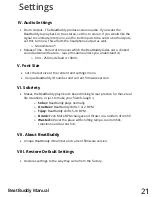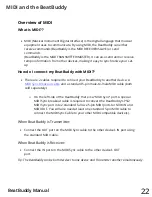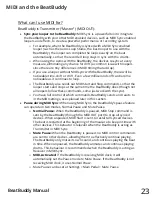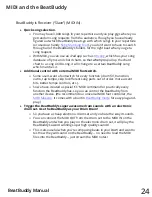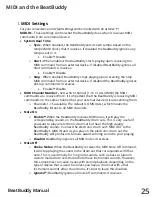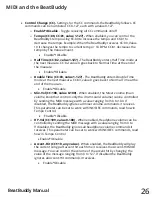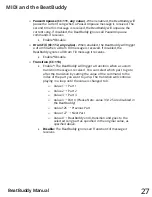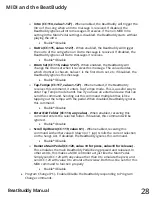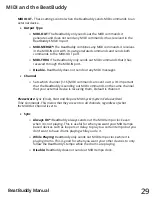14
Tips and Tricks
BeatBuddy Manual
●
Want to know which beat to use with a particular famous song?
●
If you accidentally double tap and the outro fill begins, you can cancel the outro
with one more tap on the main pedal, and then the current song part will
continue
playing after the outro fill is finished.
●
You can find out what any setting in the BeatBuddy does by highlighting the little
(?) symbol next to it by using the right direction arrow and pressing the tap
button
to display the help text next to that setting.
●
Navigate through settings, folder and song lists quickly by turning the Tempo
knob. Pressing the Tempo knob selects an item and pressing the Drum Set knob
exits the current setting or folder.
●
End the song with fast presses on a cymbal crash accent hit to simulate a
drummer doing a ‘swell’ as the song ends with a big finale.
●
Stepping on both the Pause and Accent hit footswitches at the same time stops
the drums with a crash cymbal sound (if the accent hit is a crash cymbal) -- a nice
effect.
●
While paused,
unpause with a fill by pressing the
main
BeatBuddy pedal instead
of
using the footswitch to unpause with the
regular
main beat. This adds a
dramatic
flourish when unpausing the beat.
●
Starting a song with a double tap will play just the outro fill and end the song…
when only a single fill is required! Nice for when you’re introducing your robot
drummer to your audience!
●
If the song or drum set name is too long to be displayed on the screen, you can
see it scroll again by pressing the Drum Set or Tempo knob twice.
●
Hold the Tempo or Drum Set knob down to set the default tempo or drum set
(respectively). So if you like a certain tempo or drum set for a certain song, you
don’t have to adjust it every time you select that song. The setting will be saved!